Sometimes, knowing your Apple TV OS version number can be quite helpful. This guide outlines a simple process to help you quickly identify your Apple TV OS version and stay informed about the latest software developments.
Step 1: Go to Settings
To begin, access the main menu of your Apple TV and locate the “Settings” option. This is your entry point to discovering your Apple TV’s OS version.
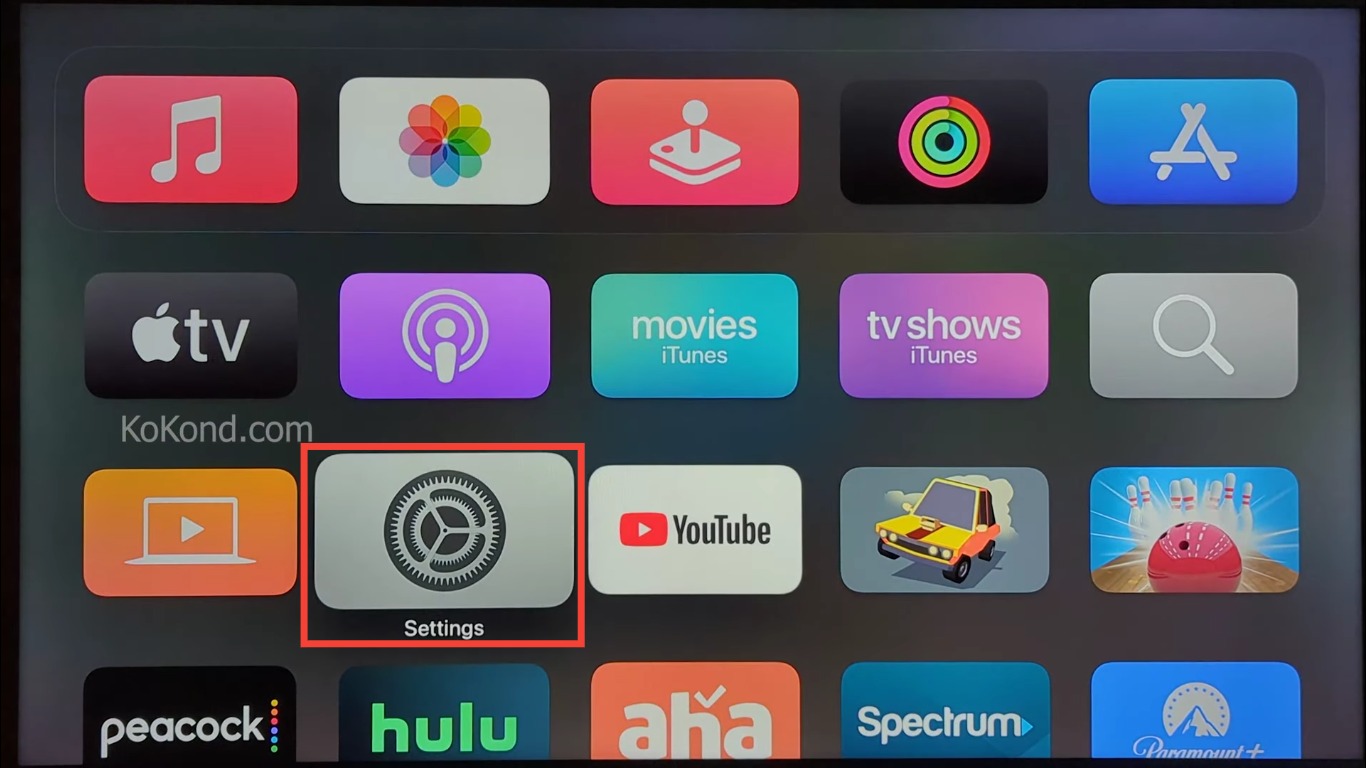
Step 2: Tap on General
Within the Settings menu, scroll down to find and select the “General” category. This step will lead you closer to discovering your device’s OS version.
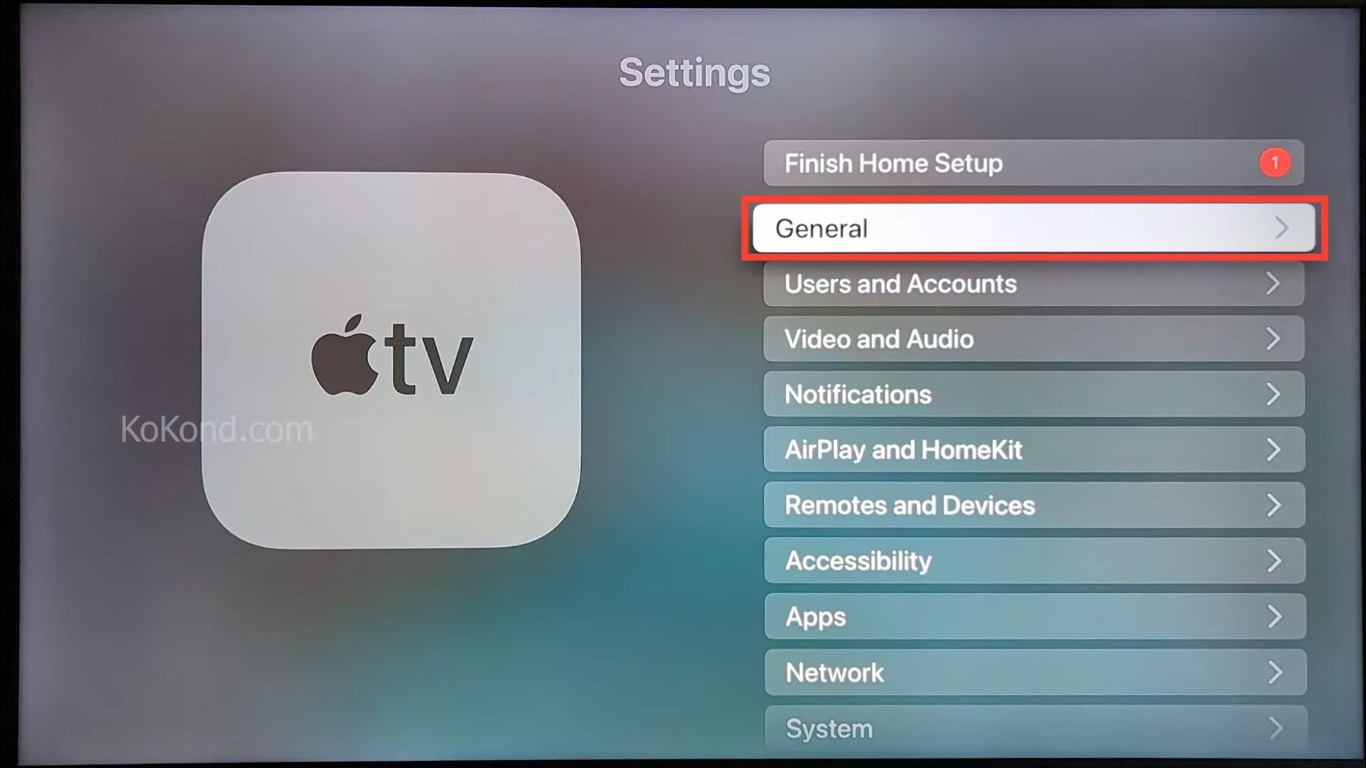
Step 3: Tap on About
Information about your Apple TV, such as the model, serial number, and TV OS version, will show up in the “About” menu. Once inside the General section, look for the “About” option. Tapping on this will unveil crucial information about your Apple TV, including the model, serial number, and, most importantly, the TV OS version.
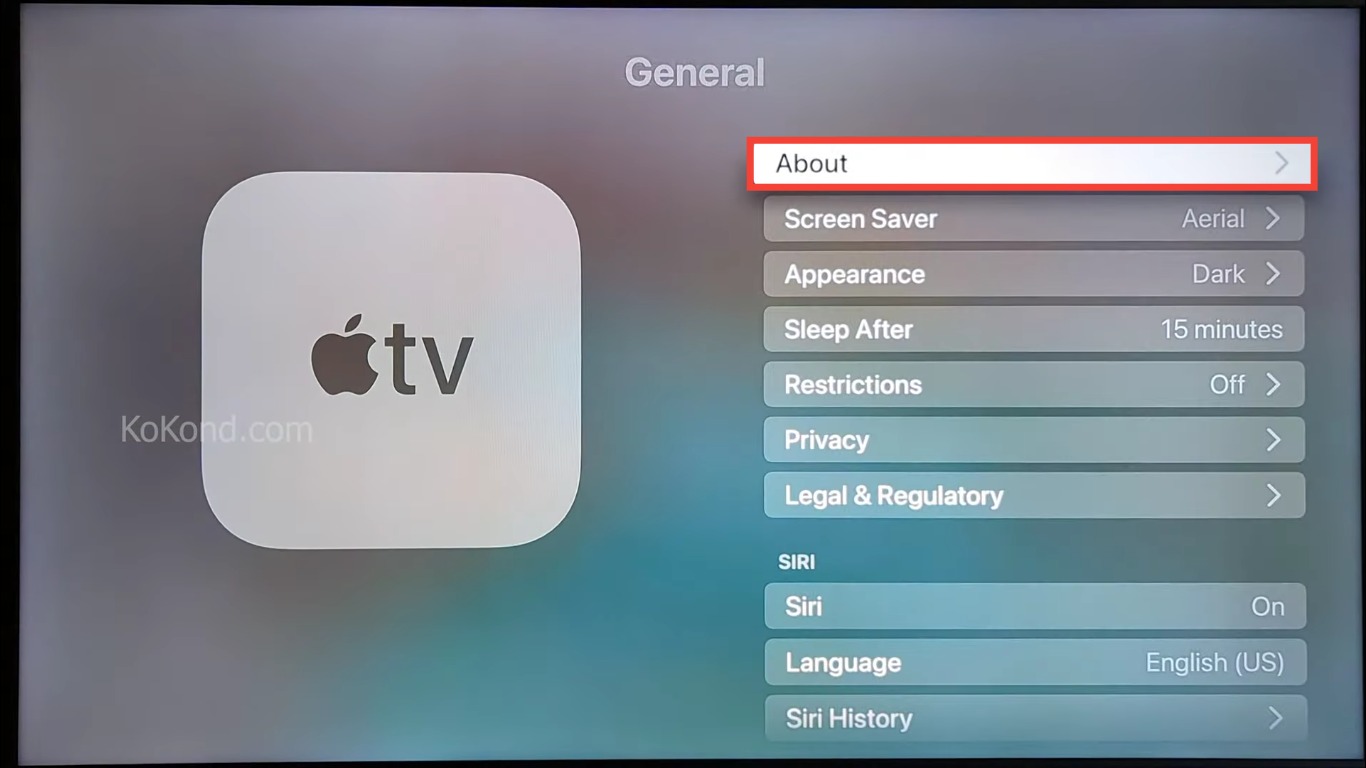
Step 4: Locate the TV OS Version
In the “About” menu, you’ll find a section detailing the TV OS version currently running on your Apple TV. This will provide you with the exact information you need to stay informed about your device’s software status.
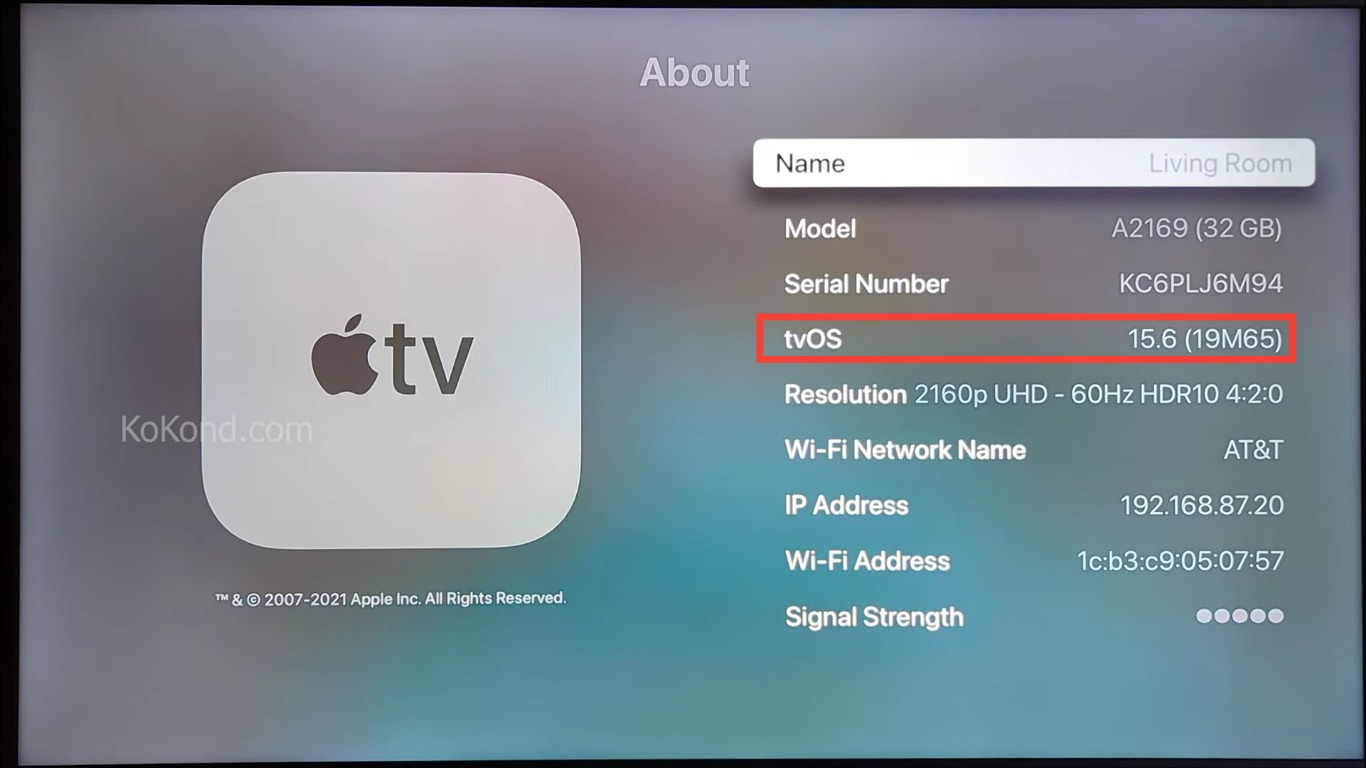
Additional Information
Enhance Your Apple TV Experience: Knowing your Apple TV’s OS version is just one step toward maximizing your entertainment experience. Regularly checking for updates and exploring new features can ensure that you’re making the most of your device’s capabilities.
Keeping Up with Advancements: As technology evolves, new features and enhancements are introduced through OS updates. By regularly checking your TV OS version, you’ll be ready to embrace the latest advancements in the world of digital entertainment.
Sharing Knowledge: Empower others with the knowledge of how to check their Apple TV OS version. Share this guide with your loved ones, helping them stay informed and up-to-date with their devices.
Learn More About Apple TV: Discover more about getting the most out of your Apple TV experience by exploring our in-depth guides and tips. Whether it’s troubleshooting, optimizing performance, or exploring new features, we’re here to support your digital entertainment journey.
Frequently Asked Questions
Why do I need to know my Apple TV OS version?
Knowing your Apple TV OS version helps you stay informed about software updates, new features, and improvements. It ensures you’re taking advantage of the latest capabilities of your device.
Can I update my Apple TV OS from the “About” menu?
No, you cannot update your Apple TV OS directly from the “About” menu. To update your OS, you’ll need to navigate to “Settings” > “System” > “Software Updates.”
How often should I check my Apple TV OS version?
Checking your Apple TV OS version periodically is a good practice, especially when you’re expecting updates or improvements to the device’s functionality.
What if I can’t find the “About” section in my settings?
If you’re unable to locate the “About” section, double-check that you are navigating through the “General” menu. If you’re still having trouble, consult your Apple TV’s user manual or contact Apple Support.
Can I roll back to a previous Apple TV OS version?
Apple typically doesn’t support rolling back to previous OS versions. Once you update, you’ll usually remain on the latest version. It’s a good idea to make an informed decision before updating.
Will updating my Apple TV OS affect my saved content and settings?
Updating your Apple TV OS shouldn’t affect your saved content and settings. However, it’s always recommended to back up your data before performing any updates, just in case.
Do updates improve streaming quality on Apple TV?
While updates can contribute to overall system stability, they might not directly impact streaming quality. However, updates can help ensure a smoother experience by addressing potential performance issues.
Can I receive notifications about Apple TV OS updates?
Apple TV typically doesn’t provide notifications for OS updates. It’s advisable to periodically check your OS version to ensure you’re not missing out on improvements.
Does checking the OS version require an internet connection?
Yes, an active internet connection is required to access the “Settings” and “About” sections on your Apple TV and retrieve information about your OS version.
Can I check my Apple TV OS version from my mobile device?
No, you need to access the “Settings” menu directly on your Apple TV to check the OS version. The information isn’t accessible from other devices.
Do I need to restart my Apple TV after updating the OS?
While updates might prompt a restart, it’s not always necessary. If prompted, follow the on-screen instructions to restart your device after the update is complete.
Conclusion: Stay Informed, Stay Updated
By following the steps outlined above, you’ll have no trouble identifying the current TV OS version on your device. We’re dedicated to providing you with simple and useful guides. Should you find this information helpful, don’t hesitate to explore more of our website and share these insights with your friends and family.
We really hope that this post was useful to you. Please continue to visit our website and tell your loved ones about it.
Video

Passionate about tech gadgets, I turned my love into a blogging journey. Specializing in how-to articles, I unravel the intricacies of gadgets, providing step-by-step guides. Join me in exploring the tech universe, where every device holds endless possibilities. Let’s simplify the complexities and enhance your tech experience together.