Connecting multiple Air Pods to your Apple TV allows you to enjoy a shared audio experience with a friend or family member. Air Pods pairing with Apple TV might be difficult for people unfamiliar with the pairing procedure. It only takes a few minutes, we’ll demonstrate with clear steps for accomplishing your goal. Let’s begin immediately!
Connect to the First Pair of AirPods
Step 1: Open Airpods
Ensure Air Pods are charged. Open the charging case lid and verify that the AirPods have sufficient battery.

Step 2: Launch Apple TV and navigate to the Home screen.
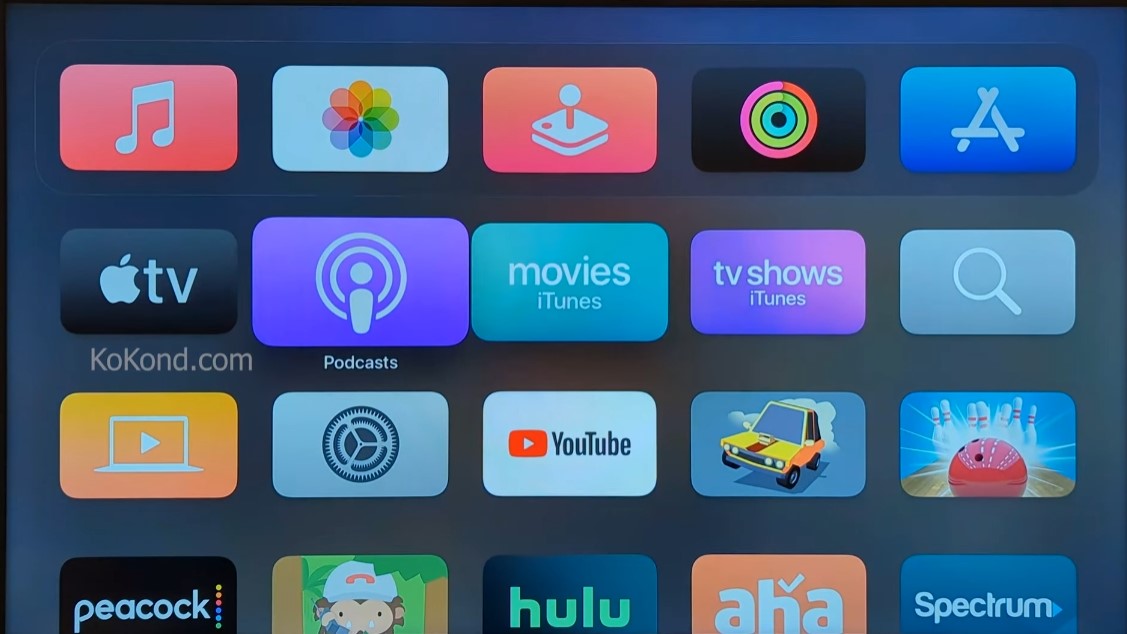
Step 3: While holding the Play/Pause button, the Audio option will appear.
Step 4: Choose your Air Pods as the output device to begin listening to Audio through them.
Connecting the second Air Pods to Apple TV
These conditions must be satisfied for this method to be effective:
Step 1: If you’re using Air Pods for the first time, you’ll need to link the first pair with your Apple TV through Bluetooth or your Apple ID.
Step 2: The second set of Air Pods must be synced with an iOS device or be close to an Apple TV.
Step 3: Hold down the Home button on your Apple TV remote.
Step 4: Select the AirPlay icon.
Step 5: To utilize several AirPods simultaneously, choose the first pair and tap the Share Audio button.
Step 6: Place the second pair of AirPods close to the Apple TV.
Step 7: Select Temporarily Share Audio on the following screen. A prompt will appear on the screen, allowing you to Temporarily Share Audio with the second pair of Air Pods.
The AirPods may be used with any Apple TV because they are all part of the same Apple ecosystem. Before you link your headphones with your Apple TV, ensure both devices have the most recent software installed.
Frequently Asked Questions
Do both AirPods need to be charged before connecting them to the Apple TV?
Yes, before connecting your AirPods to the Apple TV, make sure both AirPods have sufficient battery charge by checking the battery status on your iOS device or the charging case.
Can I connect the first pair of AirPods via Bluetooth to the Apple TV?
Yes, you can pair the first pair of AirPods with your Apple TV via Bluetooth. Alternatively, if your Apple ID is signed in on both the AirPods and the Apple TV, they will be automatically paired when in close proximity.
How do I access the audio output settings on my Apple TV to connect the first pair of AirPods?
To access the audio output settings, navigate to the Home screen on your Apple TV, and then press and hold the Play/Pause button on your Apple TV remote.
What should I do if my second pair of AirPods is not showing up in the AirPlay list on Apple TV?
Ensure that the second pair of AirPods is either synced with an iOS device (iPhone or iPad) or in close proximity to the Apple TV. Also, verify that both your Apple TV and AirPods are updated with the latest software.
Can I use a mix of AirPods and other Bluetooth headphones with my Apple TV?
Yes, you can use a combination of AirPods and other Bluetooth headphones or speakers with your Apple TV. However, the shared audio experience may not be available for non-AirPods Bluetooth devices.
Can multiple users control the volume independently when using multiple AirPods with Apple TV?
No, when using multiple AirPods with Apple TV for shared audio, the volume control is applied to all connected AirPods simultaneously. Individual volume control for different AirPods is not supported.
Are there any limitations to using multiple AirPods with Apple TV?
While you can connect multiple AirPods to Apple TV, the audio experience may vary based on content and compatibility. Some apps or content may not support shared audio playback with multiple AirPods.
Can I connect my AirPods to Apple TV without using my iOS device?
Yes, you can connect AirPods to Apple TV directly using the Apple TV remote and the on-screen audio output settings. An iOS device is only required for Temporarily Sharing Audio with a second pair of AirPods.
How do I disconnect the AirPods from Apple TV once I’m done using them?
To disconnect the AirPods from Apple TV, you can simply stop playback or navigate to the audio output settings and select another audio output device. Alternatively, you can put your AirPods back in their charging case to automatically disconnect from the Apple TV.
Conclusion
By following these simple steps, you can easily connect multiple pairs of AirPods to your Apple TV and enjoy a shared audio experience with your friends or family. Keep your devices updated to ensure seamless compatibility and an enjoyable viewing experience.

Passionate about tech gadgets, I turned my love into a blogging journey. Specializing in how-to articles, I unravel the intricacies of gadgets, providing step-by-step guides. Join me in exploring the tech universe, where every device holds endless possibilities. Let’s simplify the complexities and enhance your tech experience together.