It can be annoying when the touch device is too sensitive. The Apple TV Siri remote touchpad is notoriously sensitive, and a simple touch could mess up your viewing experience. After all, you have one of the expensive TVs to enjoy your me time. If you are also having trouble with the extreme sensitivity of the Siri remote, worry not! It is possible to adjust the sensitivity and customize your Siri remote to use it as you want.
In this guide, we’ll walk you through the steps to customize your Siri remote and make it less sensitive.
Step 1: Go to Settings on Apple TV
Turn on your tv and navigate to settings page. Select “Settings” from the main menu.
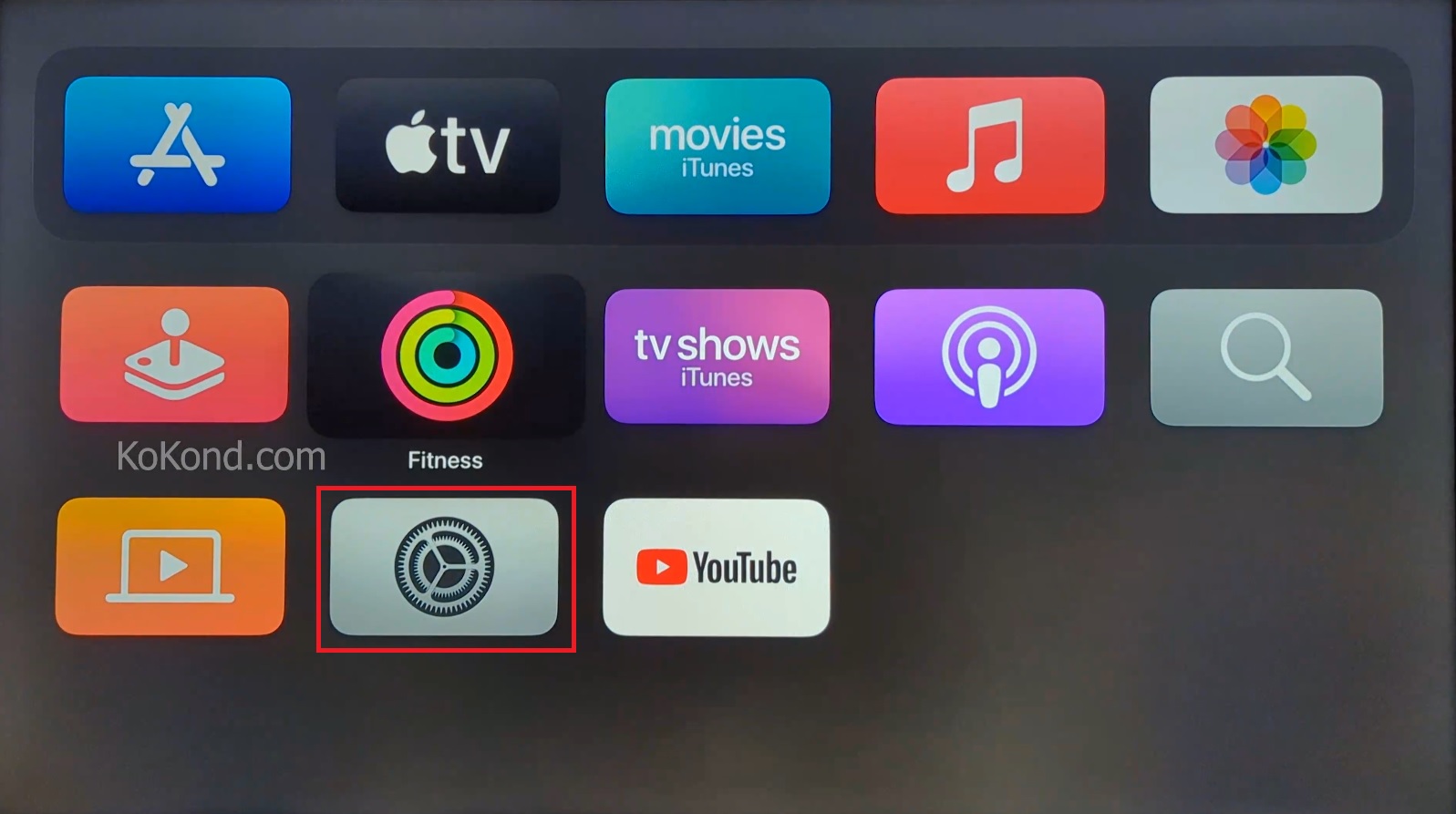
Step 2: Go to Remotes and Devices
Under settings page, select remote and devices.
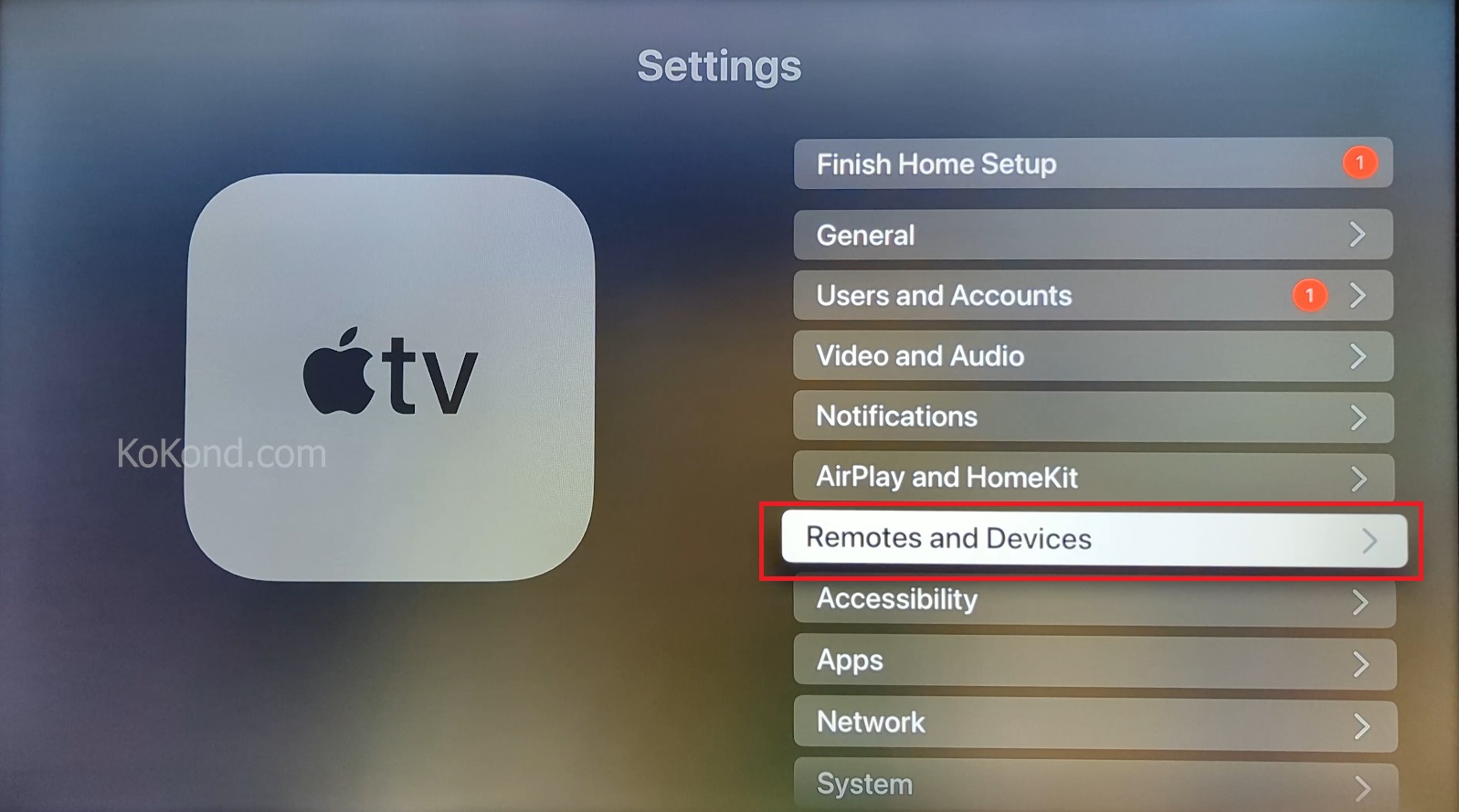
Step 3: Select Touch Surface Tracking
Under Remotes and Devices menu, you will find the option for “Touch Surface Tracking.” Click on “Touch Surface Tracking” to proceed to the next step.
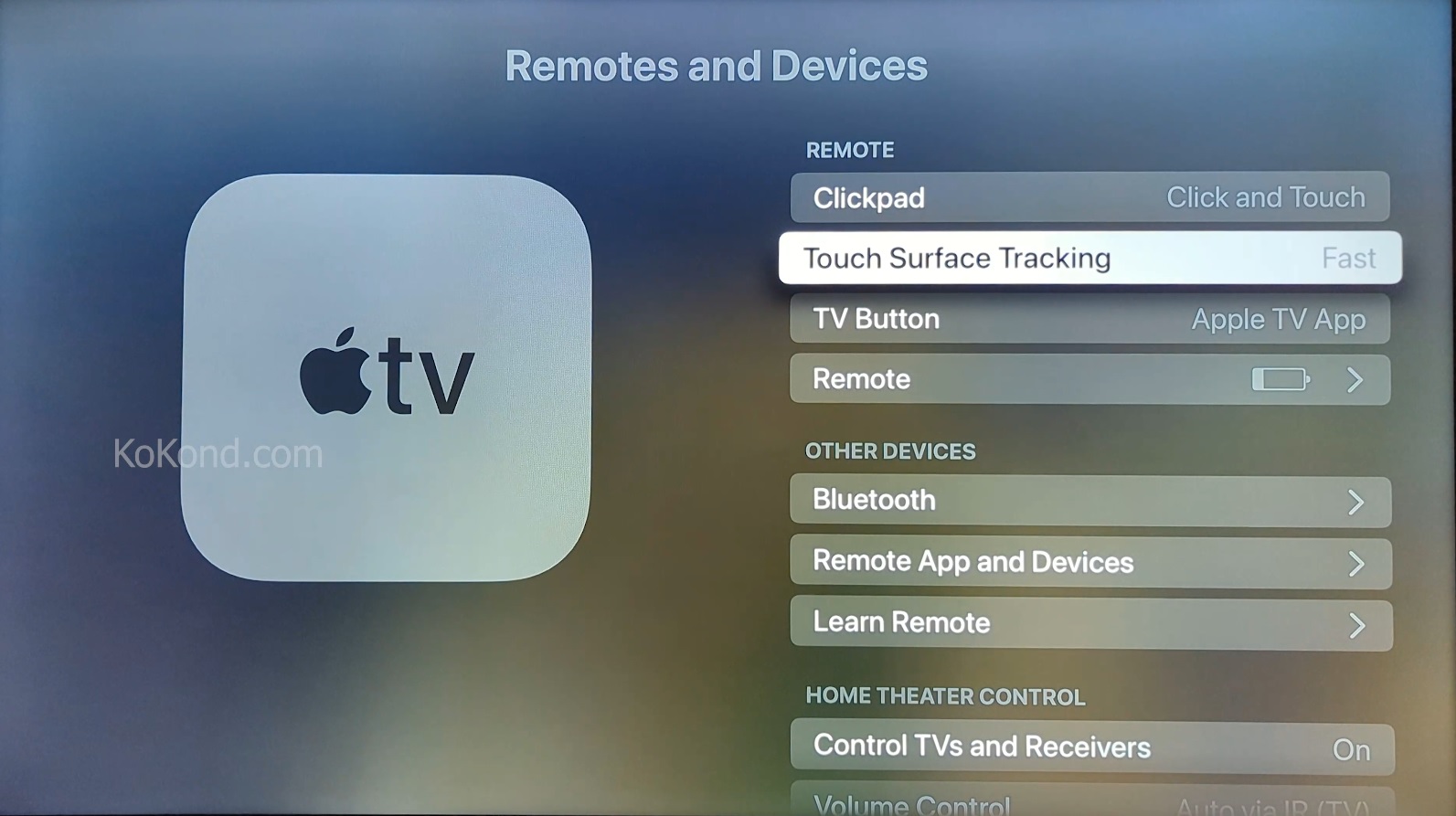
Step 4: Select Medium or Slow to make the touch surface less sensitive
You will see three options fast, medium and slow. Select medium or slow to make the touch sensitive less. This should decrease sensitive on your apple tv remote.
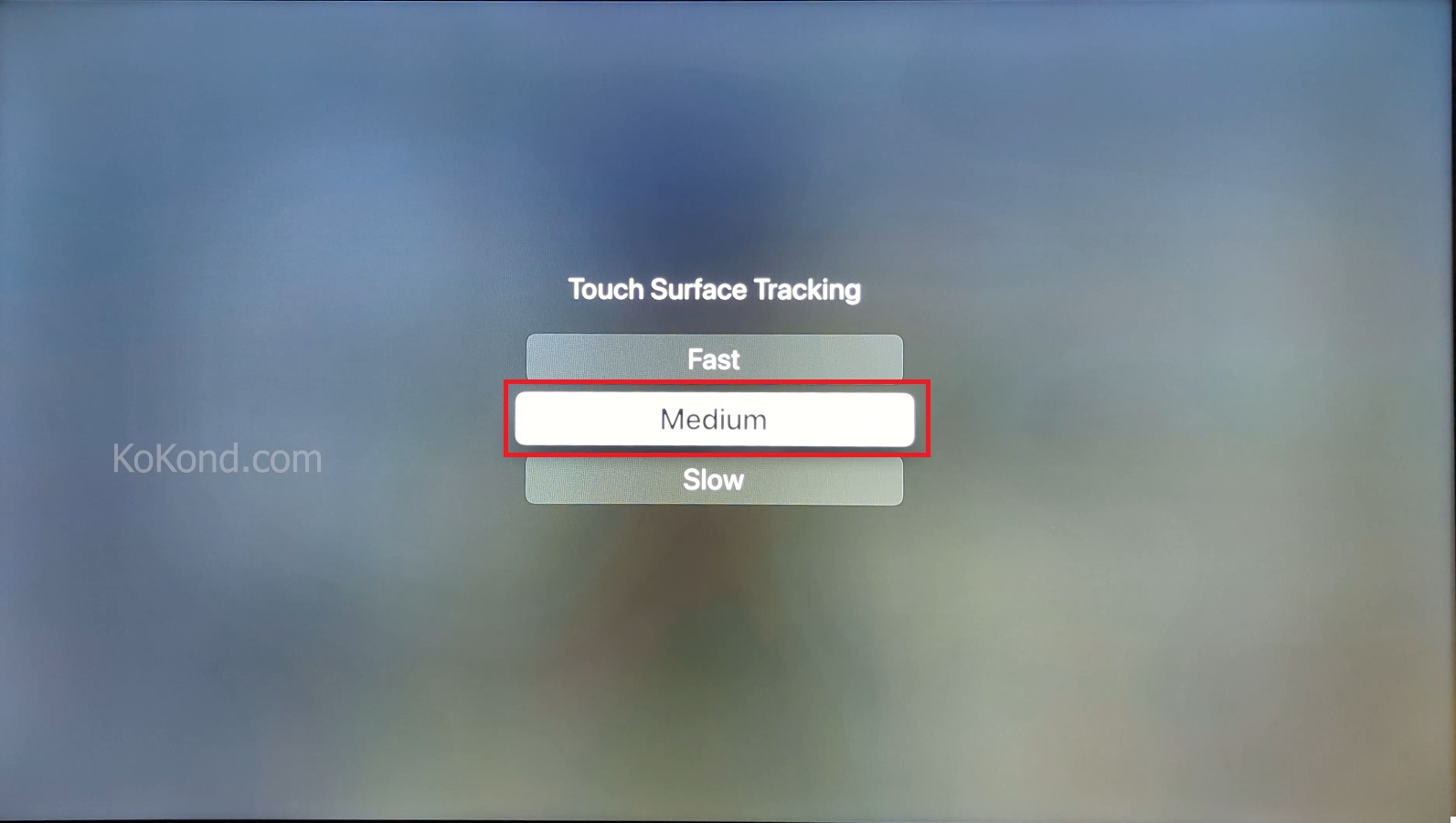
Additional Information
Experimenting with different sensitivity levels: If you’re unsure which sensitivity setting suits you best, try selecting “Medium” first. If it still feels too sensitive, switch to “Slow” to further reduce the responsiveness.
Balance between sensitivity and responsiveness: Keep in mind that lowering the sensitivity might slightly affect the responsiveness of the touchpad. Find the setting that strikes the right balance for your usage.
Test and adjust: After changing the sensitivity setting, try using the Siri remote to navigate through the Apple TV interface and media playback. If you find it too slow or unresponsive, you can always go back to the settings and select a different sensitivity level.
Frequently Asked Questions
Why is my Apple TV Siri remote so sensitive?
The Siri remote’s touchpad is designed to be highly responsive to ensure smooth navigation and user interaction. However, this sensitivity can sometimes lead to accidental touches.
Will reducing the sensitivity make the remote less responsive?
Yes, lowering the sensitivity might slightly reduce the touchpad’s responsiveness. It’s essential to find the right balance between sensitivity and responsiveness based on your preferences.
Can I make the Apple TV remote more sensitive if I prefer a faster response?
Yes, if you prefer a faster response from the touchpad, you can select the “Fast” setting under Touch Surface Tracking in the Remotes and Devices settings.
Can I adjust the sensitivity for different actions on the Siri remote?
No, the sensitivity adjustment is a global setting that applies to the entire touchpad’s functionality, affecting all actions on the remote.
Can I customize the sensitivity levels beyond the preset options (Fast, Medium, Slow)?
As of the provided information, the Apple TV offers three preset sensitivity options (Fast, Medium, Slow). Custom sensitivity settings beyond these presets are not available.
Will changing the sensitivity setting affect other remote functionalities?
No, changing the sensitivity setting will only affect the touchpad’s responsiveness. Other functionalities of the Siri remote, such as volume control and navigation buttons, will remain unchanged.
Can I adjust the sensitivity using the Apple TV app on my iPhone or iPad?
No, the sensitivity adjustment is done directly on the Apple TV itself under the Settings menu and cannot be controlled through the Apple TV app on other devices.
Is it necessary to adjust the sensitivity of my Apple TV remote?
Adjusting the sensitivity is a matter of personal preference. If you find the default sensitivity too sensitive and experience accidental touches frequently, customizing the sensitivity can enhance your overall remote experience.
Conclusion
By following these simple steps, you can customize the sensitivity of your Apple TV Siri remote’s touchpad. Adjusting the sensitivity to your preferred level will enhance your viewing experience and reduce accidental disruptions. Feel free to experiment with different settings until you find the perfect balance of sensitivity and responsiveness for your usage.

Passionate about tech gadgets, I turned my love into a blogging journey. Specializing in how-to articles, I unravel the intricacies of gadgets, providing step-by-step guides. Join me in exploring the tech universe, where every device holds endless possibilities. Let’s simplify the complexities and enhance your tech experience together.