When you will be done with this article you would have learnt how to pair your Bluetooth Speaker to your Apple TV and every step involved in the process. We will discuss how to not only go to the specific menus step-by-step but also discuss how to put your Bluetooth Speaker in Bluetooth Pairing Mode and then pair the two devices together
Step 1: Go to Settings on your Apple TV
The first step would be to go to the Home Screen on your Apple TV and there navigate to the Settings option. Once you are on the Home Screen you can find the Settings tab on the screen and then use your toggle buttons on the Apple TV Remote to navigate to it. Once you are on the option click on it.
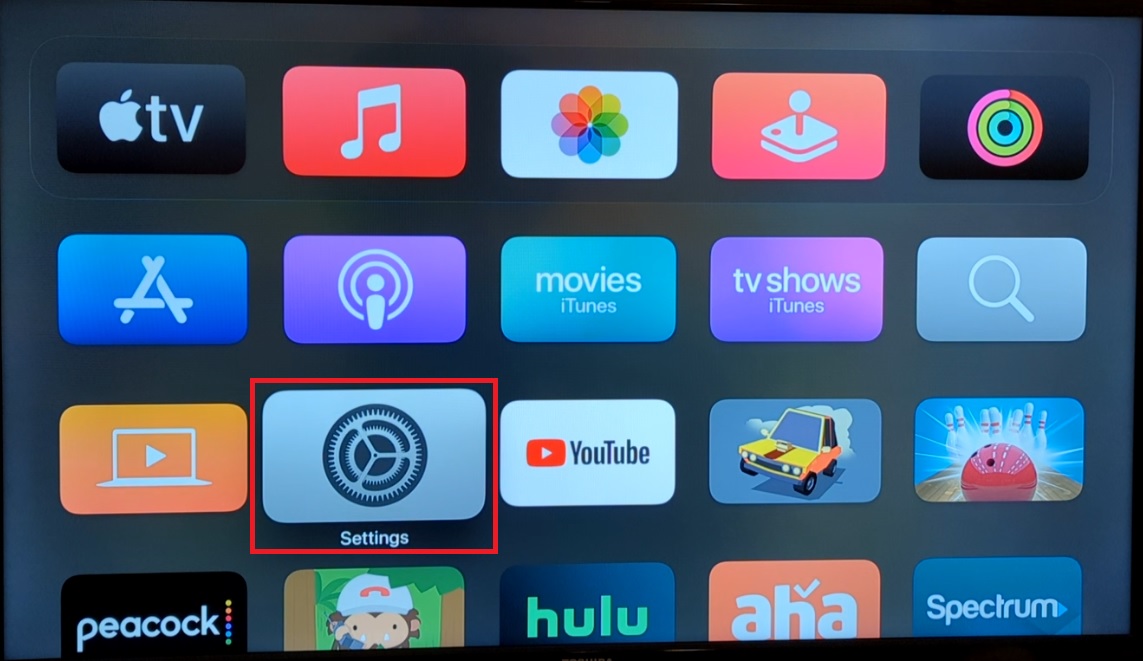
Step 2: Go to Remote & Devices
Once you have clicked on the Settings option you will be taken to another screen and there you will see a menu pop up. On that list of options you will see the option Remote and Devices. Using the toggle buttons on your Apple TV Remote scroll down to the option and once you are on it, click on it.
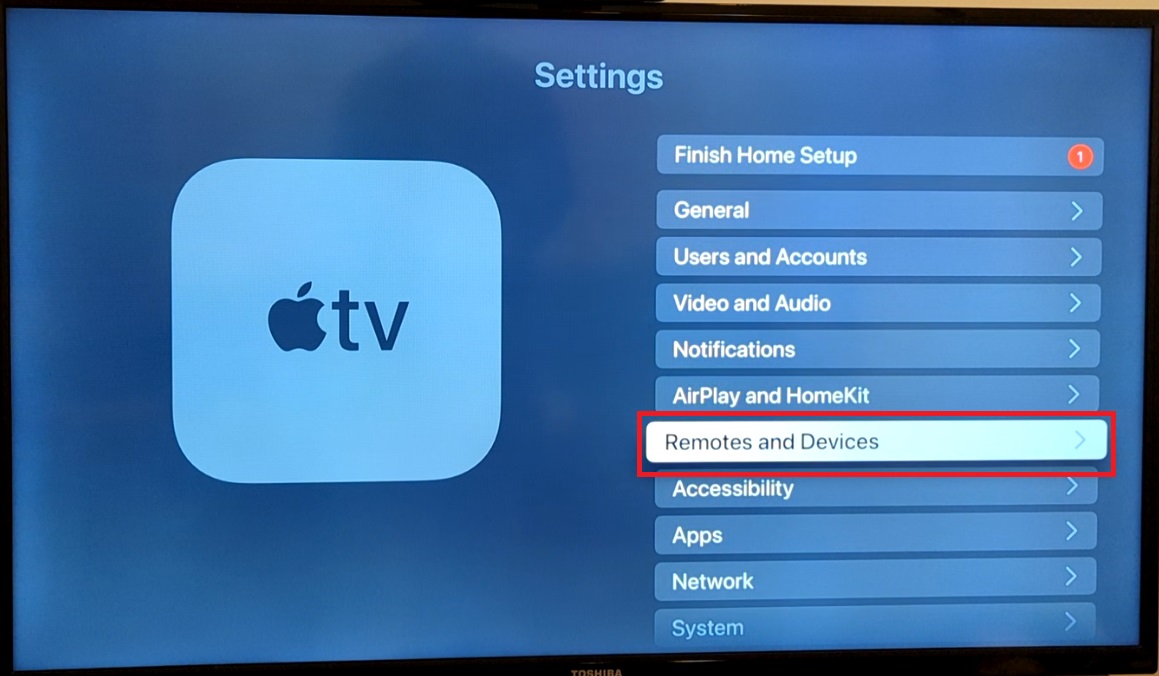
Step 3: Click on Bluetooth:
After you have clicked on the option Remote and Devices another menu will pop up and you will be taken to another menu. There you will notice an option for Bluetooth. Using the toggle keys on your Apple TV Remote scroll down to the option and then click on it. Once you click on the Bluetooth option your Apple TV will enter into Bluetooth Pairing Mode and then will start searching for nearby Bluetooth devices and accessories.
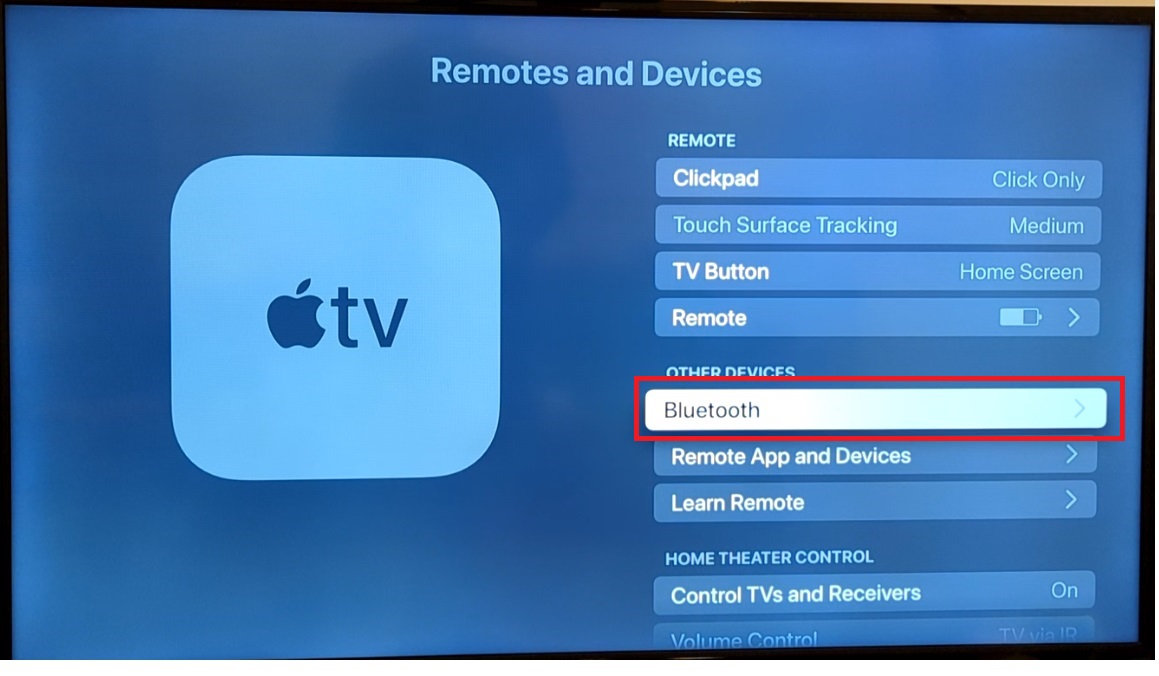
Step 4: Put your Bluetooth Speaker in Bluetooth Pairing Mode
Whenever you want to pair two devices via Bluetooth, putting the devices in Bluetooth Pairing Mode is necessary. To put your Bluetooth Speaker in Bluetooth Pairing Mode you can press and hold the power button for 10 seconds or more. If this still does not put the device into the Bluetooth Pairing Mode, you can refer to the respective device’s manual that came up with your Bluetooth Speaker to follow the specific instructions to put it into the Bluetooth Pairing Mode.
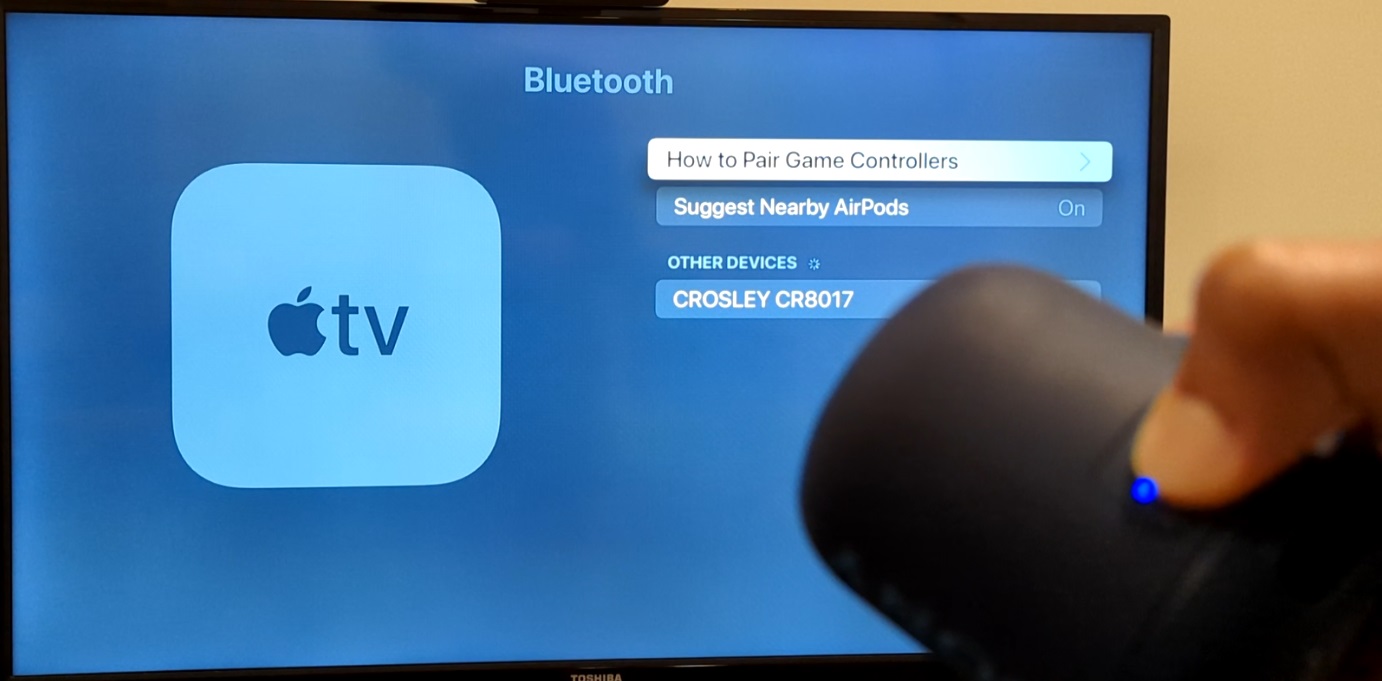
Step 5: Pairing the Bluetooth Device with your Apple TV
After you have put both the devices into Bluetooth Pairing Mode they will start broadcasting signals, and then you need to select your Bluetooth Accessory that you want to pair. Once you select the device they will start pairing with each other and then you might be asked for a four-digit code or PIN. If asked then enter it on your Apple TV, and your devices will be paired. After the devices are paired you will be able to see your Bluetooth Speaker under My Devices on your Apple TV.

Step 6: Now you can see its connected successfully.
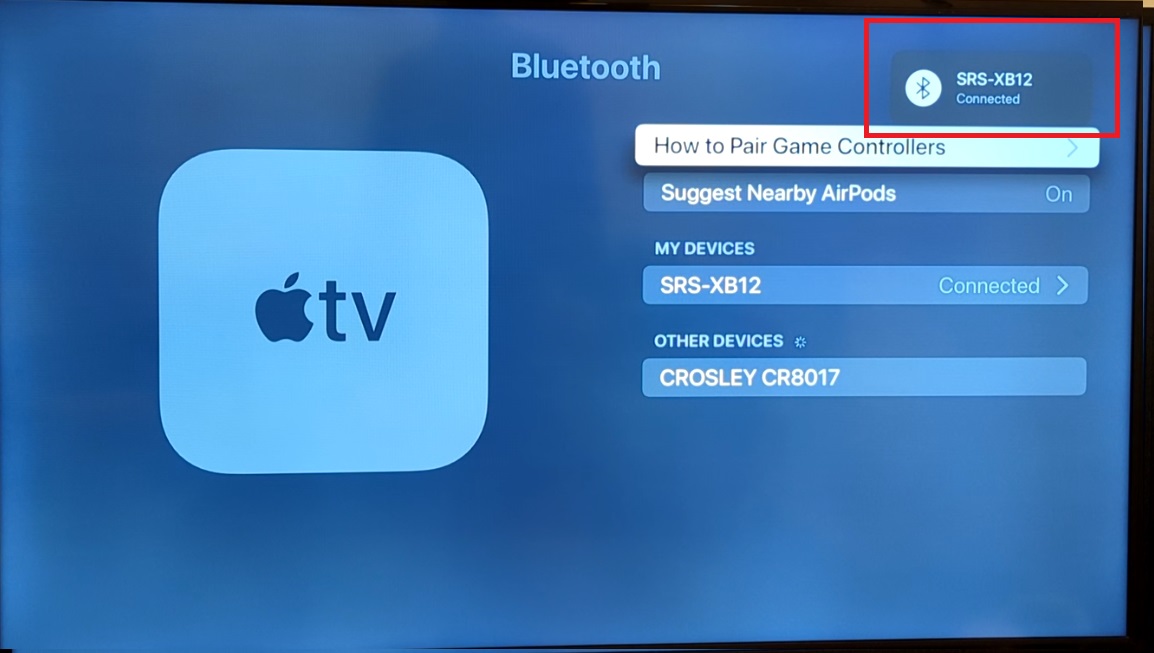
Note: If you wish to unpair your Bluetooth Speaker, then you can click on your device under ‘My Devices’ and then click on ‘Unpair Device.’ Once you have clicked on ‘Unpair Device’ the devices will be unpaired.
Won’t able to Connect Apple TV to Bluetooth Speaker
Connecting your Apple TV to a Bluetooth speaker can improve your audio experience, but you may have trouble connecting. This troubleshooting tutorial will let you connect your Apple TV to a Bluetooth speaker.
Method 1: Perform a Soft Reset
A soft reset can fix Apple TV-Bluetooth connectivity issues. Resetting devices clear transient problems and start over. Turn off the Bluetooth device and Apple TV to soft reset. Unplug both devices and wait 30 seconds. After a moment, plug both devices in and turn them on. This simple method can typically reestablish the Bluetooth device-Apple TV connection, allowing flawless communication.
Method 2: Update your Apple TV’s Firmware
Apple TV firmware updates fix bugs and improve performance. Starting in Apple TV Settings, upgrade the firmware. Select System, then Software Updates. Software Update will appear. Choose this to update the firmware. For a successful update, a stable internet connection is recommended. After the update, your Apple TV will have the latest firmware, which may fix Bluetooth connectivity issues.
Method 3: Factory Reset your Apple TV
After all other troubleshooting methods fail, resetting your Apple TV is a severe measure. Apple TV factory resets delete user settings and data. It can fix Bluetooth connectivity issues by removing damaged data and fixing bugs. Reset your Apple TV by going to Settings, System, then Reset. Reset and Update your Apple TV system at once. Before factory resetting, backup vital data.
Frequently Asked Questions
What’s wrong with my Bluetooth speaker’s TV connection?
Bluetooth speakers may not connect to TVs for numerous reasons. Device incompatibility is a possibility. Your TV and Bluetooth speaker must support the same version or be compatible. Bluetooth range is another factor. Bluetooth signals typically reach 10 meters or 33 feet. If your speaker is far from the TV, it may have trouble connecting. Check for TV and speaker firmware updates. Updating the firmware fixes issues, improves speed, and makes pairing more likely.
What kinds of Bluetooth gadgets work with Apple TV?
Apple TV supports Bluetooth attachments, including game controllers, headphones, keyboards, and more. Apple TV supports iPhone, iPod touch, and iPad-specific MFi-certified game controllers, and Sony PlayStation-compatible controllers. These Apple TV-compatible controllers provide familiar game controls. Also, go with Xbox-compatible controllers. Apple TV supports wireless headphones. Enjoy your favorite shows, movies, and music without disturbing others.
How to disconnect Bluetooth headphones from Apple TV?
Following these steps, you may effortlessly unpair Bluetooth headphones from your Apple TV and use other audio devices or the TV’s built-in speakers.
- Go to Apple TV’s Home Screen Settings.
- Find Bluetooth under Remotes and Devices.
- Find your Bluetooth headphones.
- Select your headphones and press Play/Pause on your Apple TV remote.
- Unpairing the headphones is prompted. Confirm Unpair.
- Apple TV disconnects Bluetooth headphones.
Conclusion
As you might have noticed, the steps involved in pairing the Bluetooth Speaker with your Apple TV are pretty basic and easy to follow. You can connect any other Bluetooth Device to your Apple TV the same way you learnt to connect your Bluetooth Speaker to it. I hope that this article helped you with the steps and explained the process simply and effectively. Let us know in the comments below what you liked about the article, and if you had anything else to add to it. If you liked the article then also tell your friends about this.

Passionate about tech gadgets, I turned my love into a blogging journey. Specializing in how-to articles, I unravel the intricacies of gadgets, providing step-by-step guides. Join me in exploring the tech universe, where every device holds endless possibilities. Let’s simplify the complexities and enhance your tech experience together.