Chromecast with Google TV has a feature that enables the users to set their custom screensaver. Screensaver is shown when the Chromecast is in idle mode. The user can either set preloaded pictures or use Google photos to use their own pictures as screen savers. The step-by-step procedure will show how to set screensaver through Chromecast with Google TV.
Step 1: Go to settings
Go to the top right of the Home screen to access the settings. Settings are located right below the user icon. Select Settings and press OK.
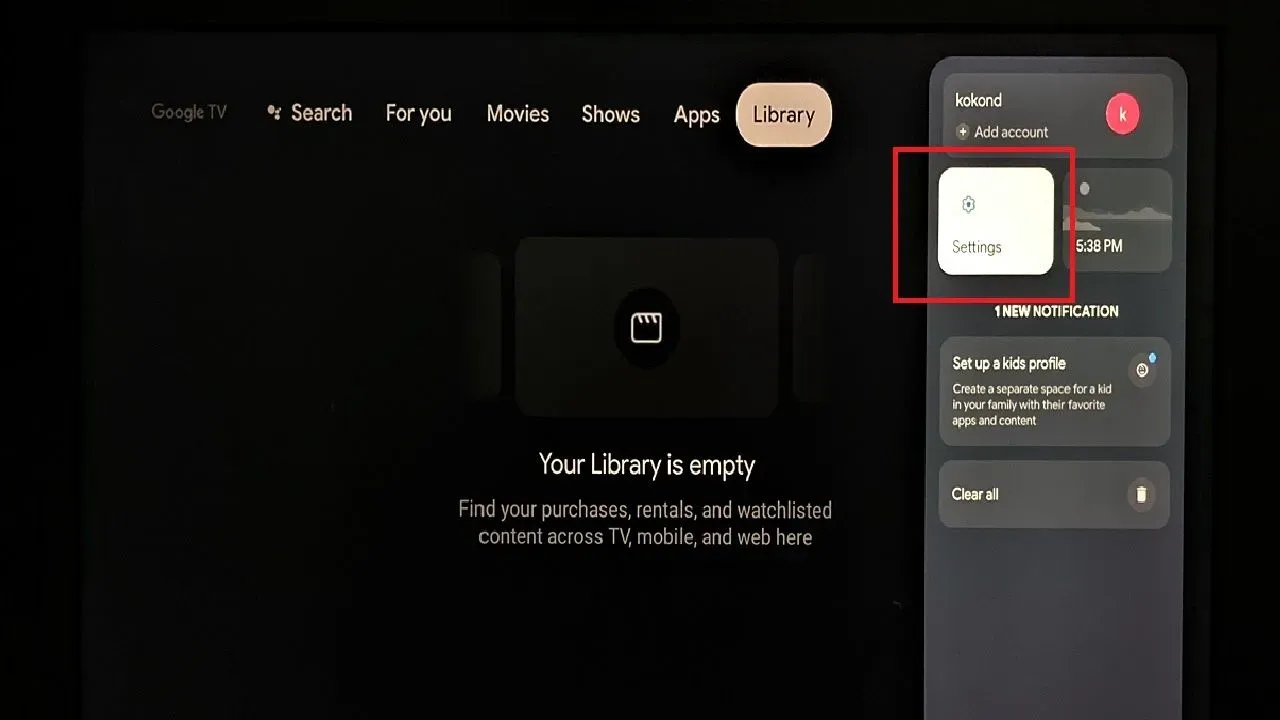
Step 2: Go to System
Select System from the Settings menu. The system menu will provide an additional path to Ambient mode.
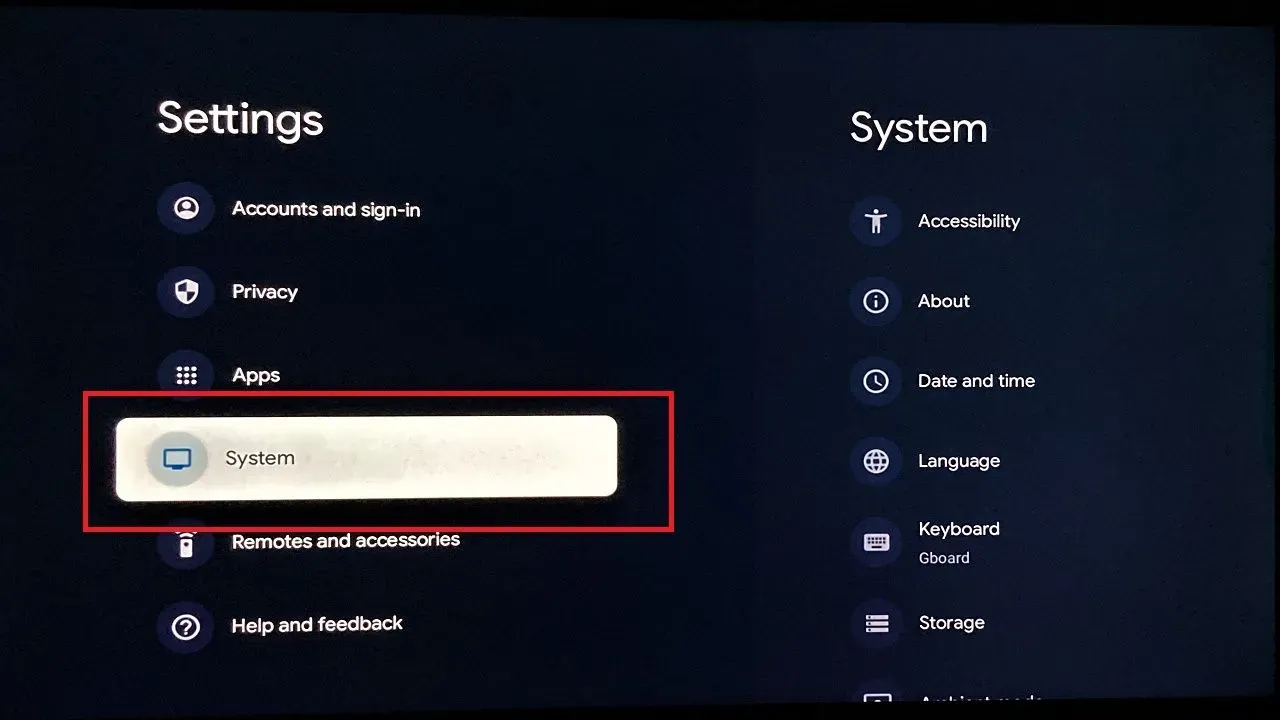
Step 3: Under Systems go to Ambient mode
Under the Systems option go to Ambient mode. Access the Ambient mode by selecting and pressing OK.
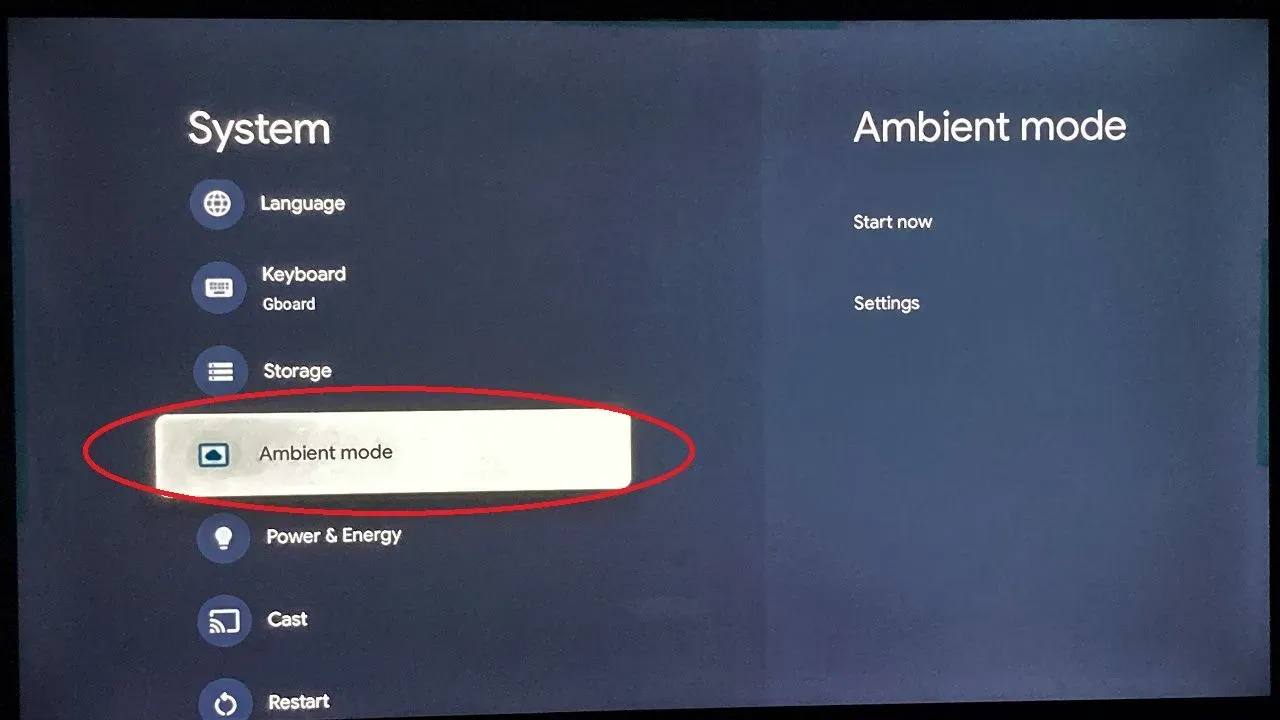
Step 4: Go to Settings under Ambient mode
Access the Settings option within the Ambient mode. It will just be after the Start option.
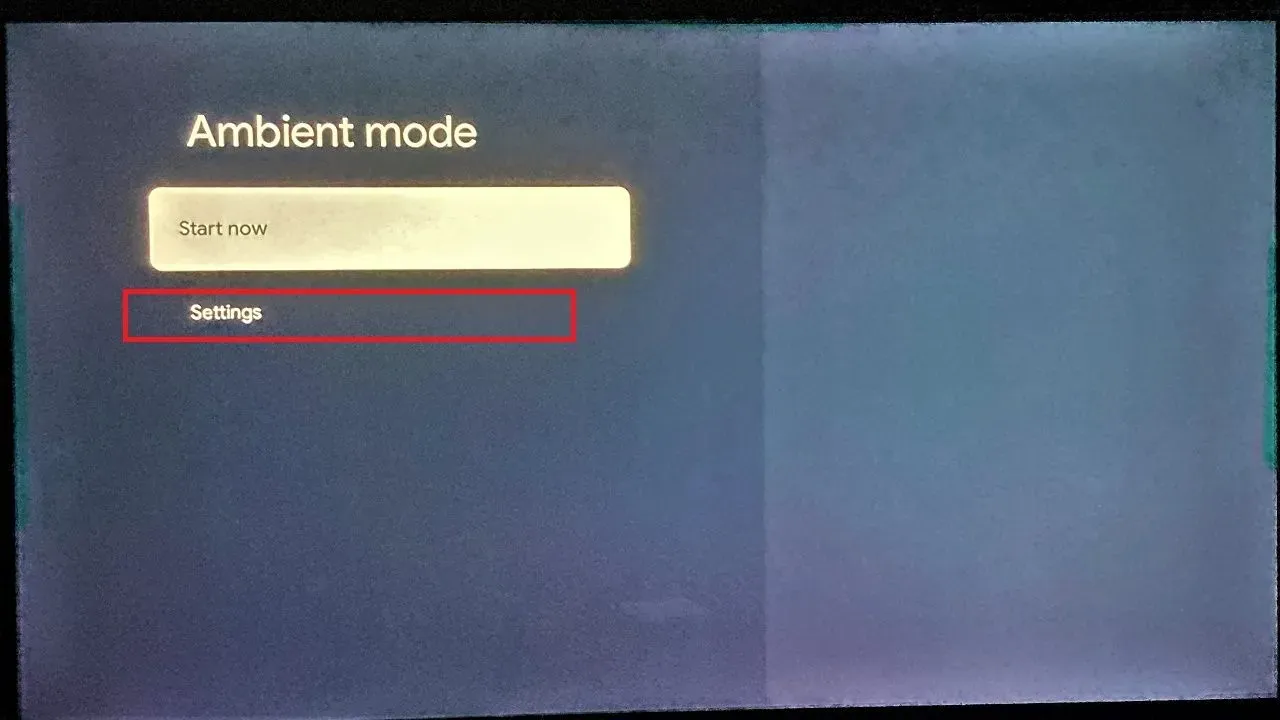
Step 5: Choose desired photos
Users can choose photos from the options which are given in the settings. They can choose from Google drive, Experimental or other options for desired photos. Selecting the chosen photo will ensure that those photos occur in wallpaper when Chromecast is in ideal mode.
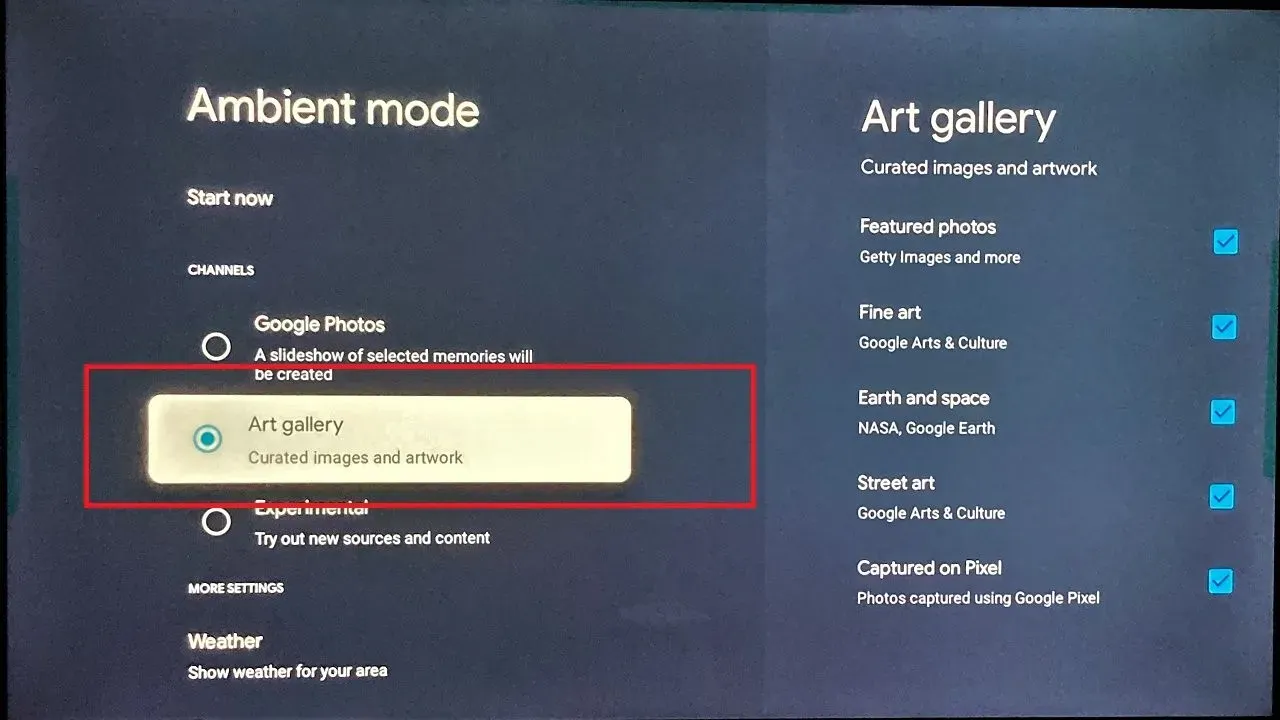
Frequently asked questions on How to change the screensaver on Chromecast with Google TV
How can I change the screensaver on my Chromecast with Google TV?
For changing the screensaver on Google Chromecast with Google TV, visit settings, choose ‘Device’ and then ‘Screensaver’, and choose your own screensaver.
Can I select my own photos as a screensaver on Chromecast with Google TV?
A: Yes it is possible to select your own photos as the screensaver on Chromecast with Google TV. You have to go to settings, select ‘Device’, then ‘Screensaver’, and then the ‘Google Photos‘ option. Make sure your photos are there on Google Photos.
How often does the Chromecast with Google TV screensaver change?
The rate of change for Chromecast with Google TV screensaver can be set manually. You need to go to ‘Device’, then ‘Screensaver’. There is a time choice of every 10 minutes or 15 minutes available.
Are there any themes or categories for the screensaver on Chromecast with Google TV?
Google provides several themes and categories for screensavers on Chromecast with Google TV. The categories include nature, cityscape, and abstract art. You access any theme or category through ‘Settings’, ‘Device’, and ‘Screensaver’ and choose the preferred location.

Passionate about tech gadgets, I turned my love into a blogging journey. Specializing in how-to articles, I unravel the intricacies of gadgets, providing step-by-step guides. Join me in exploring the tech universe, where every device holds endless possibilities. Let’s simplify the complexities and enhance your tech experience together.