Google Chromecast comes with an app ribbon that shows the majorly used applications on the screen. Users can rearrange the apps ribbon to have their own customized arrangement of the apps on the Chromecast Home screen. Here is a step-by-step walkthrough that will enable the users to arrange the apps as per their own choice on the app ribbon on the Home Screen.
Step 1: Access the apps ribbon
Access the apps ribbon which is the first list of applications that will be visible onscreen. The apps ribbon will contain most apps that will be available for access from the Home screen.
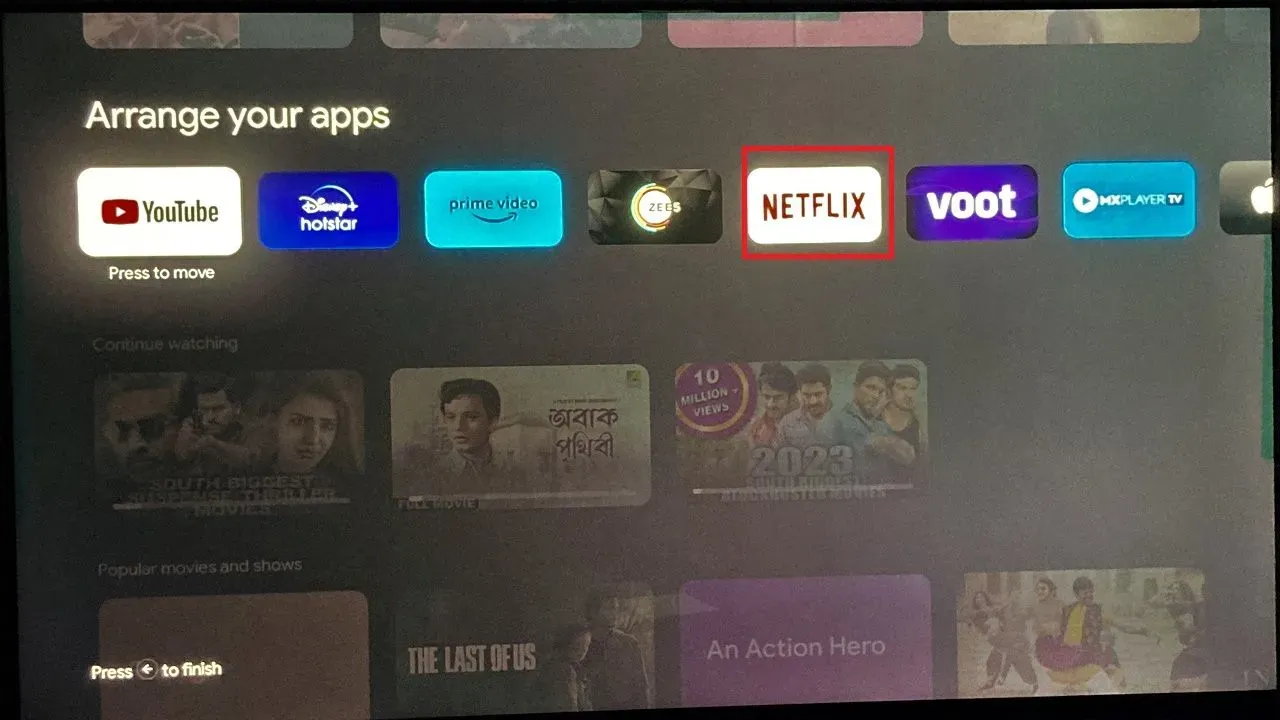 Step 2: Access the secondary menu of the app
Step 2: Access the secondary menu of the app
User has to choose the app which they want to move. Long press the OK button on the voice remote. It will open the secondary menu of the app.
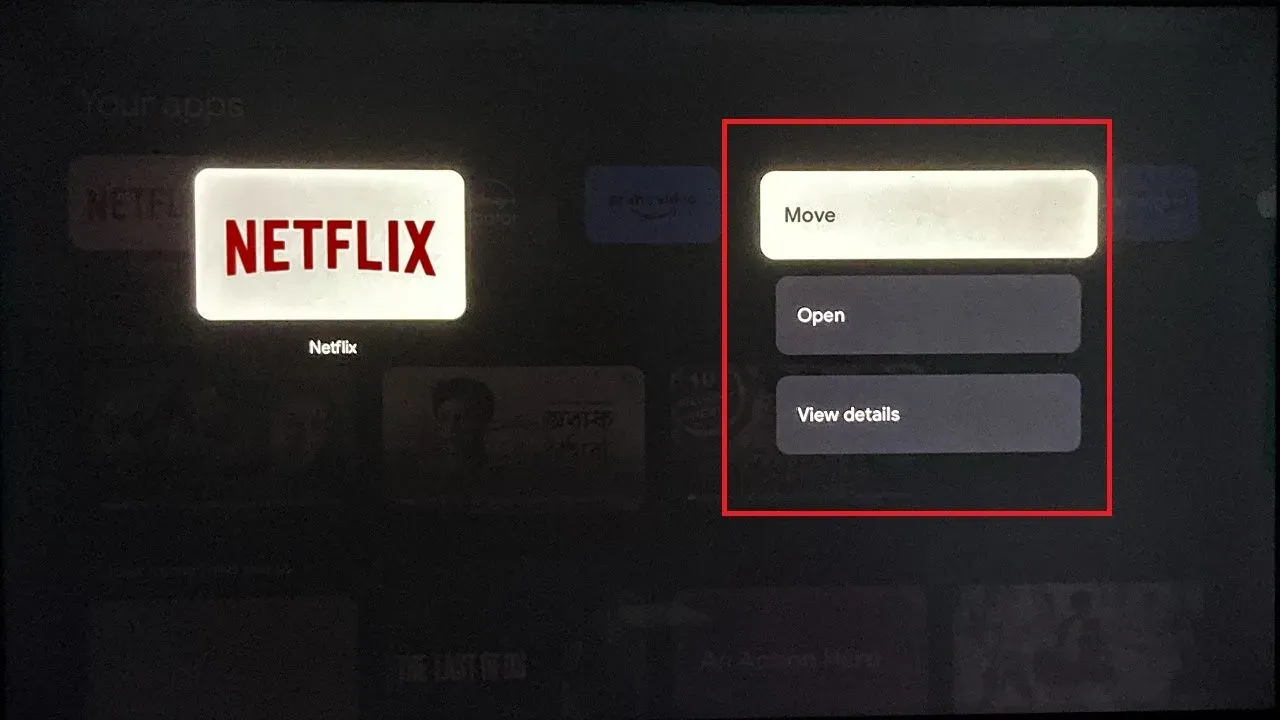 Step 3: Choose the ‘Move’ option
Step 3: Choose the ‘Move’ option
Choose the Move option from the secondary menu. Choosing the move option will highlight the application and it will be possible to be moved through the application ribbon. Press OK to confirm a new position.
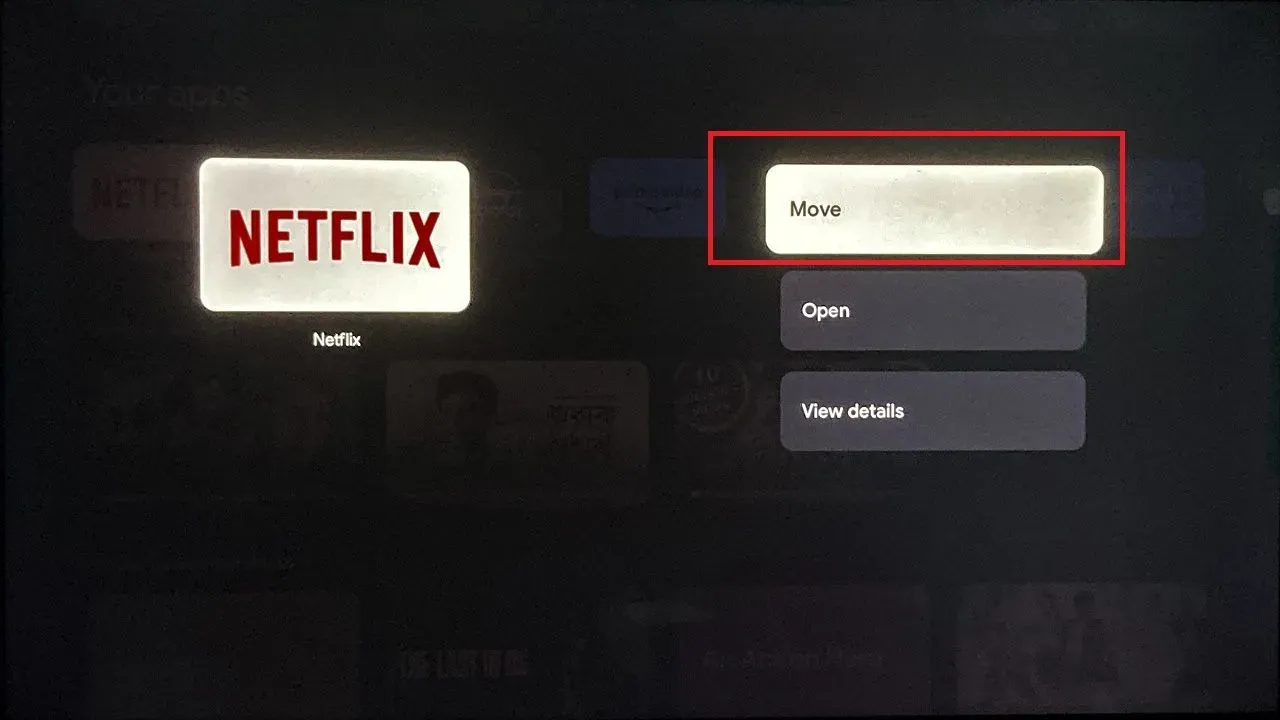
Step 4: Repeat this
The above procedure can be repeated with any app from the app ribbon to create a new customized arrangement of the app ribbon.
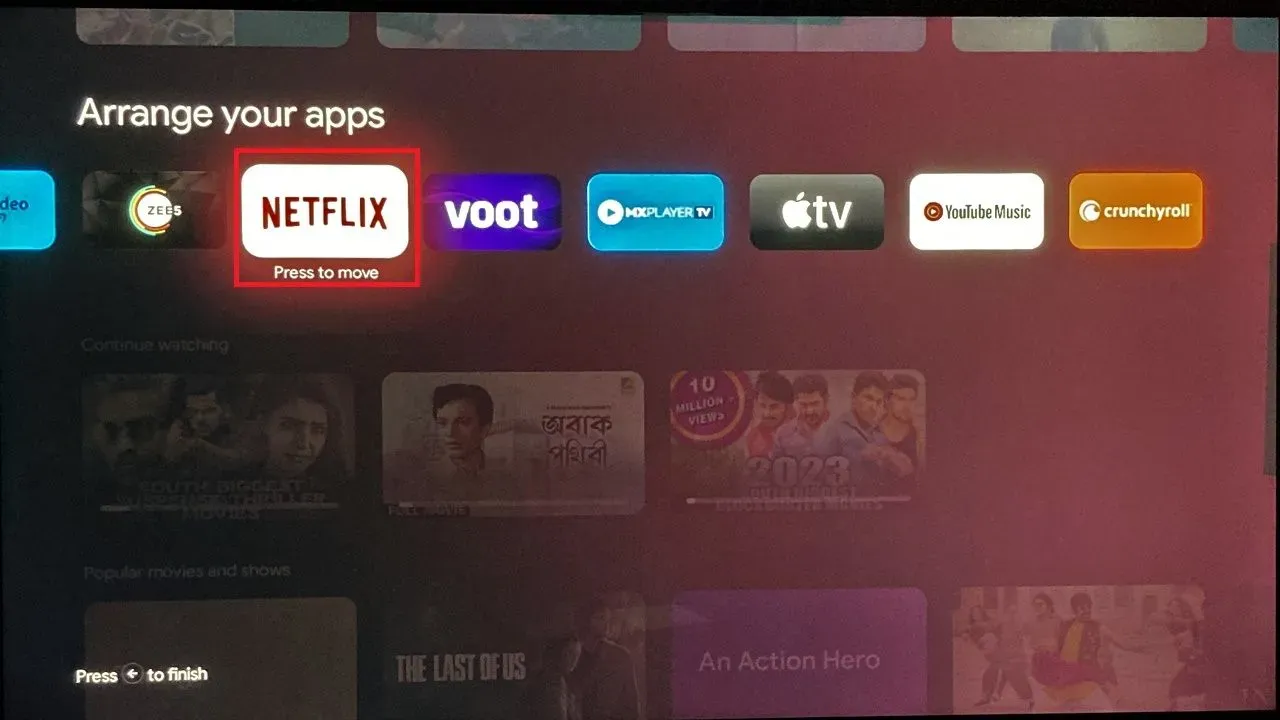
Frequently asked questions on How to move apps in Google Chromecast
How do I arrange apps on Google Chromecast
You would need to access the Google Home app from any mobile device to arrange apps. You have to select the Chromecast device and tap on Device Settings. You would need to find the Apps option. In this place, you can drag and drop the applications and rearrange them as per your wish.
Can I move apps around on my Chromecast?
Yes, you can do this on Chromecast. You can long-press the application on TV and use the move option to rearrange every application. You can also use the Google Home application to rearrange the applications by opening the Chromecast device from the app and using the Apps option to rearrange them.
How can I change the order of apps on my Chromecast?
If you are to change the order of the apps in the Chromecast, you can long press the application and use the move option through the remote to move applications. You can also open the Google Home app from mobile, choose the device, go to Device Settings, choose Apps, and drag to change the order of the applications.
Is it possible to rearrange apps on Google Chromecast?
Yes, it is possible to rearrange the applications on Google Chromecast. You can long press the OK button on the remote by selecting any app and use the move option to rearrange the position of each application. You can also use a mobile device to access the Google Home application, choose the device, go to Device Settings, choose Apps, and drag to change the order of the applications.
Can I customize the app layout on my Chromecast?
Yes, you can customize the application layout on Chromecast. You would need to rearrange the app either from the Chromecast TV or using mobile and Google Home applications.

Passionate about tech gadgets, I turned my love into a blogging journey. Specializing in how-to articles, I unravel the intricacies of gadgets, providing step-by-step guides. Join me in exploring the tech universe, where every device holds endless possibilities. Let’s simplify the complexities and enhance your tech experience together.