Through this article you will learn how to restart your Chromecast with Google TV in four easy steps. Usually a restart of the device is required either after installing or uninstalling an app to make sure that the device is working smoothly after the changes, or also when there has been a new update in the software, and the device needs to be restarted to install the update. Keep reading this article to find out about the process in the easiest way possible.
You can also watch video at the end of this article on this topic.
Step 1: Go to Your Profile
Switch on your Google TV with Chromecast and then on the Home Screen go to the profile icon on the top-right corner. If you are not on the Home Screen already you can do that by clicking on the Home Button on your Google TV remote, which is in the shape of the hut. The Home Screen is the starting point from where you can access various features and settings. On the Home Screen using the toggle buttons on your Google TV remote navigate to the top-right corner where your profile picture or the letter icon is, and then click on this icon using the arrow buttons on your remote to open a menu.
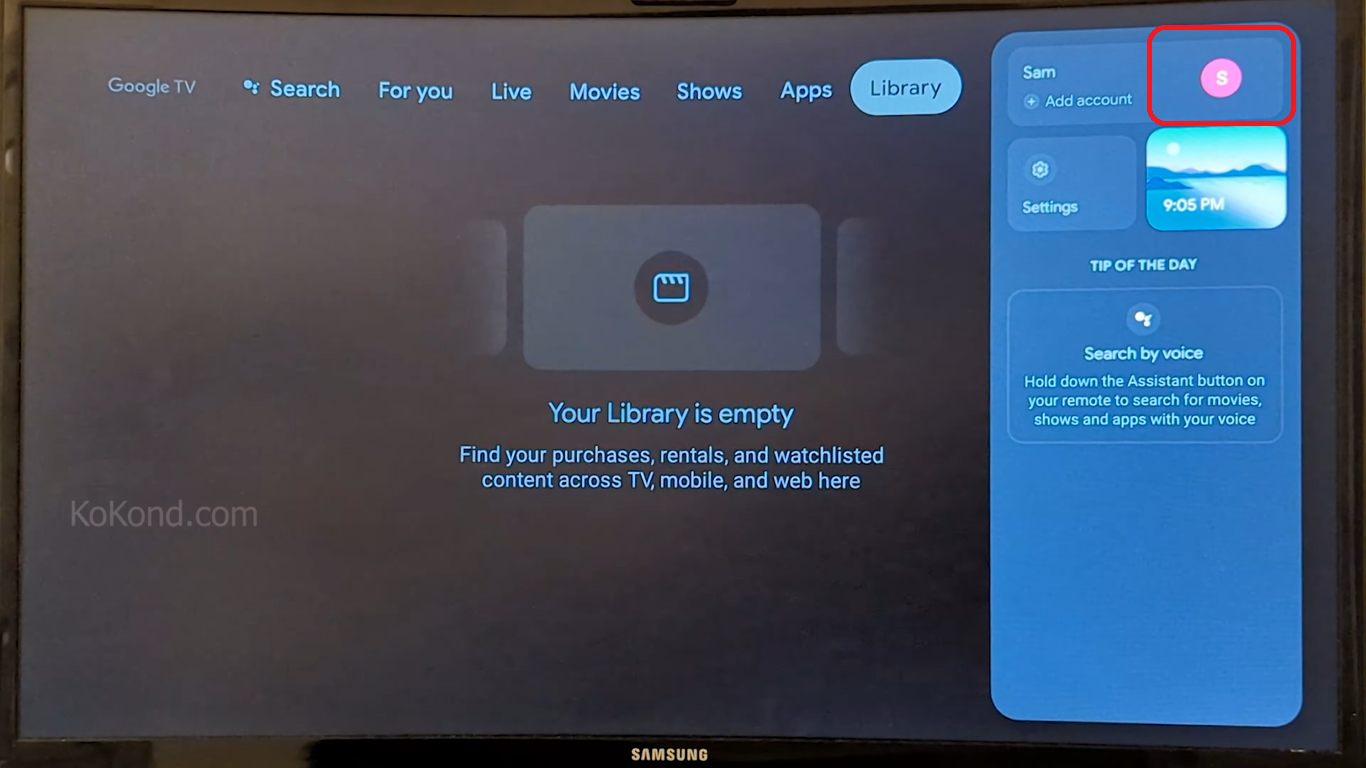
Step 2: Go to Settings
A menu box on the right will open up after you click on your profile icon. On that menu you will see the option of “Settings.” Using the toggle buttons navigate to the “Settings” option and click on it.
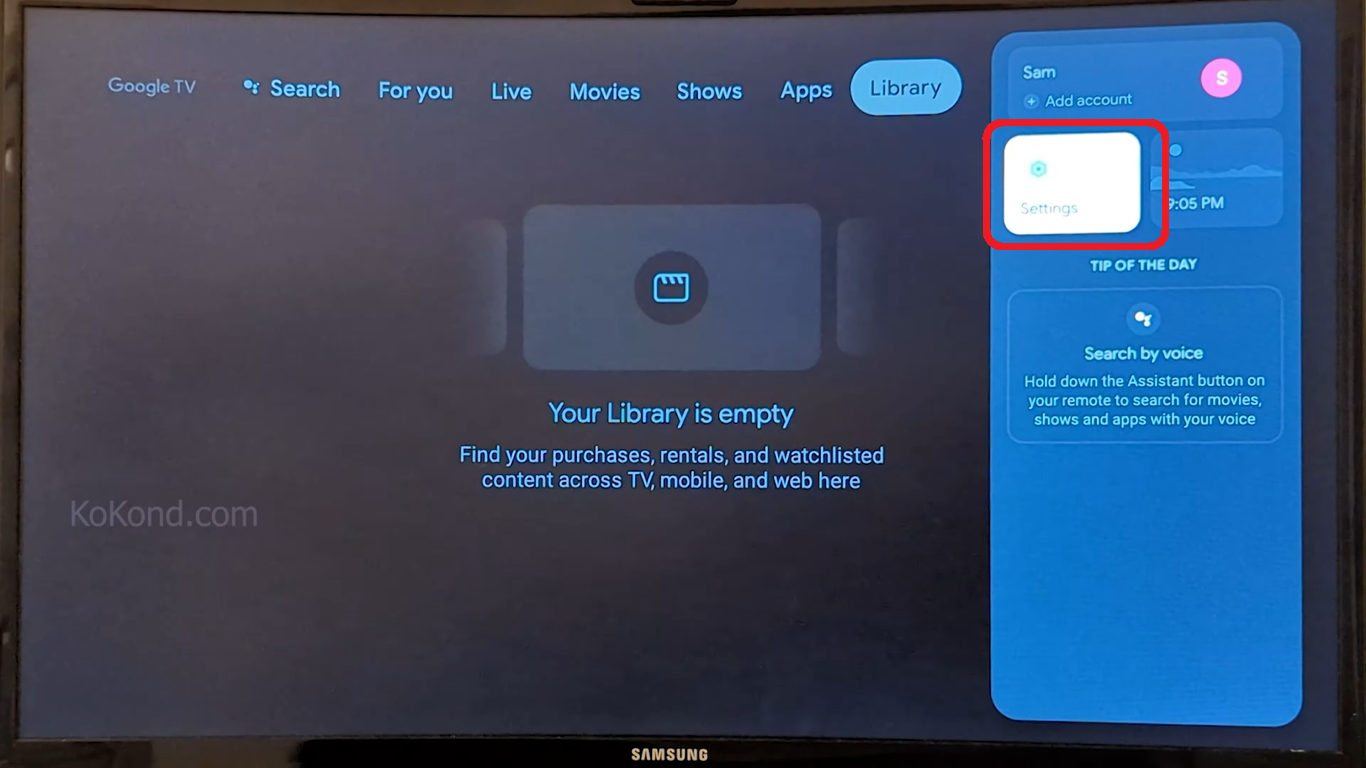
Step 3: Go to System
A list of options on the left panel of the screen will open up after you click on “Settings.” On this list you will find the option for “System.” Using the down toggle button scroll down to the “System” option and click on it. The “System” section contains essential settings and options related to the overall functioning of your Chromecast with Google TV.
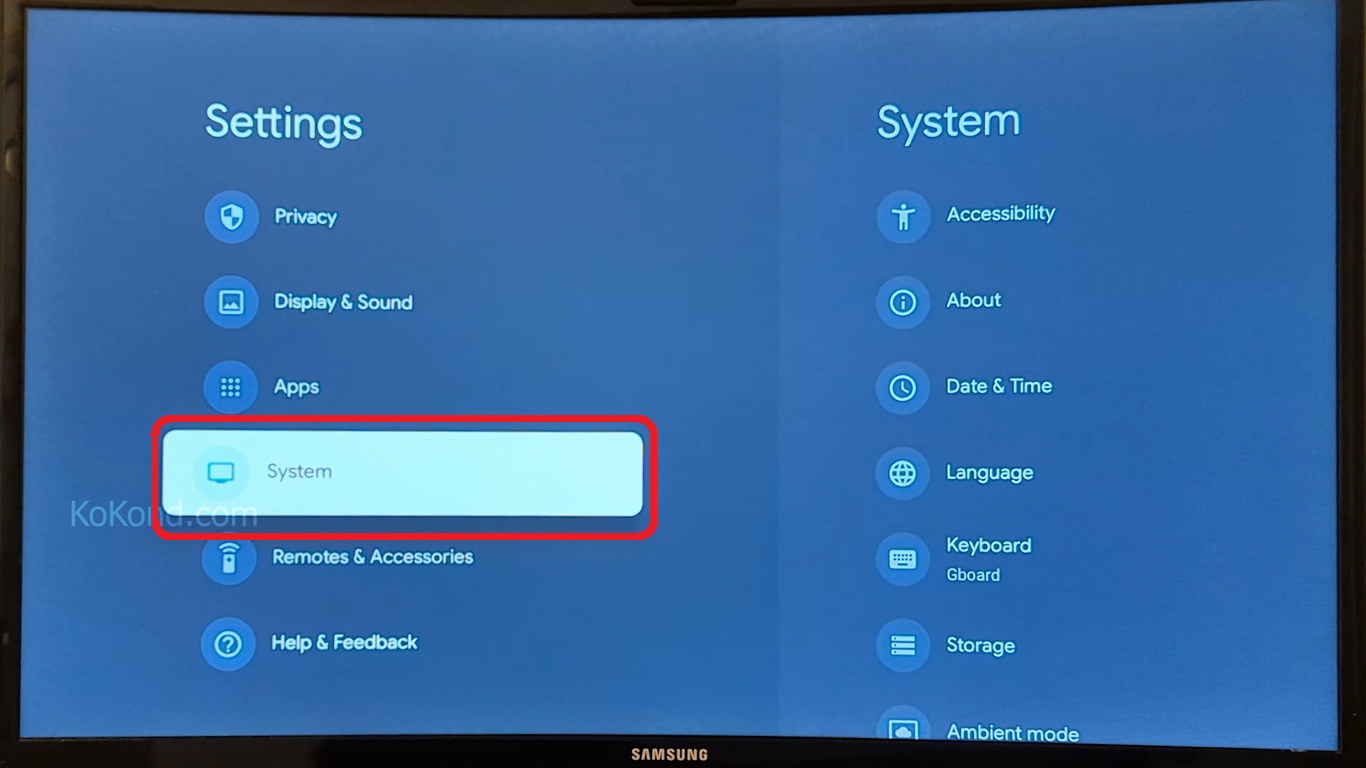
Step 4: Go to Restart
After you click on the “System” option, another menu will open up and on this list of options you will see the option to restart your Google TV with Chromecast device. Using the down toggle button scroll down to the option and click on “Restart.” When you do that your device will ask you whether you want to restart it now or cancel the action. Choose “Restart” if you wish to restart the device straight away. Your device will restart now.
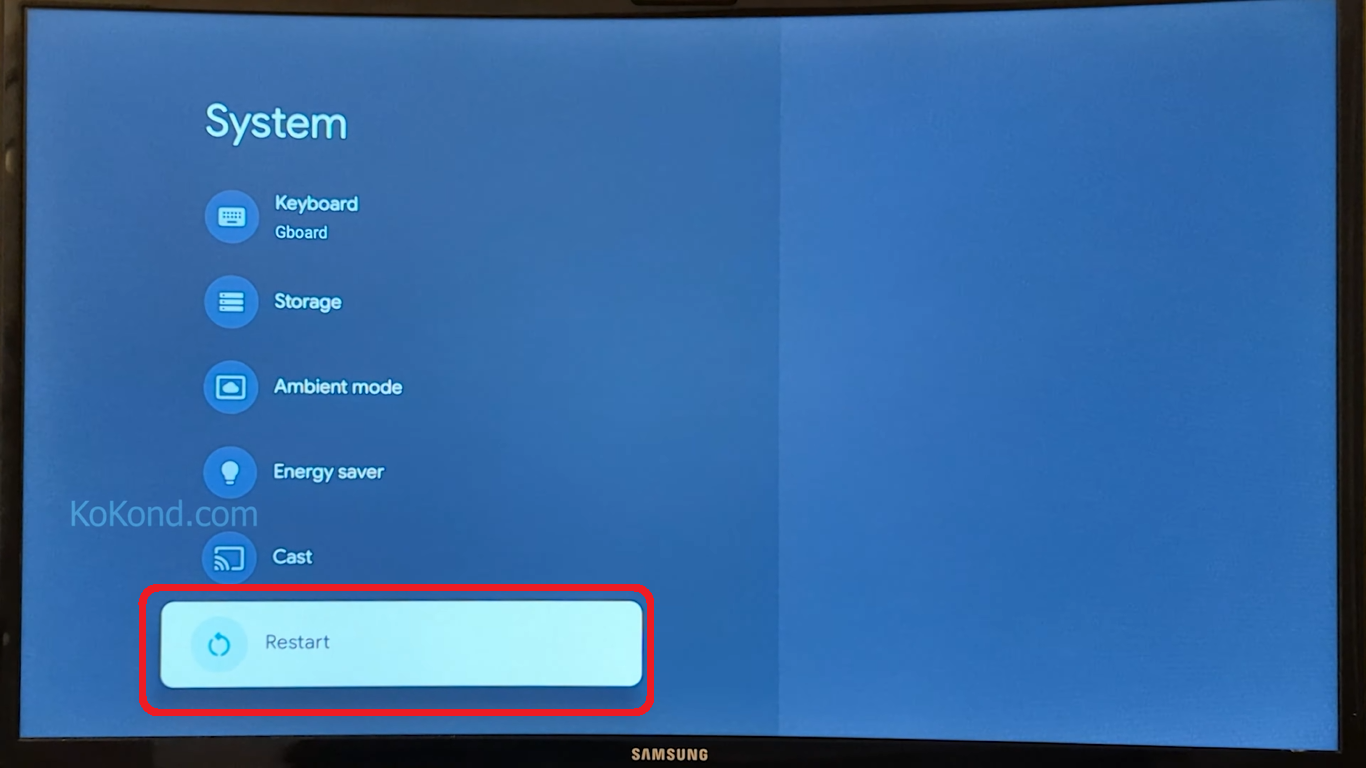
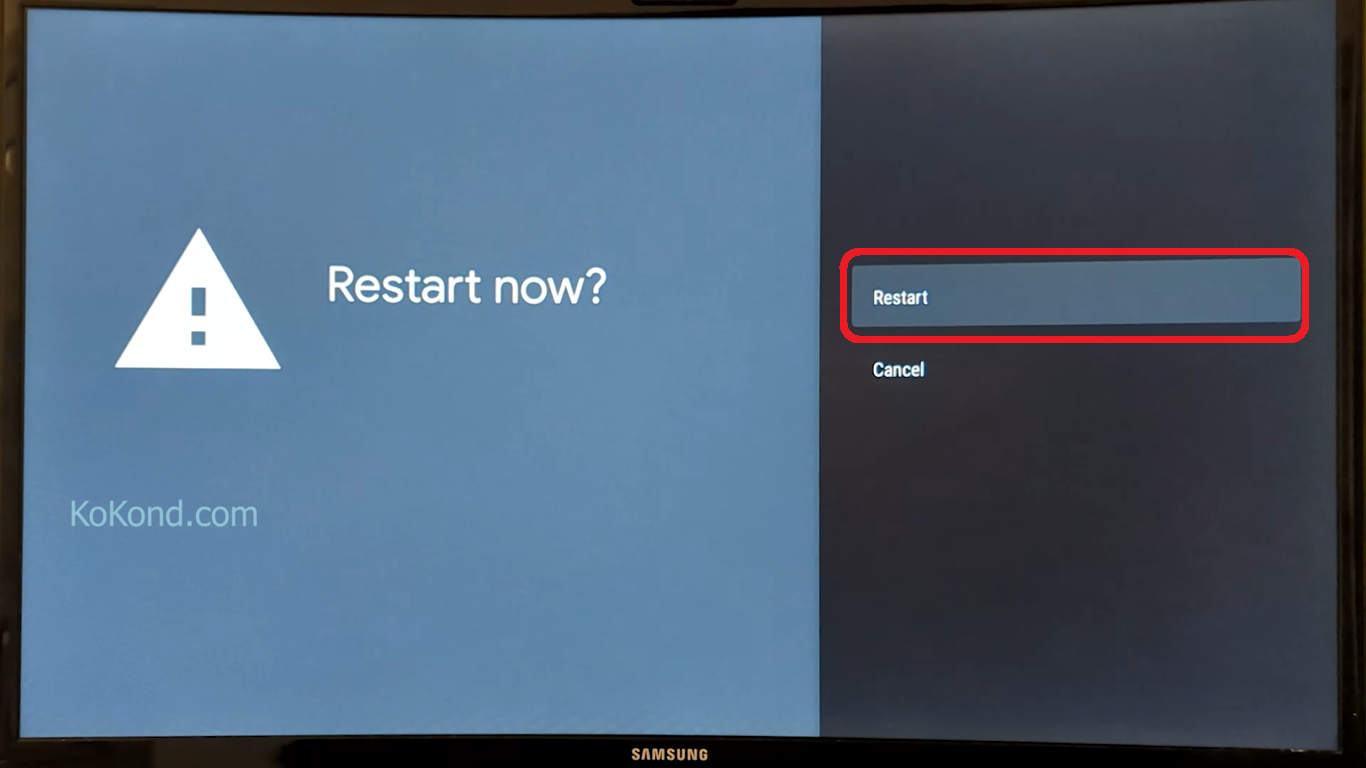
Frequently Asked Questions
Why do I need to restart my Chromecast with Google TV?
Restarting the Chromecast with Google TV is often necessary after installing or uninstalling an app to ensure smooth functioning. It is also recommended after a software update to properly apply the changes and updates.
How can I access the settings on my Chromecast with Google TV?
To access the settings on your Chromecast with Google TV, follow these steps:
- Turn on your Google TV with Chromecast.
- On the Home Screen, click on the profile icon in the top-right corner.
- From the menu that opens, select “Settings.”
How can I restart my Chromecast with Google TV?
You can restart your Chromecast with Google TV by following these steps:
- Access the Settings as mentioned in the previous question.
- From the left panel of the Settings menu, select “System.”
- Scroll down to find the option for “Restart.”
- Click on “Restart,” and your device will prompt you to confirm the action. Choose “Restart” to proceed. Your device will restart.
Are there any other tasks I can perform on my Chromecast with Google TV easily?
Yes, apart from restarting, there are various other tasks you can perform easily on your Chromecast with Google TV. Some common tasks include adjusting display settings, managing apps, setting up accounts, and casting content from your mobile devices.
Where can I find more information and tips about using Chromecast with Google TV?
You can stay tuned to our website for more articles and tips related to using Chromecast with Google TV. We regularly update our content to provide helpful information to our readers.
Is the process of restarting Chromecast with Google TV reversible?
Yes, the process of restarting your Chromecast with Google TV is reversible. If you choose not to proceed with the restart after clicking “Restart” in the prompt, you can select “Cancel” to abort the action.
How often should I restart my Chromecast with Google TV?
There is no strict rule for how often you should restart your Chromecast with Google TV. It is generally recommended to restart it after major updates or when you encounter any performance issues. If your device is working smoothly, regular restarts may not be necessary.
Video
Conclusion
The process of restarting your Chromecast with Google TV is pretty easy and can be done in 4-easy to follow steps. You can also perform other such tasks on your Chromecast with Google TV easily. For example, you can customize display settings, manage apps, add user accounts, and cast content from your mobile devices to the TV screen.
To learn, stay tuned to our website and much more.
I hope that this article helped with the steps and explained the procedure simply and effectively. Do let us know in the comments below what you liked about the article, and if you have anything else to add. If you liked this article then do mention it to your friends.

Passionate about tech gadgets, I turned my love into a blogging journey. Specializing in how-to articles, I unravel the intricacies of gadgets, providing step-by-step guides. Join me in exploring the tech universe, where every device holds endless possibilities. Let’s simplify the complexities and enhance your tech experience together.