LG OLED TV has a smart tracking option that helps you to know for how long the tv has been running. In this article, a step-by-step process of how to check the usage hours of the TV is provided. Using the steps will provide you with the information. Pictures are attached to the article to provide easy guidance.
Step 1: Find the ‘Settings’ Button on the Home Screen
Use the TV remote to toggle through the menu using the arrow keys in the middle of the remote. You might need to press the UP button to reach the Search option which appears like a magnifying glass. Press the left button once to highlight the settings option which appears like a gear and press ok.
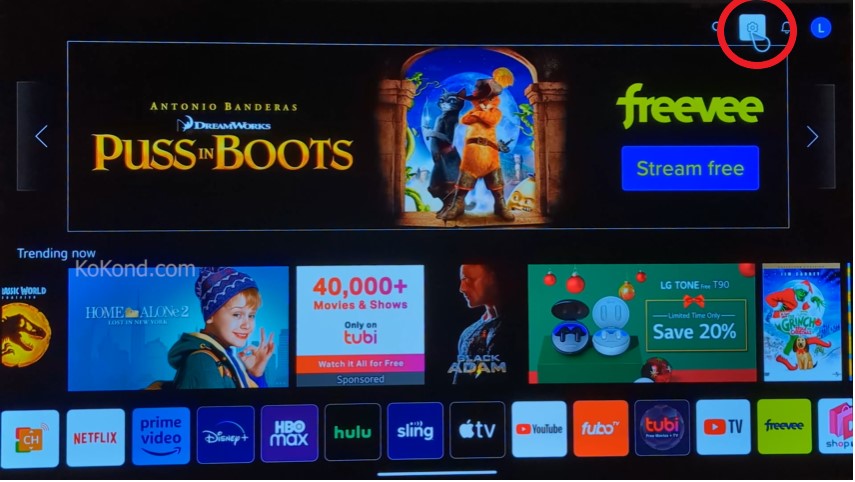
Step 2: Find the ‘All Settings’ Button
After pressing OK on the settings find the All Settings button which appears as three consecutive dots in a vertical format and Press OK button on the remote. You might need to scroll through the Menu icons to reach the All Settings option located as the second last icon near the left side bottom of the screen.
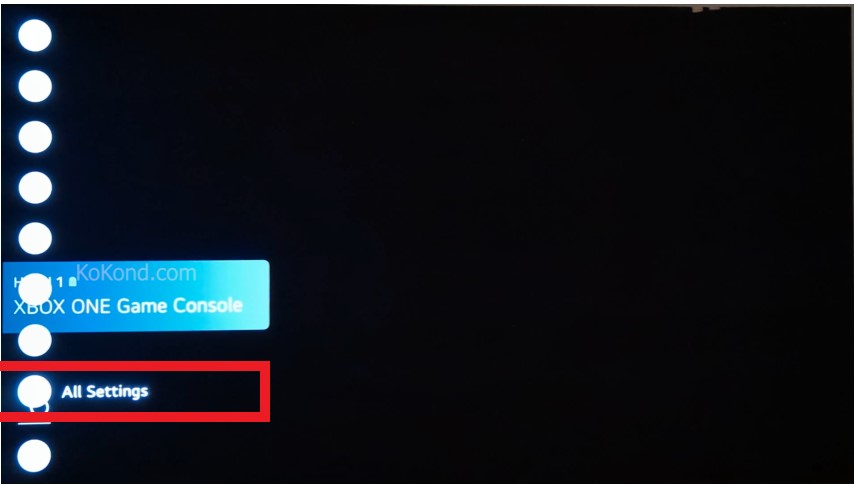
Step 3: Find the ‘General’ Option Under All Settings
After the OK button is pressed after selecting All Settings, find the General option which comes with a wrenching picture beside it. Press OK to access the General Option.
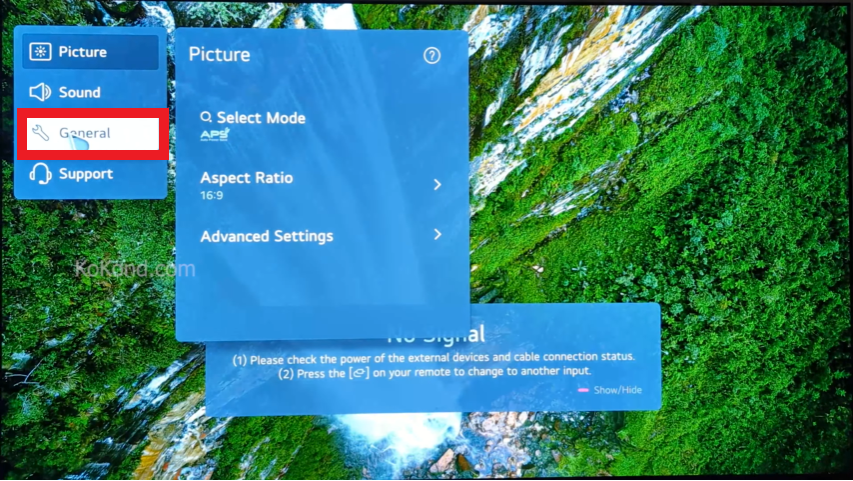
Step 4: Find the ‘Devices’ Option
After accessing the General option, find the Device option located as the second last option on the pop-up. Press OK to access the Devices option.
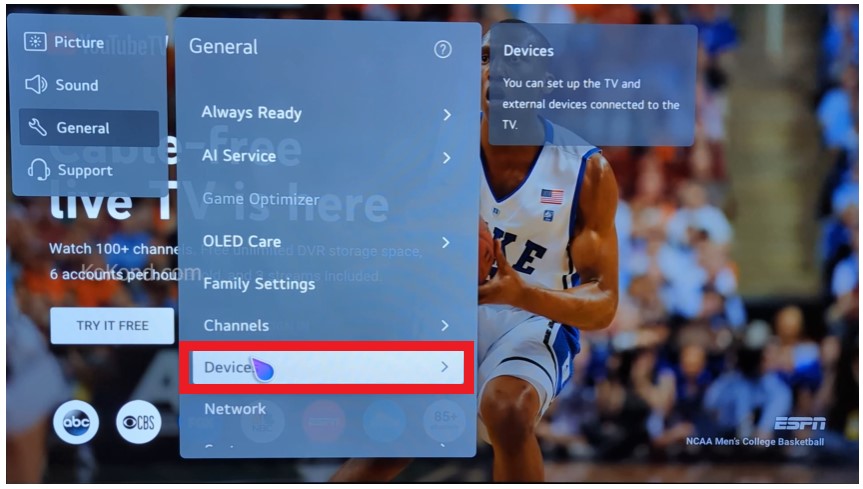
Step 5: Find ‘TV Management Under’ the Devices Option
Under the Devices option, select the first option on the ‘TV Management’ pop-up menu. Press the OK or left button to access the option.
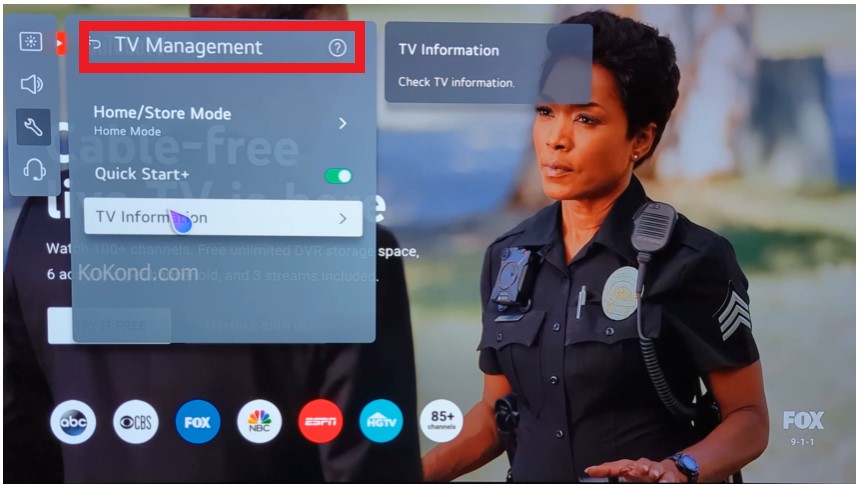
Step 6: Access the ‘Tv Information’ Option
Under the TV Management option press OK on the last option TV Information. Pressing the left button after highlighting TV Information can also provide the access to the option.
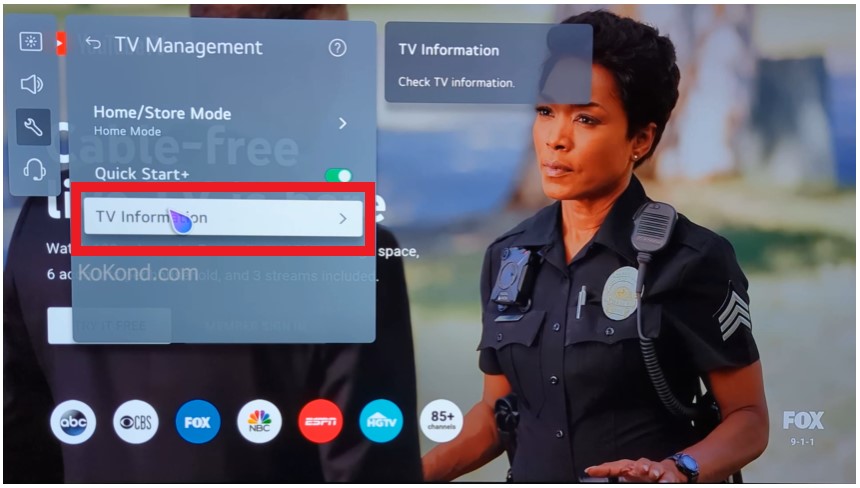
Step 7: Find the ‘Total Power on Time’
As the TV information option is accessed find the option ‘Total Power On Time. It will show usage hour figures below the option. This number will indicate how long the LG OLED TV has been running. It represents the usage hours for how long the TV turned on from the time you bought the TV.
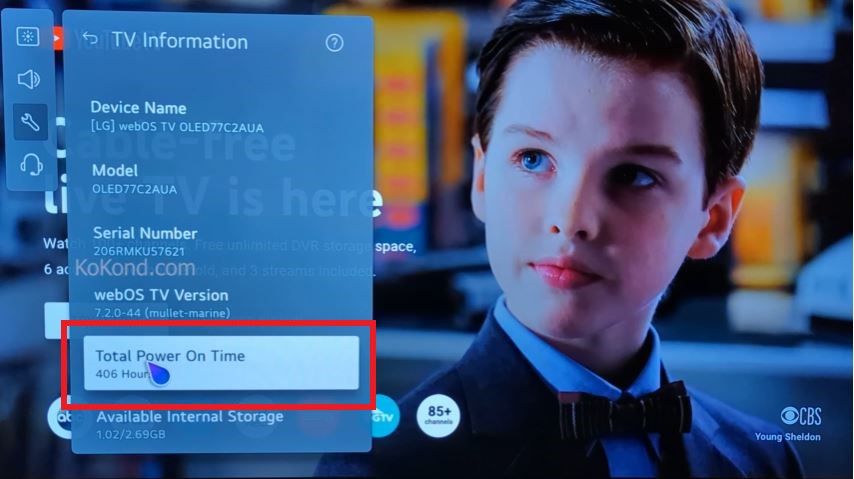
Pro Tips for Monitoring Your LG OLED TV’s Usage Hours
Checking your LG OLED TV’s usage hours is a useful practice that allows you to evaluate its performance and usage patterns. Take into account the following expert advice to improve your experience and get the most out of monitoring usage hours:
Track Usage Hours Over Various Time Periods: As an alternative to depending exclusively on the overall number of usage hours, think about tracking usage hours during various time periods. This might help you see any changes in usage trends and respond accordingly.
Set Usage Goals and Reminders: If you’re trying to cut back on your screen time or are cognizant of how much TV you watch, create usage goals for yourself or your family. You may also program reminders to notify you as you near specific consumption milestones.
Use the Built-In Usage Hour Alarms: Some LG OLED TVs allow you to set an alarm depending on usage hours. These alarms can notify you when a certain number of use hours have been achieved or serve as a reminder to take breaks.
Consider Usage Hour Apps: Look into third-party software or applications that might assist you in monitoring and analyzing the usage hours of your LG OLED TV. These add-on features, such as the use of data, custom suggestions, and even parental controls, are frequently available in these programs.
Factor in Different Viewing Modes: Take into account the different viewing options available on LG OLED TVs, including the Cinema, Game, Sports, and Energy Saving modes. Be careful that each option may have different effects on consumption hour estimations. When tracking usage hours, take these modes into account.
Maintain Proper TV Care: It is important to give proper TV care top priority while keeping an eye on usage hours. To extend the life of your TV, keep the screen clean, make sure there is adequate ventilation around it, and adhere to the manufacturer’s maintenance and cleaning instructions.
Participate in TV-Free Activities: Keeping track of usage times can also function as a reminder to go out and about and do things other than watch TV. To strike a good balance between screen time and other activities, explore hobbies, spend time with loved ones, or go on outdoor adventures.
Frequently Asked Questions
How many hours is an OLED TV good for?
Consumers sometimes worry about the OLED TVs’ longevity, yet the technology has proven to be stable and long-lasting. Given an average daily viewing time of 8 to 10 hours, an OLED TV is reported to last for approximately 100,000 hours, or more than ten years.
Why is it important to check the usage hours of my LG OLED TV?
Checking the usage hours of your LG OLED TV is essential for several reasons. Firstly, it allows you to assess the lifespan of your TV and make informed decisions regarding maintenance or replacement. Additionally, it helps you keep track of warranty coverage and determine if any potential issues are due to excessive usage.
Can I reset the usage hours of my LG OLED TV?
No, the usage hours displayed on your LG OLED TV cannot be reset. They provide an accurate reflection of the total operating time of your TV since it was first powered on.
How many hours should an LG TV last?
For at least ten years of regular use, LG TVs are made to endure up to 100,000 hours or more. This is comparable to LED TVs from nearly every other manufacturer. In that sense, there is no competitive advantage.
Video

Passionate about tech gadgets, I turned my love into a blogging journey. Specializing in how-to articles, I unravel the intricacies of gadgets, providing step-by-step guides. Join me in exploring the tech universe, where every device holds endless possibilities. Let’s simplify the complexities and enhance your tech experience together.