In an era where our smartphones serve as the central hub of our digital lives, the ability to connect them to our TVs opens up a world of entertainment possibilities. With the proliferation of smart TVs like those from LG, the process has become simpler than ever. Whether you’re eager to share photos, stream videos, or play your favorite games on a larger screen, connecting your Android phone to an LG TV is the key to unlocking a more immersive viewing experience. In this guide, we’ll walk you through the steps to effortlessly link your Android device to your LG television, embark on an exciting journey with your LG TV, and unlock a world of possibilities for home entertainment.
Step 1: Ensure Wi-Fi Connectivity for Your Mobile Phone and LG TV to the same Wi-Fi Network
Ensure your Android phone and LG TV are connected to the same Wi-Fi network. This is crucial for establishing a stable connection between the two devices.

Step 2: Go to your LG TV Home Dashboard
Power on your LG TV and navigate to the Home Dashboard. This is the central hub from which you can access various features and settings on your TV.
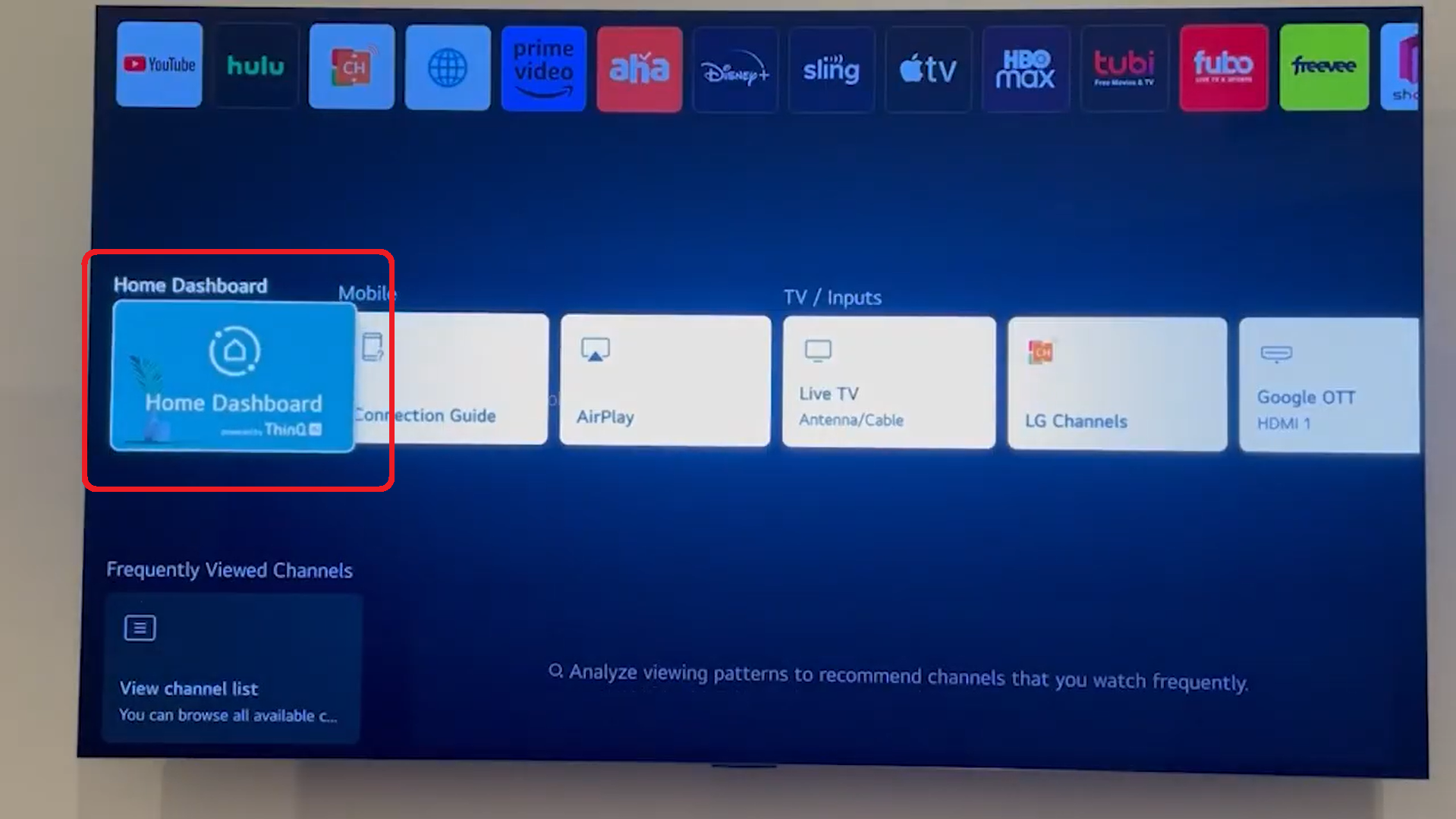
Step 3: Select “Connect Mobile” and Choose The First Window That Says “Enjoy Mobile Content with LG.”
Navigate to the “Connect Mobile” option on your LG TV. Choose the first window that says “Enjoy Mobile Content with LG.” This initiates the process of connecting your phone to the TV.
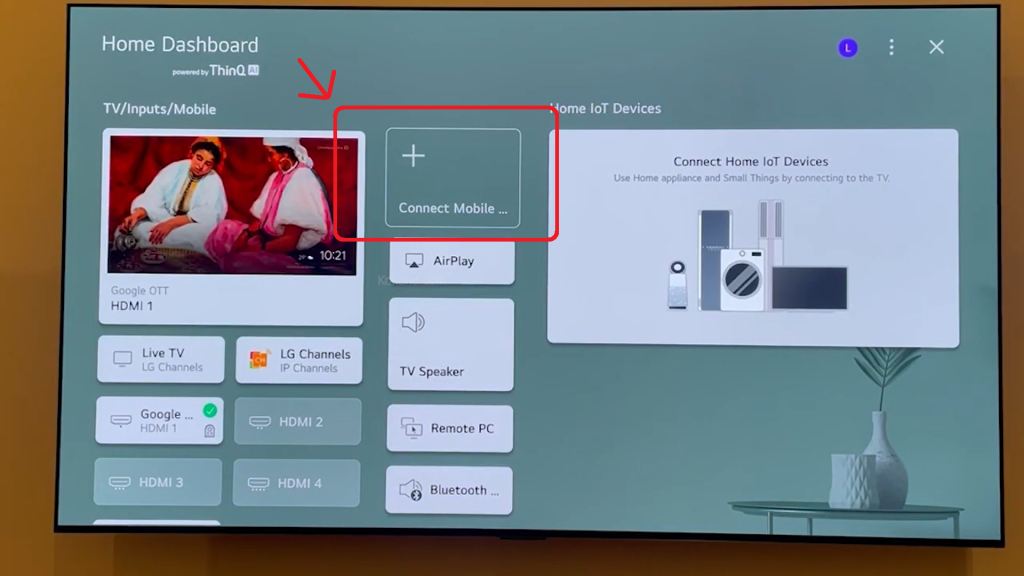
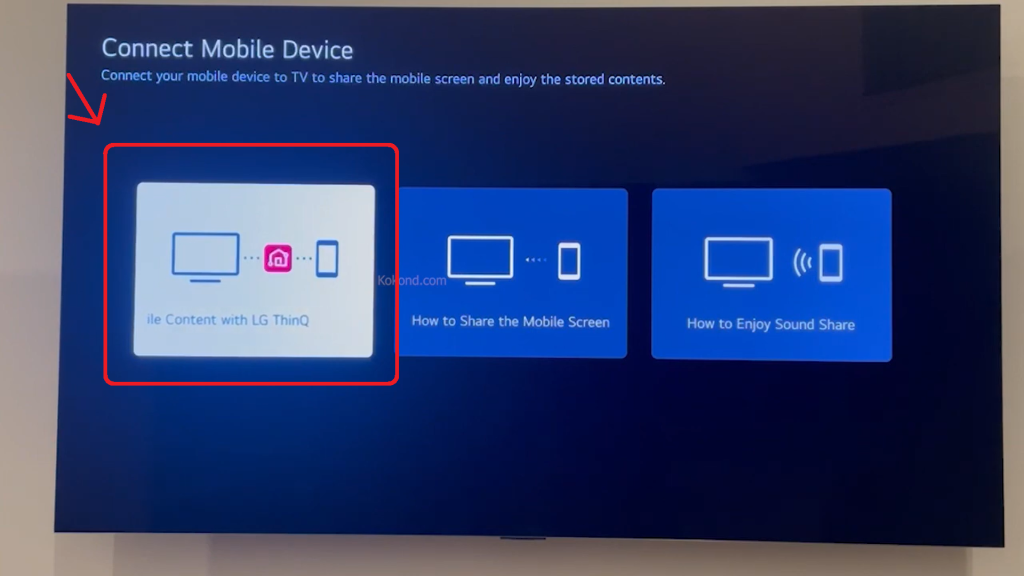
Step 4: A QR Code Will Appear on Your LG TV – Keep It Handy For Later
A QR code will appear on your LG TV screen. Keep your phone handy and download the LG ThinQ app from your app store or Play Store. This app will facilitate the connection between your phone and TV.
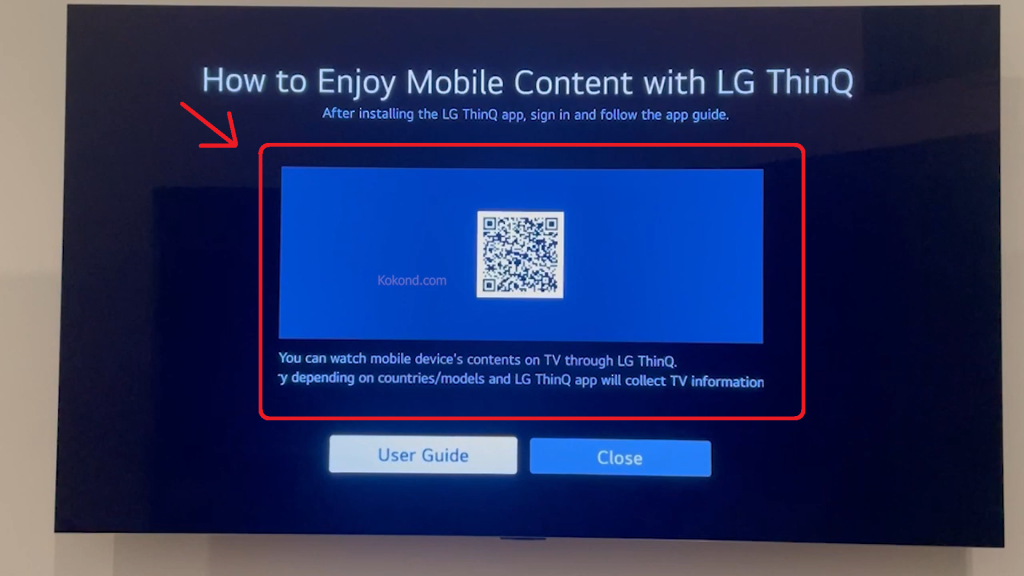
Step 5: Now, Grab Your Android Phone and Download the LG ThinQ App From Your App Store or Play Store
Download the LG ThinQ app on your Android phone or Iphone. Create a new LG account or sign in if you already have one. This account is essential for managing and controlling connected devices.
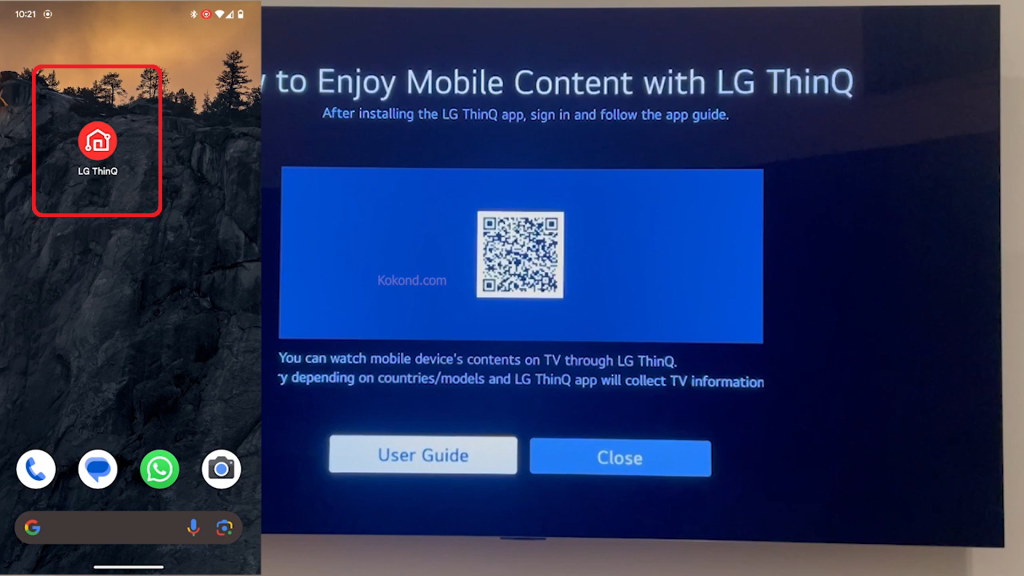
Step 6: Create or Sign In To Your LG Account
In the LG ThinQ app, Login with your credentials or create an account.
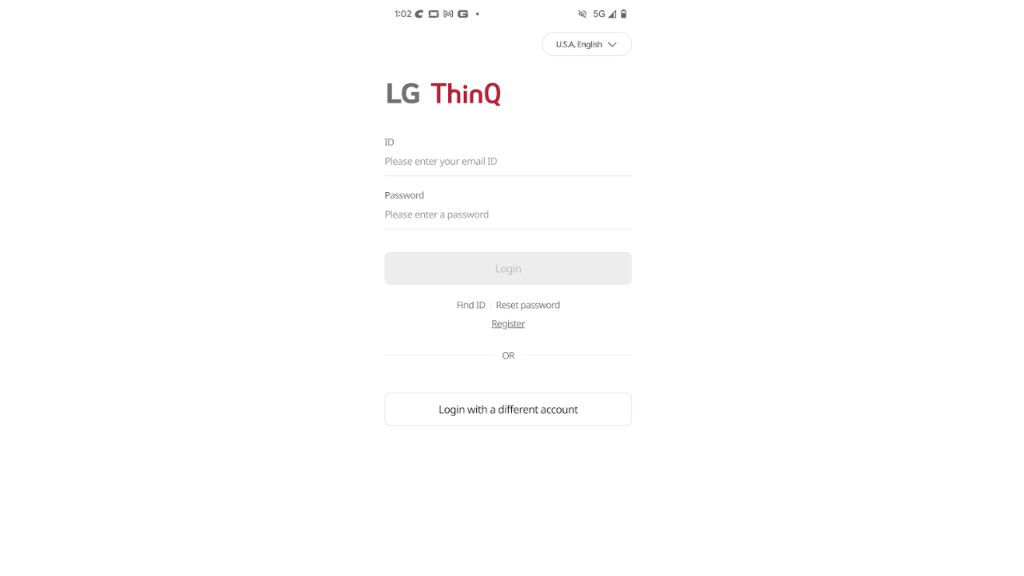
Step 7: Tap “Add Products” on Your Android Phone and Scan the QR Code on Your LG TV Screen
Enter the number shown on your TV into the LG ThinQ app to complete the pairing process. This step ensures that your phone and TV are recognized and connected.
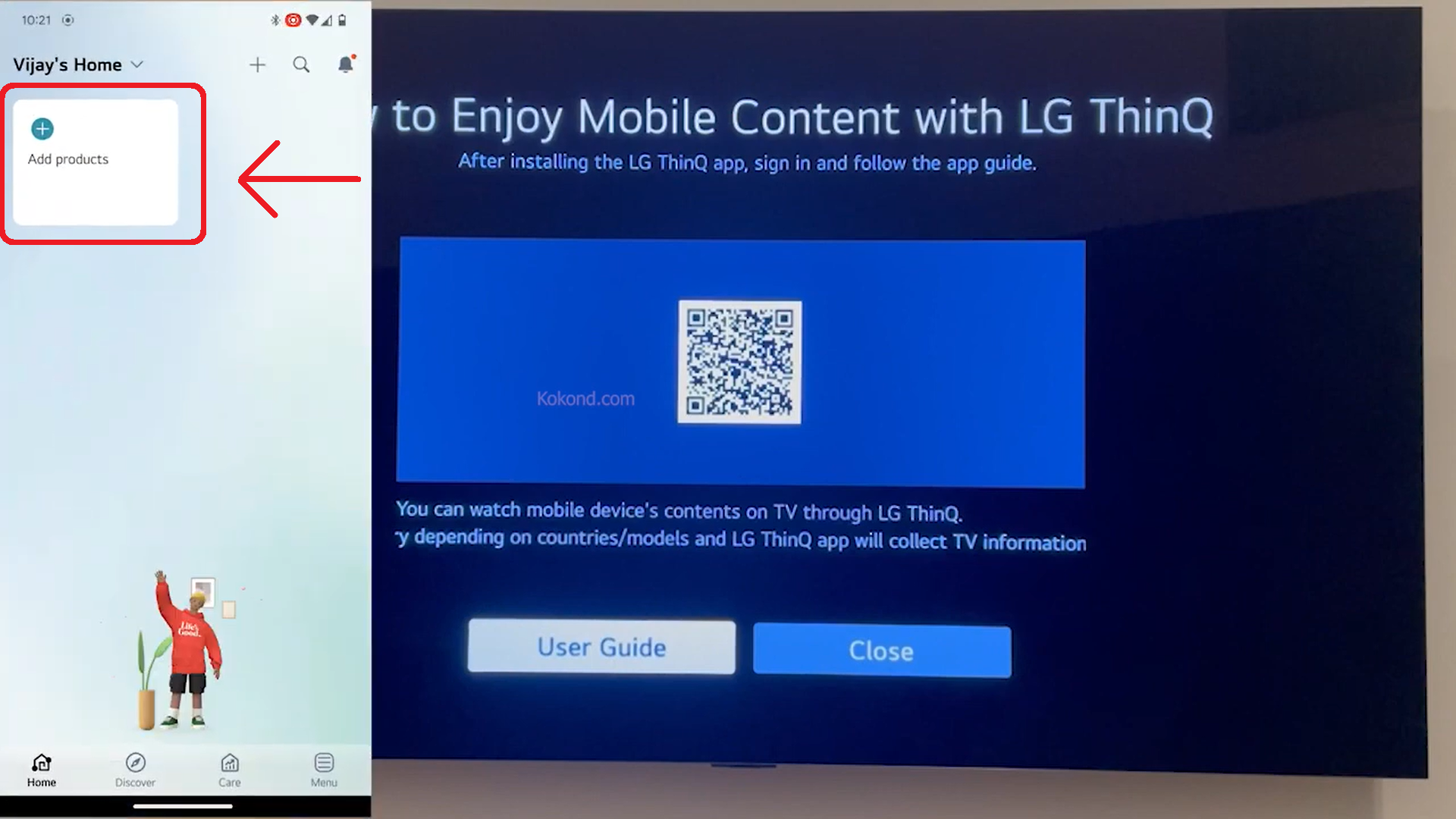
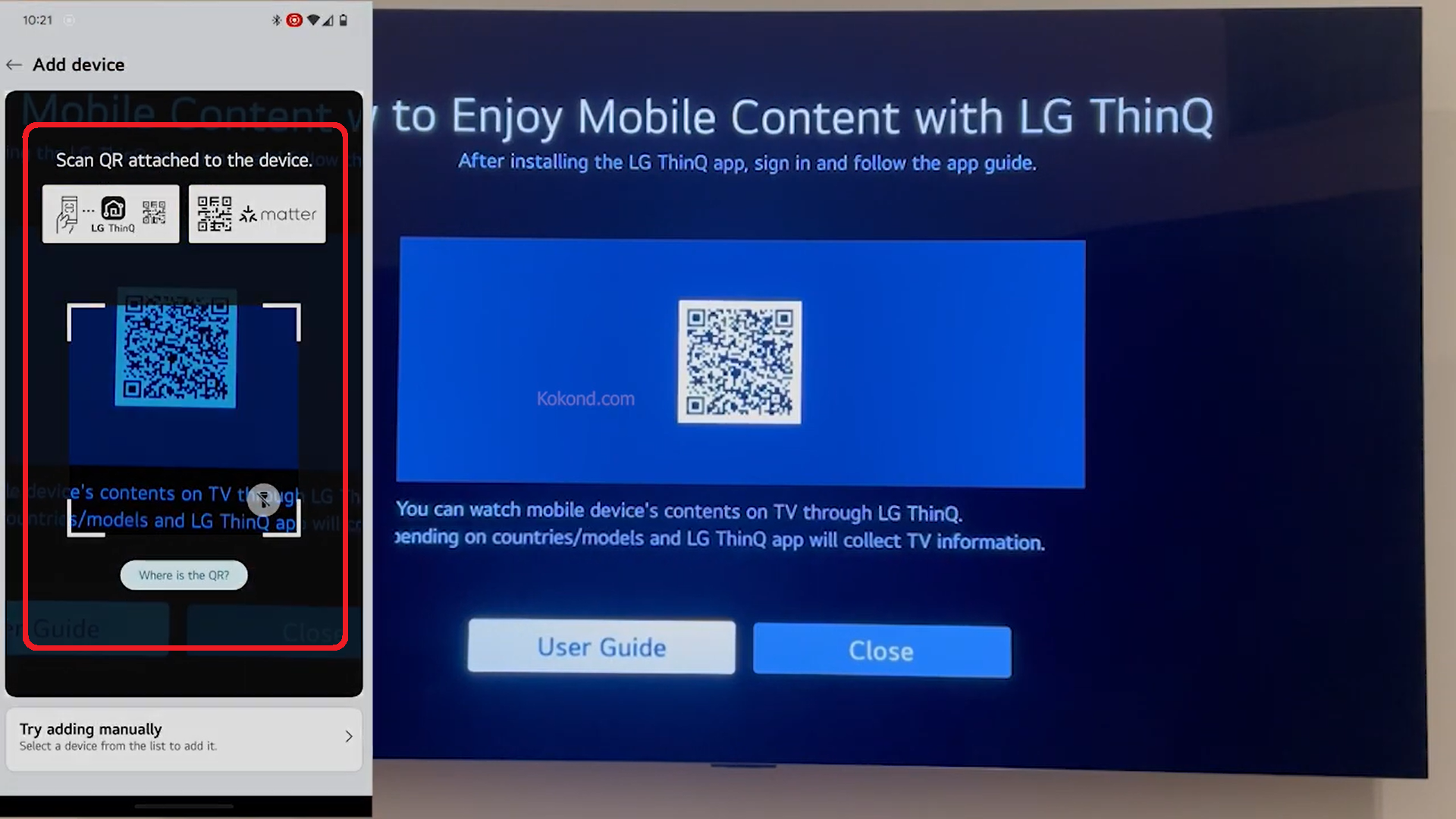
Step 8: Enter the Number on Your Android Phone Shown on Your LG TV to Complete the Pairing
Once you’ve completed the pairing process, congratulations! Your Android phone and LG TV are now successfully connected. You’ve laid the foundation for sharing content seamlessly.
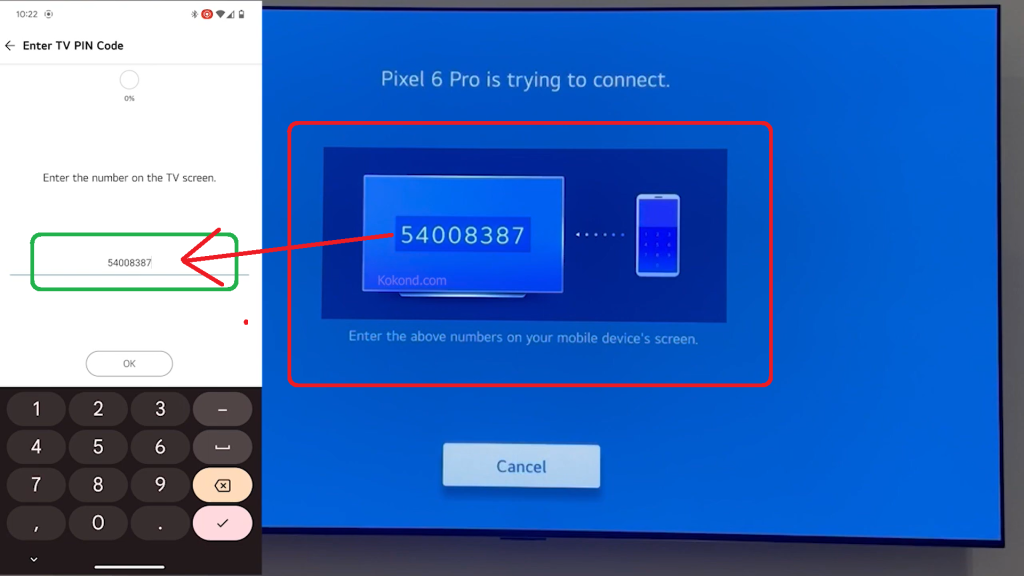
Congratulations! Your phone and TV are now connected.
How to Mirror Android Phone Screen on Your LG TV
Note: in LG TV only few apps work for casting from Mobile to LG TV. For example it works with Netflix and YouTube but not some other apps. This is one of the features that's missing in LG TV.To mirror your phone screen on your LG TV, navigate to the LG ThinQ app and tap “View Phone Screen on TV’s Larger Screen.” Now, whatever you do on your phone will be mirrored on the big screen.
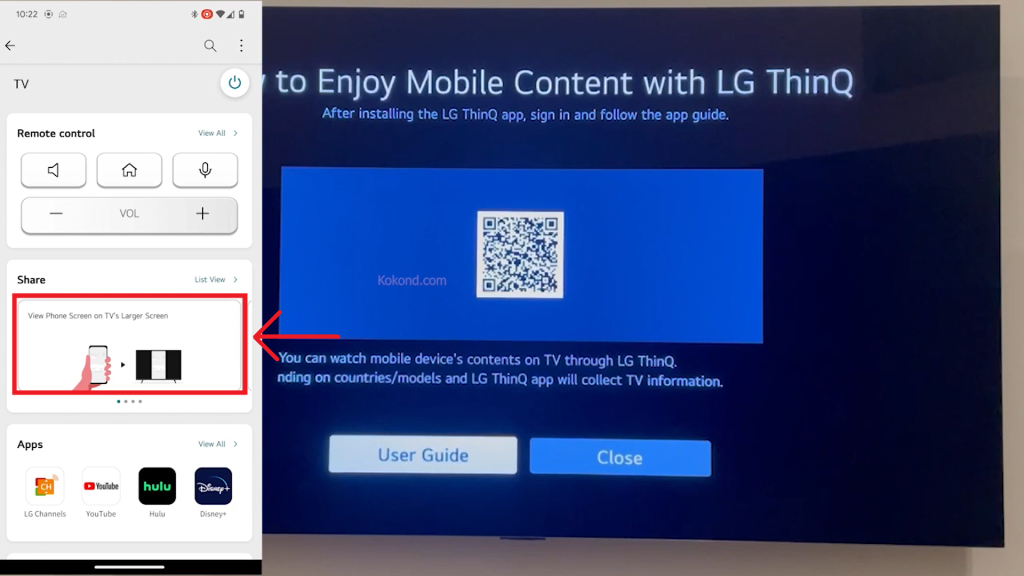
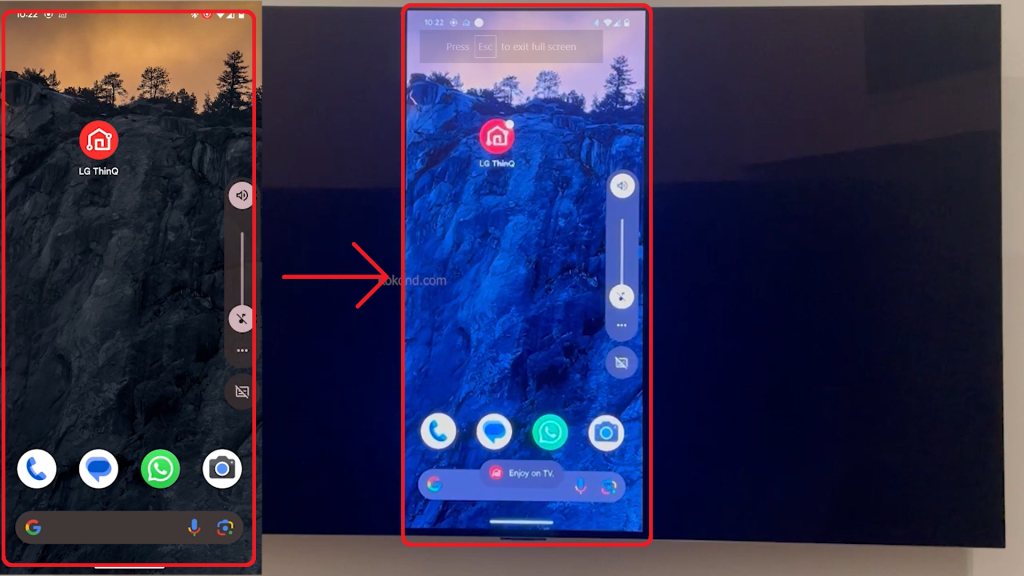
If you want to cast from Netflix, YouTube, or other apps, follow these steps:
Step 1: Open the App, Find Your Favorite Video, and Tap the Cast Icon
Open the app on your phone where you want to cast content. Find your favorite video or media that you wish to enjoy on the larger screen. Look for the Cast icon within the app. It is usually represented by a small screen or signal symbol. Tap on it to initiate the casting process.
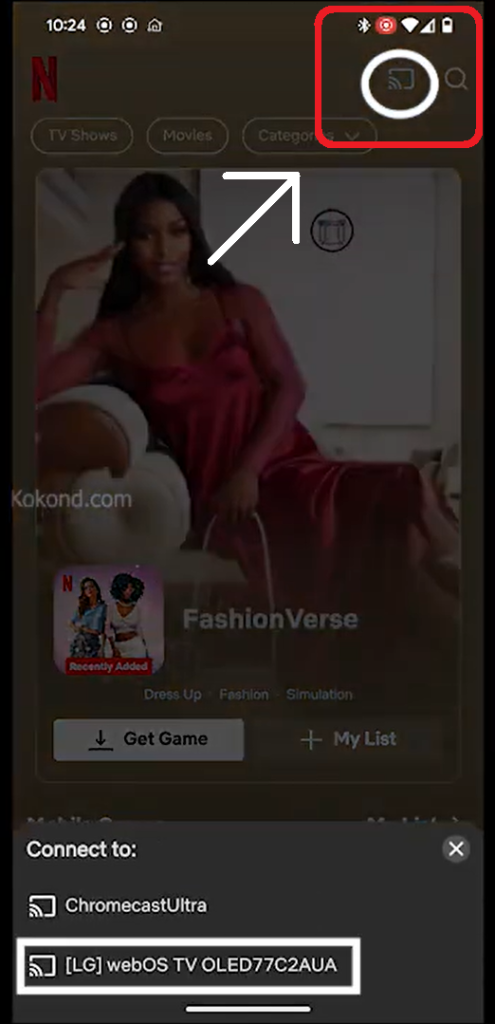
Step 2: Select Your LG TV, and Voila—Your Phone’s Content Will Appear on the Big Screen
A list of available devices for casting will appear. Select your LG TV from the list. Your phone’s content will now be mirrored on the big screen of your TV.
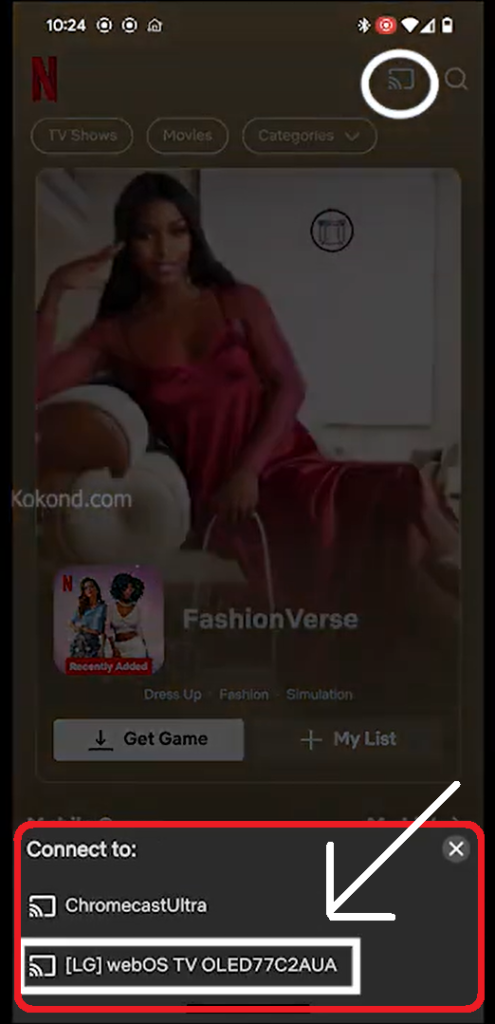
Congratulations! You’ve successfully cast content from your Android phone to your LG TV. Sit back, relax, and enjoy your favorite videos, movies, or photos on the larger, more immersive TV screen.
That’s it! You can now enjoy your favorite content on your LG TV.
Troubleshooting and Support
If you have any issues or questions, please get in touch with the LG support website or their customer service for assistance. They provide valuable resources and expert guidance to ensure a smooth and enjoyable experience with your connected devices. You can reach out to LC Product Support here.
Watch our YouTube video for comprehensive step-by-step guidance on the process:
By following these comprehensive steps, you’ve established a safe connection between your Android phone and LG TV, enhancing your home entertainment experience.
Conclusion
Congratulations! You have now connected your Android phone with your LG TV. By following these clear and concise steps, you’ve successfully connected your Android phone to your LG TV. You’ve laid the foundation for seamless content sharing with a stable Wi-Fi connection, the LG ThinQ app, and a straightforward pairing process. Whether mirroring your phone screen or casting from favorite apps, the LG TV becomes a larger canvas for your entertainment. For troubleshooting or additional support, visit the LG support website or contact customer service. Enhance your home entertainment experience with this connected setup. Enjoy your favorite content on the big screen!

Passionate about tech gadgets, I turned my love into a blogging journey. Specializing in how-to articles, I unravel the intricacies of gadgets, providing step-by-step guides. Join me in exploring the tech universe, where every device holds endless possibilities. Let’s simplify the complexities and enhance your tech experience together.