Setting up a GE Universal Remote with your LG TV can simplify your entertainment experience by allowing you to control multiple devices with one remote. In this step-by-step guide, we’ll walk you through the process of programming your GE Universal Remote to work seamlessly with your LG TV.
You can find more related content here. Also YouTube video of the article here.
Step 1: Prepare Your LG TV and GE Universal Remote
- Ensure that your LG TV is turned on and ready for setup.
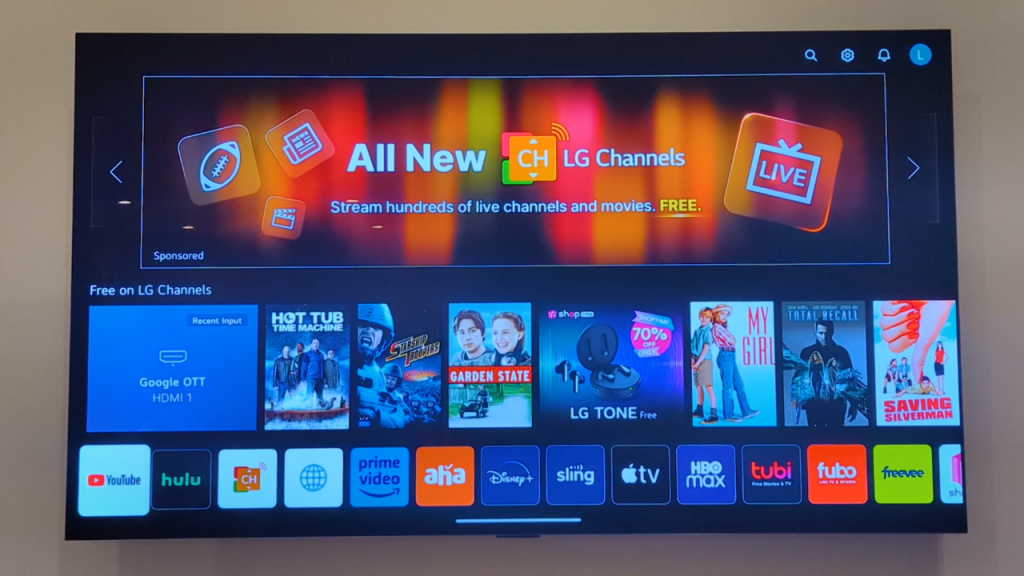
- Make sure your GE Universal Remote has fresh batteries installed to avoid any connectivity issues during the setup process.
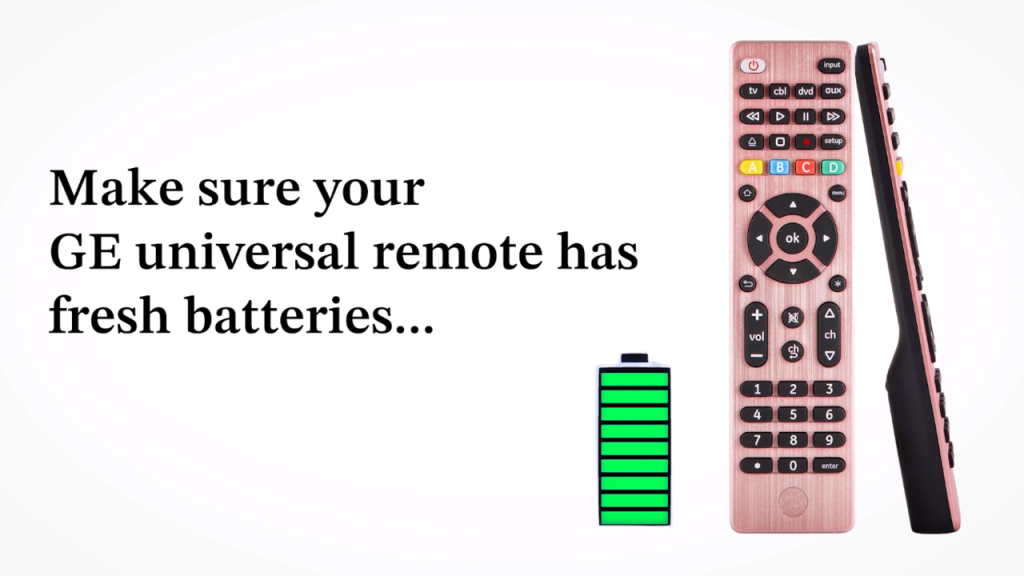
Step 2: Press the Setup Button on the Remote
- Locate the “Setup” button on your GE Universal Remote.
- Press the “Setup” button once until the red light on the power button illuminates, indicating that the remote is ready to be programmed.

Step 3: Enter the TV Code
- Using the number pad on your remote, enter the TV code for LG TVs. In this case, the code is 6021.
- Press the “Enter” button on your remote to submit the code. If the code doesn’t work, try other LG TV codes listed on the screen.
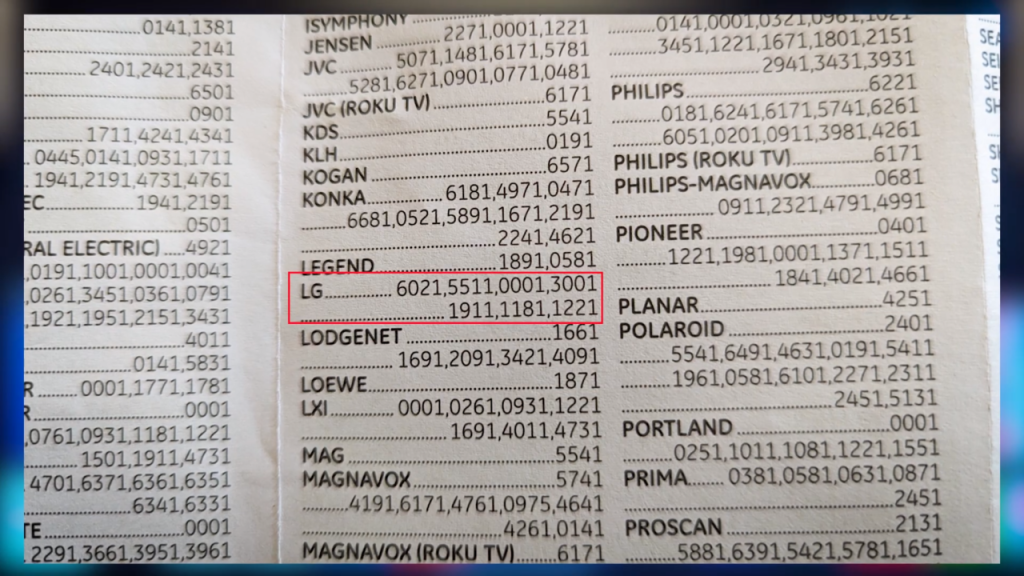
Step 4: Dealing with Password Prompt (If Applicable)
- Some LG TVs may prompt for a password during setup. The default password is usually “0000.”
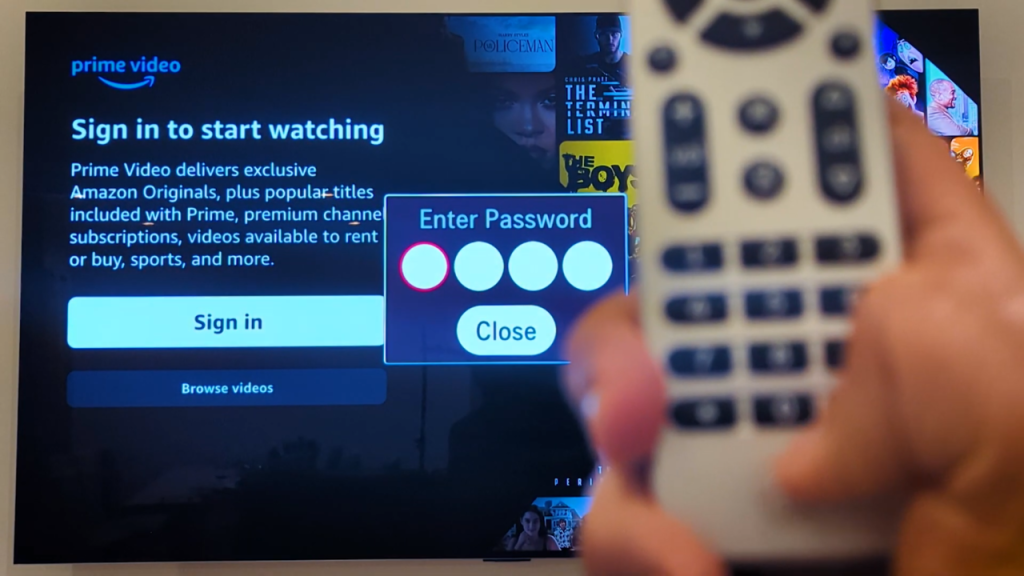
- If the default password doesn’t work or if you encounter issues, try entering it up to three times. If unsuccessful, the prompt may disappear, and the remote should start working.
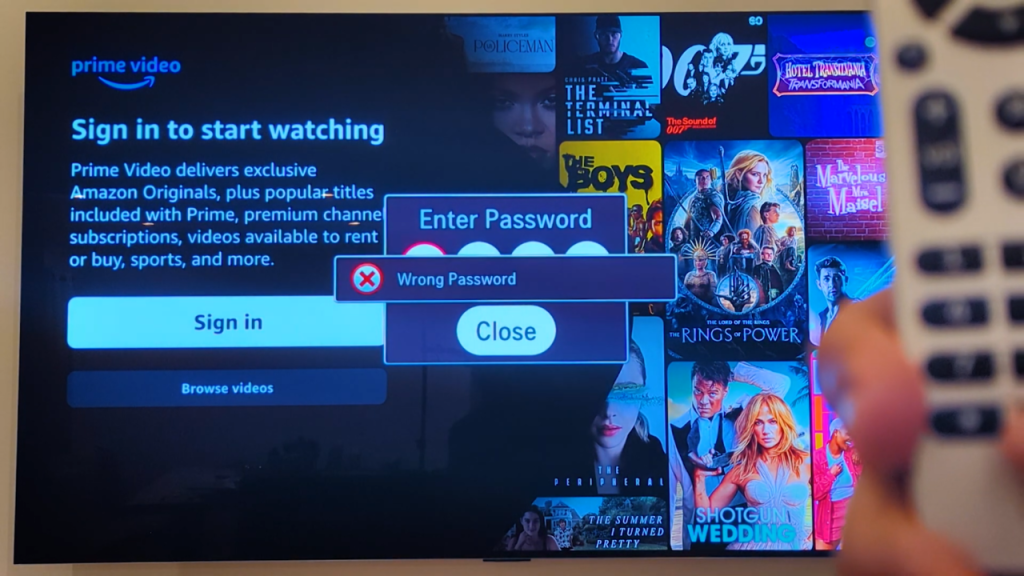
- Wait for a few days to see if the password prompt reappears. If it doesn’t, it indicates successful setup. However, experiences may vary.
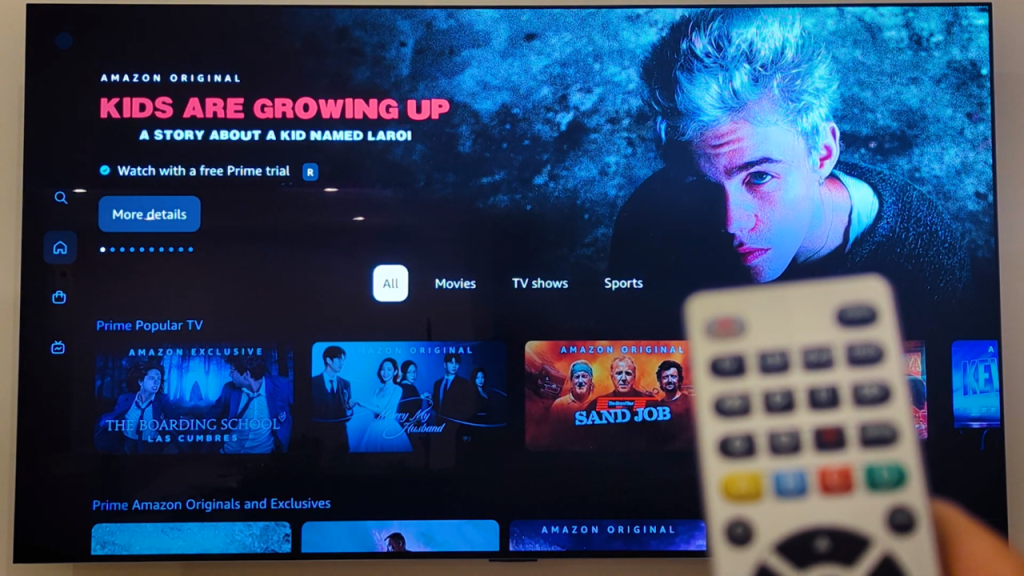
Step 5: Resetting the Password (If Necessary)
If your LG TV continuously asks for a password, you can reset it by following these steps:
- Navigate to the TV’s settings menu.
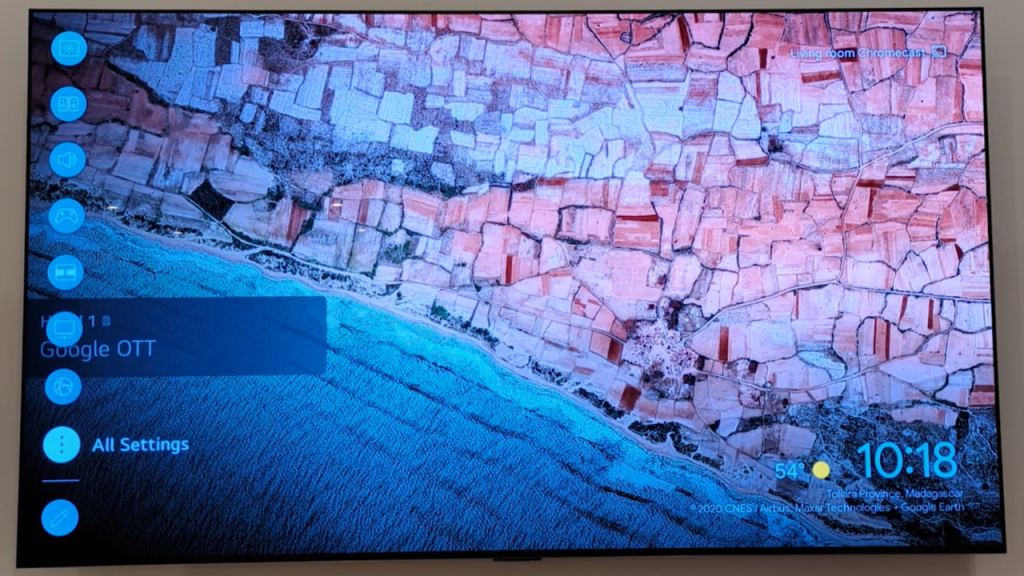
- Select “All Settings,” then choose “System.”
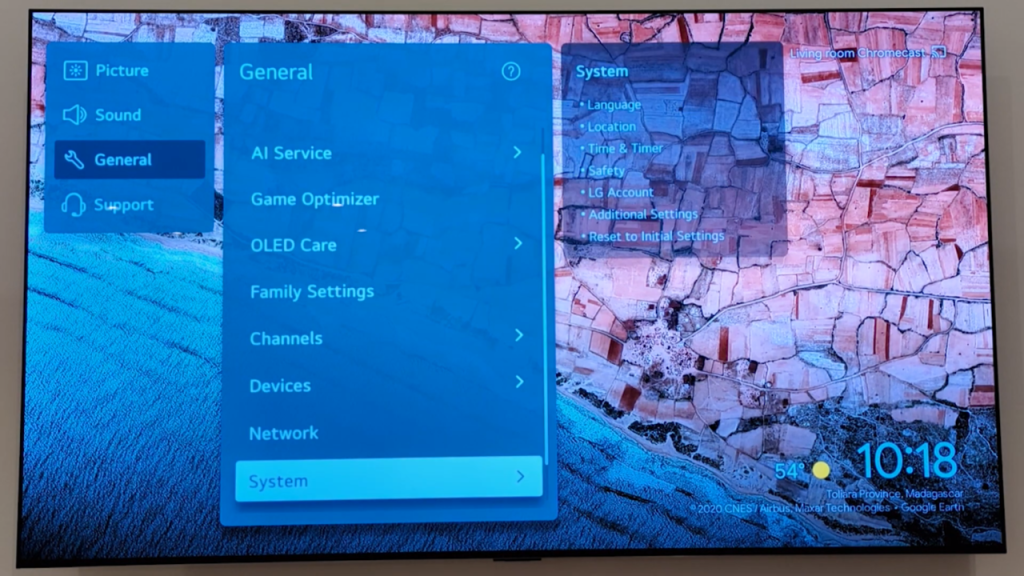
- From the “System” menu, select “Safety.”
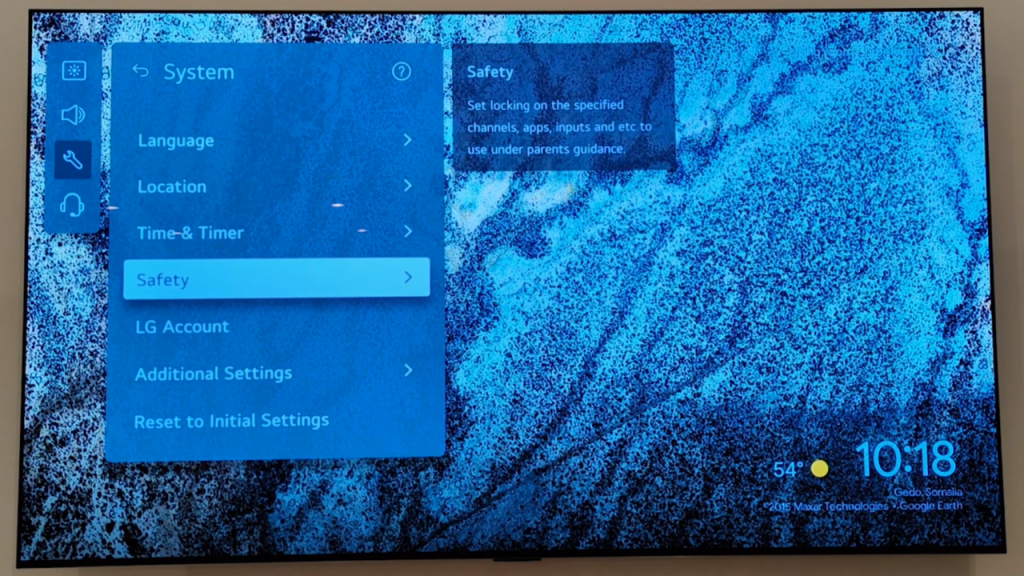
- Tap on “Reset Password.”
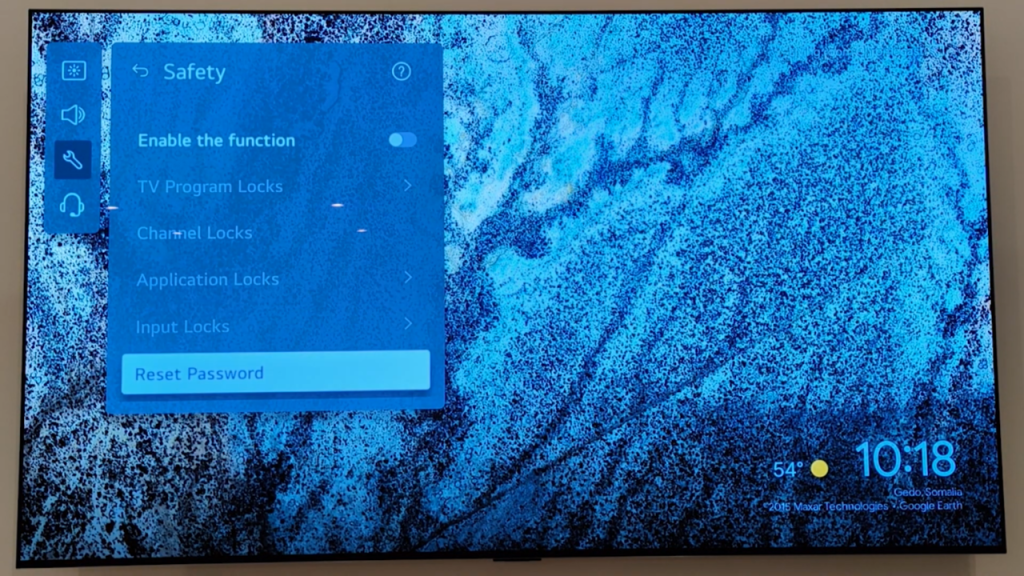
- Enter the default password, which is “0000.”
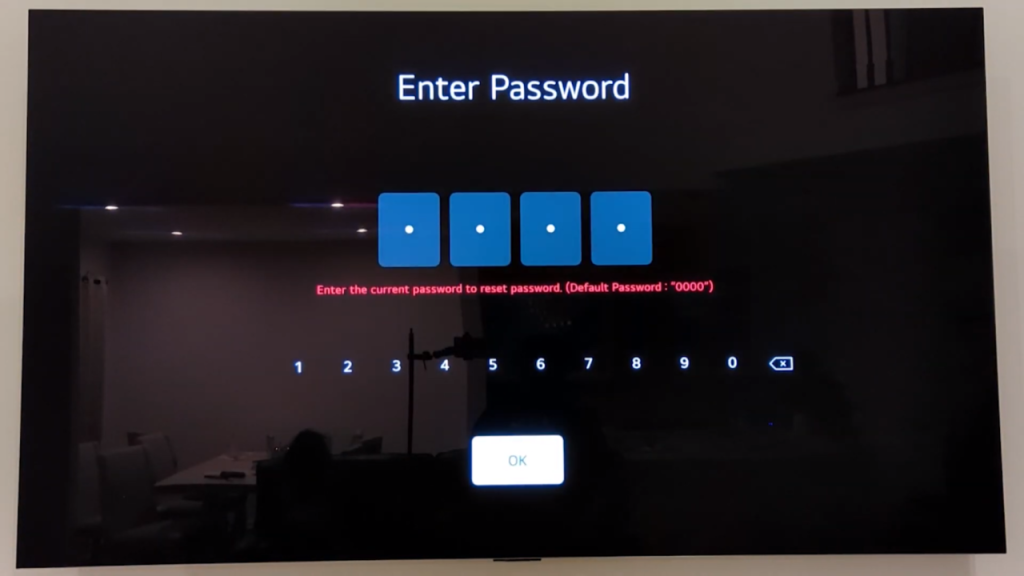
- If prompted, change the password to your preference.
- Use the newly created password for any future password prompts.
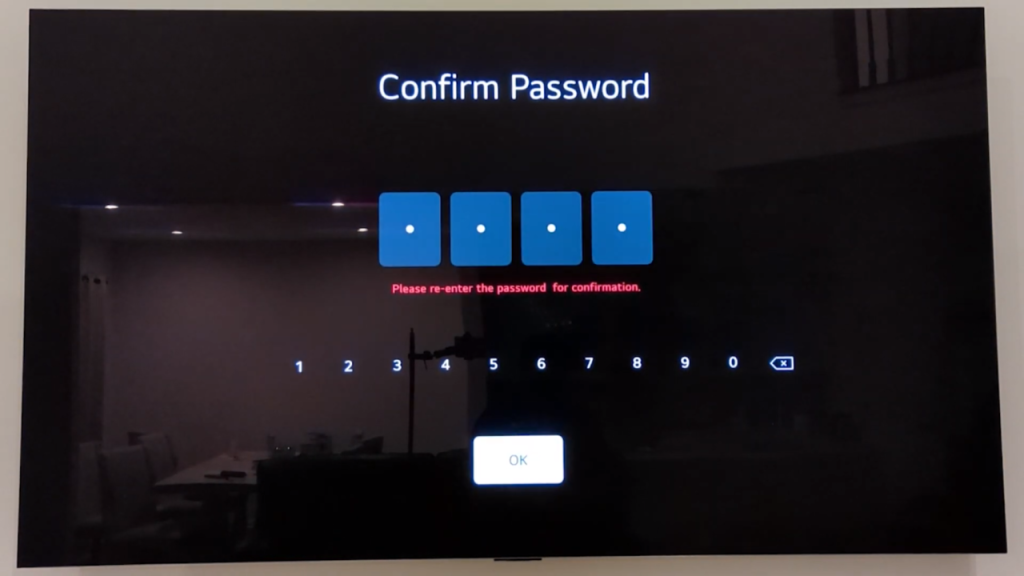
Step 6: Test the Connection
- Once the setup is complete, test the connection by using your GE Universal Remote to control your LG TV.
- Ensure that all functions, such as volume control, channel switching, and power, are working as expected.
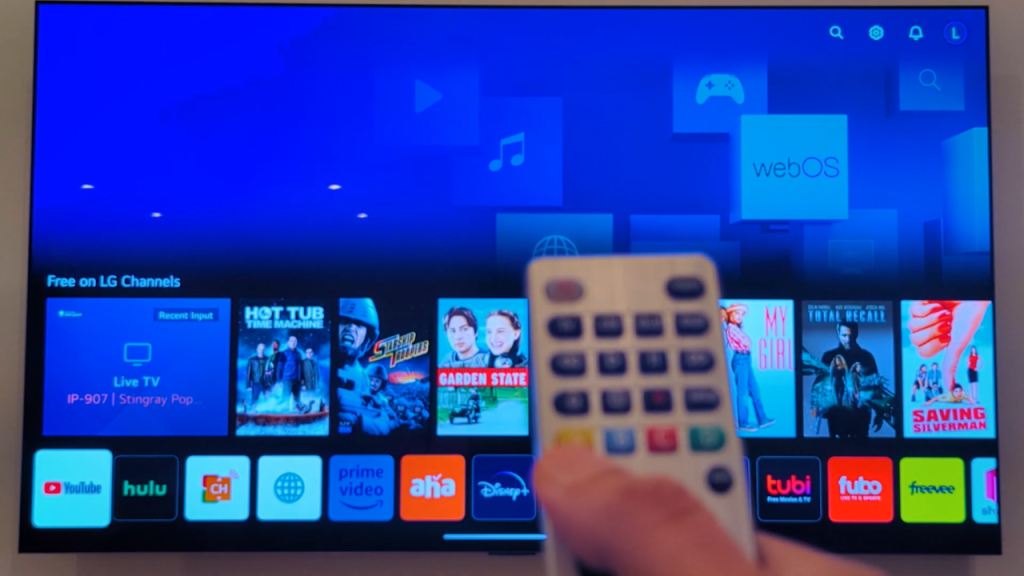
Additional Information:
Troubleshooting Tips:
- If you encounter issues during the setup process, such as the remote not responding or the TV not recognizing the code, double-check the batteries’ orientation in the remote. Sometimes, improper battery installation can lead to connectivity issues.
- Ensure there are no obstructions between the remote and the TV’s infrared receiver, as this can interfere with the signal transmission.
- If you’ve exhausted all available codes and still can’t get the remote to work with your LG TV, consider performing a factory reset on the remote and starting the setup process from scratch.
Optimizing Remote Performance:
- To prolong battery life and ensure optimal performance, consider using high-quality alkaline or lithium batteries in your GE Universal Remote. Avoid mixing old and new batteries, as this can lead to uneven power distribution and diminished performance.
- Keep the remote clean and free of dust and debris, as this can obstruct the button’s functionality and impede signal transmission.
- Store the remote in a cool, dry place when not in use to prevent damage from humidity or extreme temperatures.
Exploring Additional Features:
- Some GE Universal Remotes offer additional features, such as backlighting for easier navigation in low-light conditions or built-in voice control capabilities. Explore these features to enhance your remote control experience and make navigating your LG TV even more convenient.
- Consider integrating your GE Universal Remote with other smart home devices or universal remote hubs for centralized control of all your entertainment and home automation systems.
Frequently Asked Questions:
What should I do if the code provided doesn’t work for my LG TV?
If the initial code (6021) doesn’t work for your LG TV, try other LG TV codes listed on the screen. GE Universal Remotes typically offer multiple codes for each brand. If none of the listed codes work, refer to the remote’s manual for additional troubleshooting steps or contact GE customer support for assistance.
Why does my LG TV keep prompting for a password even after entering the default password?
Some LG TVs may continuously prompt for a password even after entering the default “0000” password. In such cases, try entering the default password up to three times. If the prompt persists, it may indicate a deeper issue with the TV’s settings or firmware. Consider resetting the TV to factory settings or contacting LG support for further assistance.
Can I program my GE Universal Remote to control other devices besides my LG TV?
Yes, GE Universal Remotes are designed to work with a wide range of devices, including TVs, DVD players, soundbars, and streaming devices. To program your remote for additional devices, follow similar steps as outlined for the LG TV setup, but input the appropriate codes for the respective devices. Refer to the remote’s manual for a list of supported devices and their corresponding codes.
What should I do if my GE Universal Remote stops working with my LG TV after initial setup?
If your GE Universal Remote stops functioning with your LG TV after the initial setup, first, ensure that the remote’s batteries are still fresh and properly installed. Try reprogramming the remote by following the setup process again, making sure to enter the correct TV code. If the issue persists, consider resetting the remote to its factory settings or contacting GE customer support for further assistance. Additionally, check for any physical obstructions or interference that may be affecting the remote’s signal transmission.
Conclusion:
In conclusion, the process of setting up a GE Universal Remote with an LG TV is straightforward and can greatly enhance your entertainment experience by consolidating control into a single device. By following the step-by-step guide provided above, users can seamlessly program their remote to operate with their LG TV, ensuring hassle-free navigation and control over various functions such as volume adjustment, channel selection, and power management.
Furthermore, in the event of encountering challenges or technical issues during the setup process, users are encouraged to refer to the troubleshooting tips outlined above or seek assistance from customer support resources. By addressing any issues promptly and effectively, users can ensure optimal performance and functionality of their GE Universal Remote with their LG TV.
Overall, with proper setup and configuration, users can enjoy the convenience and efficiency afforded by a GE Universal Remote, simplifying their entertainment setup and providing seamless control over their LG TV and other connected devices.

Passionate about tech gadgets, I turned my love into a blogging journey. Specializing in how-to articles, I unravel the intricacies of gadgets, providing step-by-step guides. Join me in exploring the tech universe, where every device holds endless possibilities. Let’s simplify the complexities and enhance your tech experience together.