Teckin Smart Plugs are a popular choice for smart home automation. However, like any tech product, they can sometimes face connectivity issues. If you are having trouble connecting the Teckin Smart Plug to your home Wi-Fi network, you are not alone. Connecting a Teckin Smart Plug to a compatible app/Wi-Fi is usually a seamless process. However, you may sometimes run into problems if you’re not familiar with the connection process.
Instead of using Teckin App, use Smart Life App. if it fails to connect, try multiple times, that’s what fixed our issue.
In this article, we’ll walk you through the steps to fix connection issues with your Teckin Smart Plug.
Step 1: Install the Smart Life App
Firstly, open the Play Store or App Store on your smartphone.
Secondly, search for the “Smart Life” app and install it.
This app is required for configuring and managing your Teckin Smart Plug.
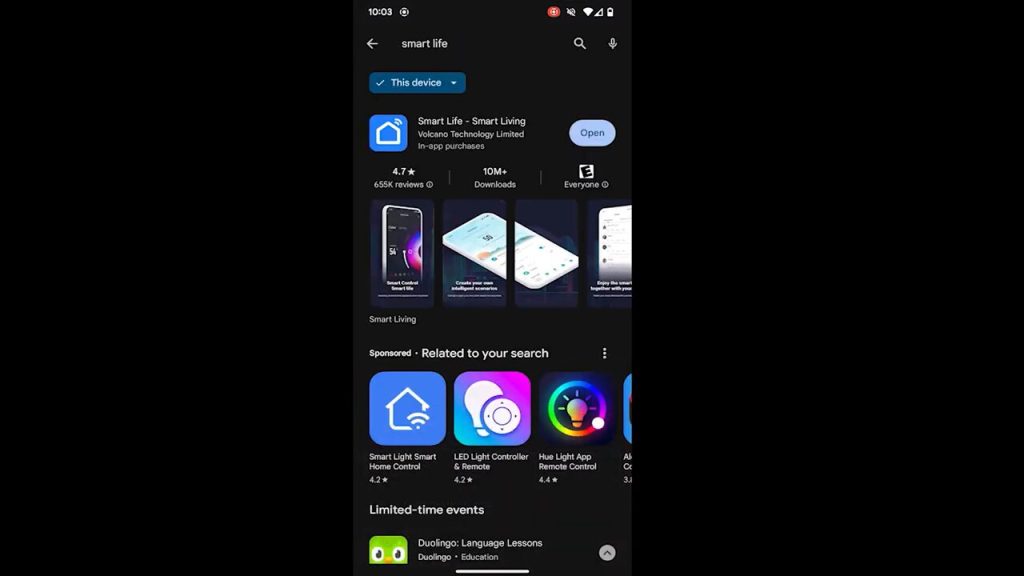
Step 2: Create an Account and Login to Smart Life App
- If you don’t already have an account, you’ll need to create one.
- Open the Smart Life app and sign up using your email.
- Moreover, if asked, please confirm your email address.
- Once you’ve created your account, log into the Smart Life app.
- You should see a dashboard with different options.
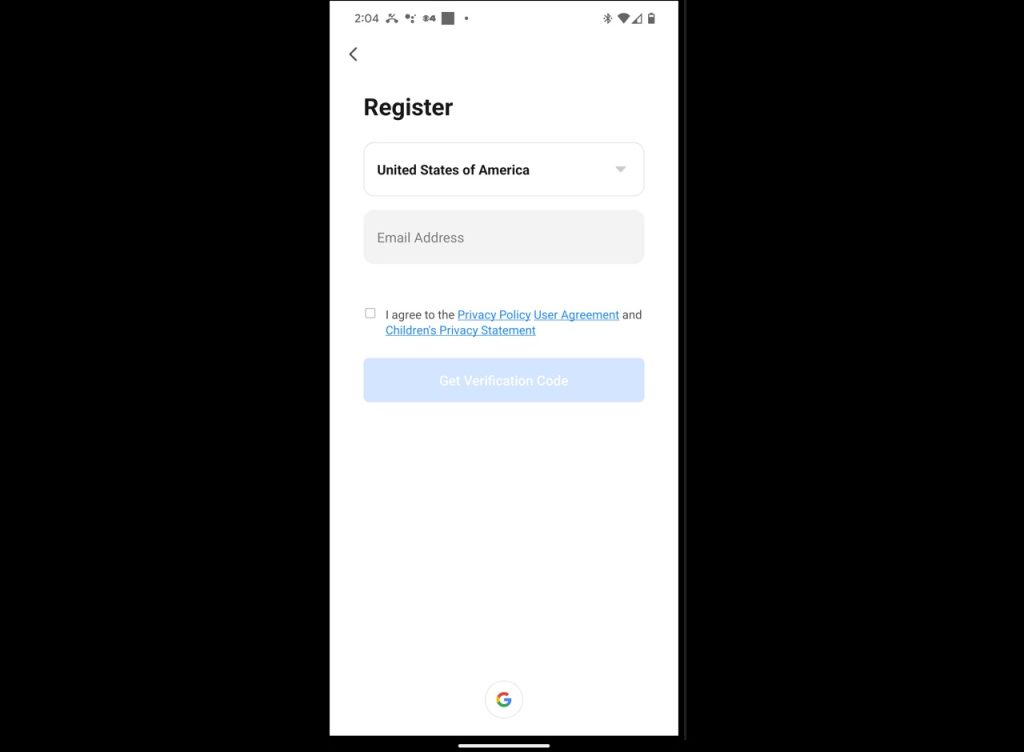
Step 3: Add Device
- Tap on the “Add Device” button.
- This will take you to a screen with different types of devices that you can connect.
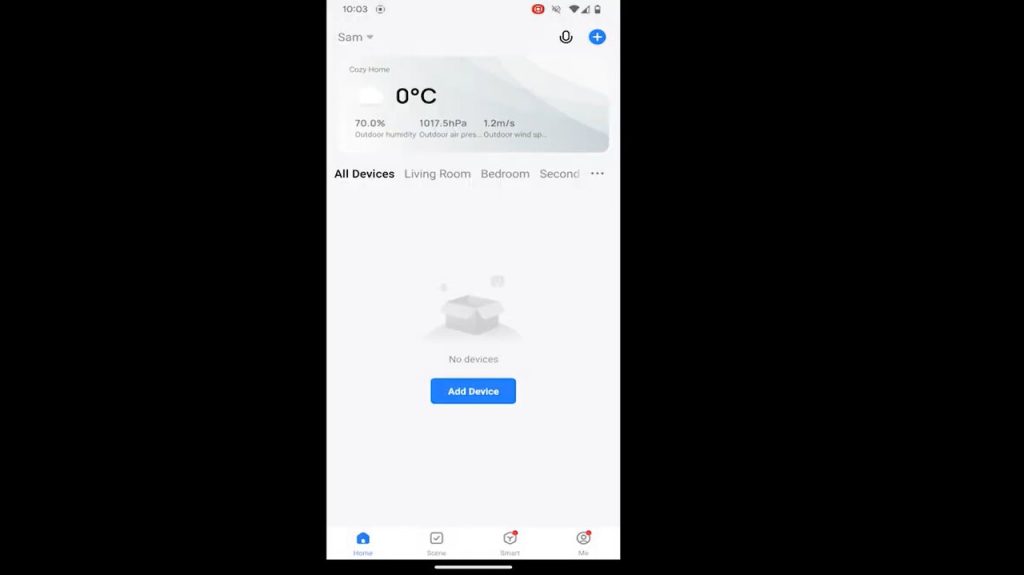
Step 4: Select Your Smart Plug
- There are different types of smart plugs available.
- Select the one that matches your Teckin Smart Plug.
- If your smart plug has three holes, choose the image in the app that matches this.
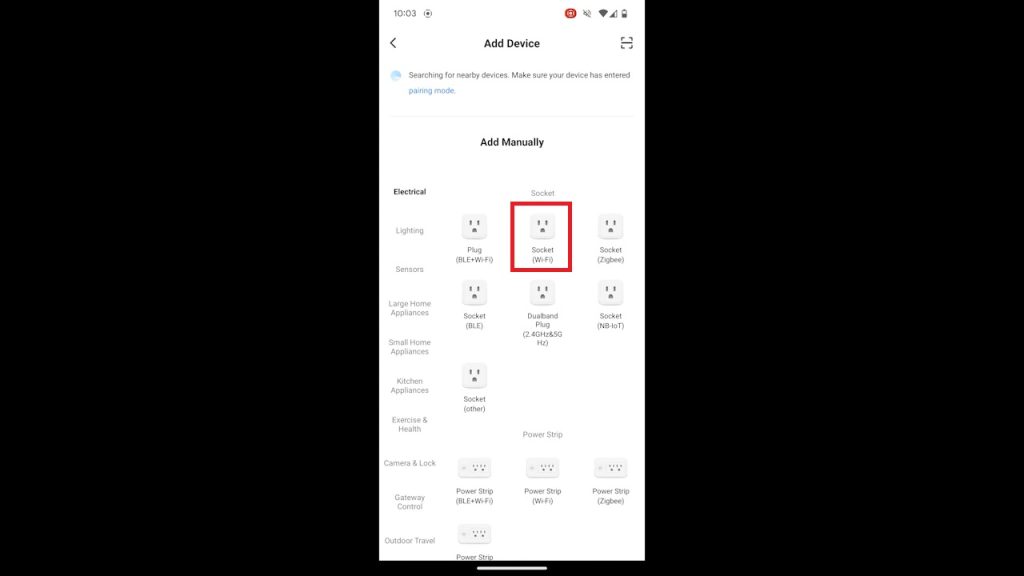
Step 5: Provide Wi-Fi Details
- Once you’ve selected the correct smart plug, you’ll be asked to provide your Wi-Fi details.
- Enter your Wi-Fi password and tap “Next.”.
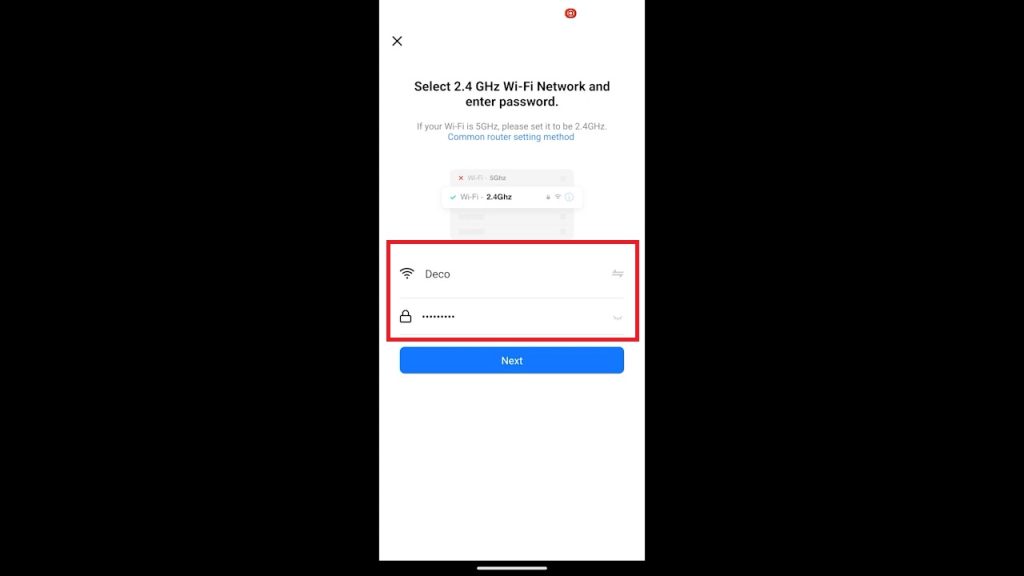
Step 6: Power on the Device
- Now, power on your Teckin Smart Plug.
- Make sure it has been powered off for at least 10 seconds before you turn it on.
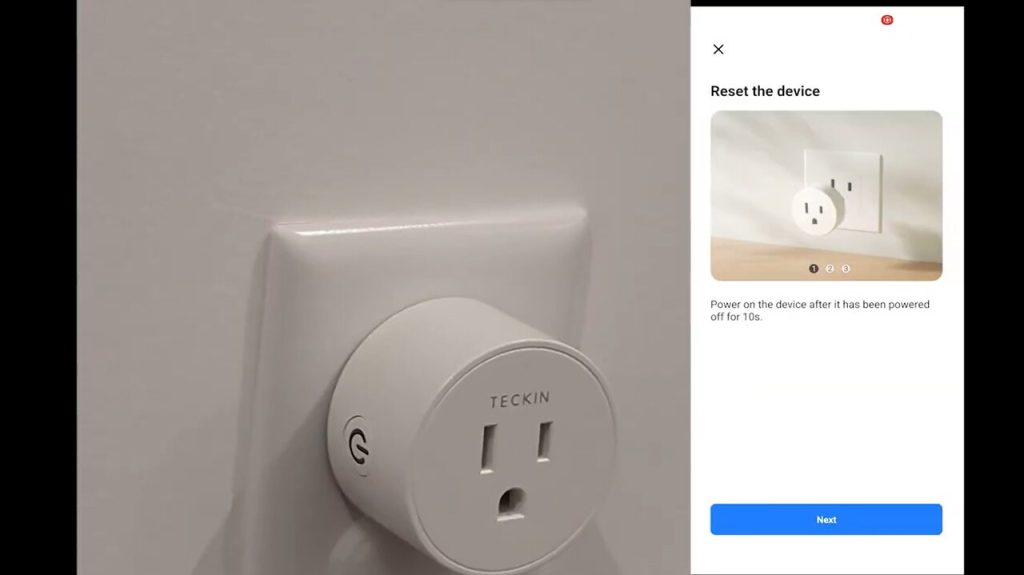
Step 7: Reset the Smart Plug
Press and hold the reset button on your smart plug for 5 seconds.
The LED light on the plug should start blinking rapidly.
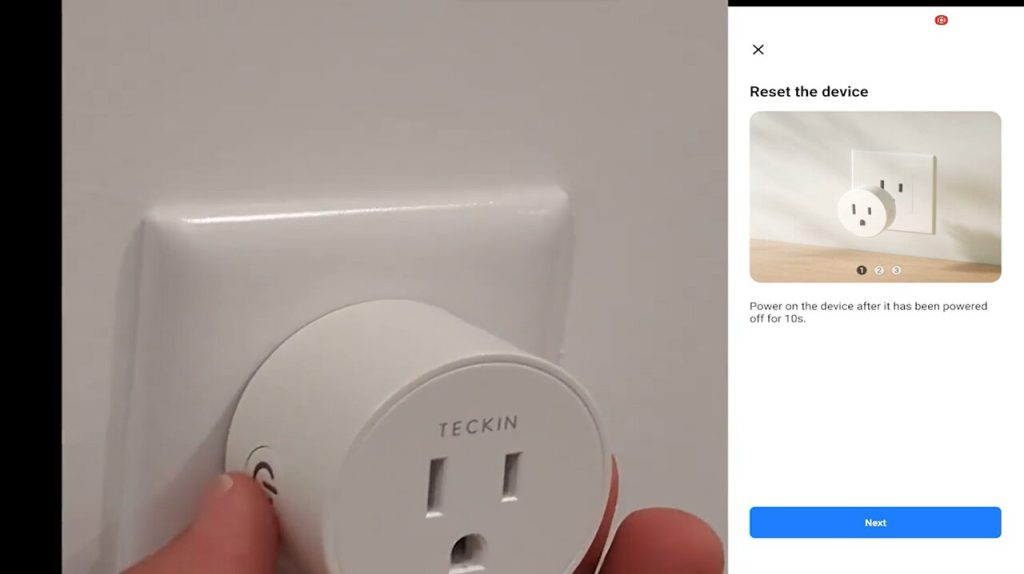
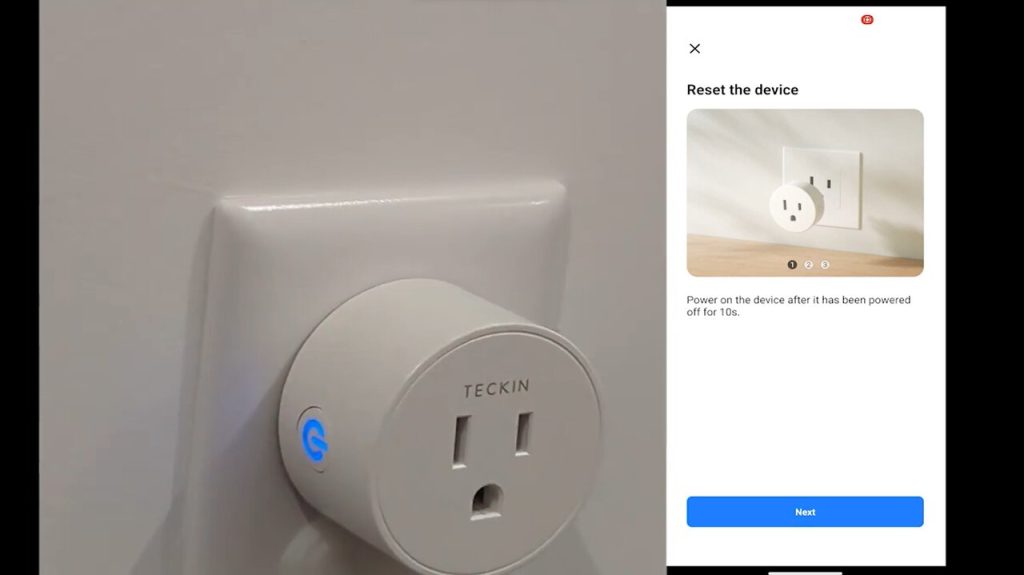
Step 8: Connect the Smart Plug
- Go back to the Smart Life app and tap on “Next”.
- Then tap on “Blink Quickly”.
- Wait for a minute or two for the app to connect to your smart plug.
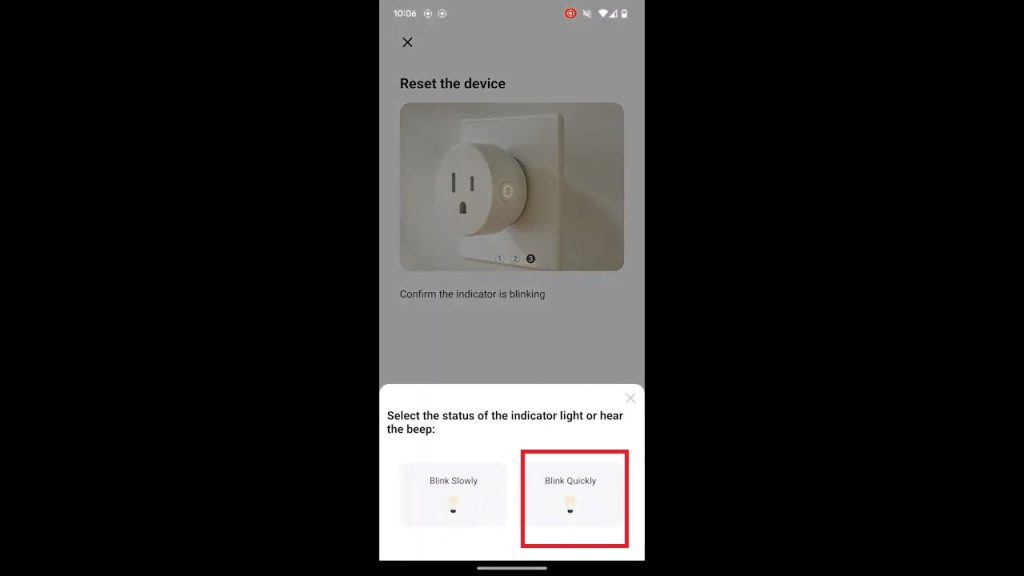
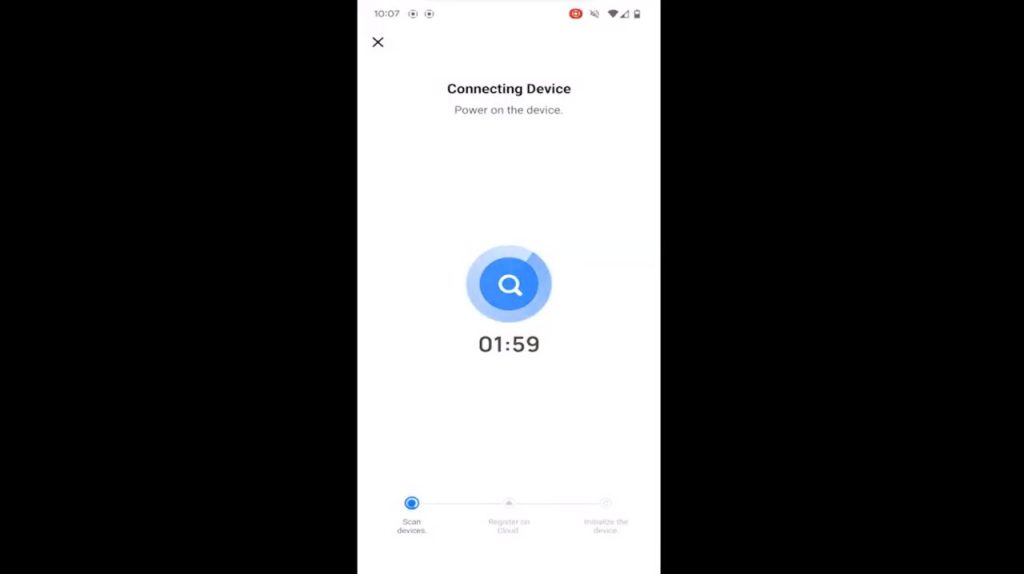
Step 9: Control Your Smart Plug
Once your smart plug is connected, you can control it using the Smart Life app.
You can turn it on or off, set schedules, and more.
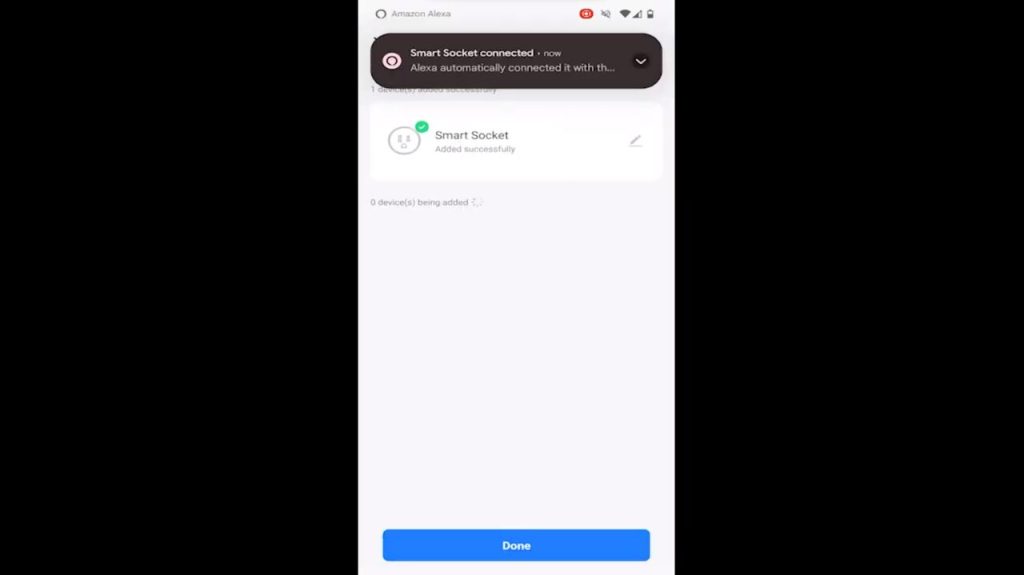
Step 10: Connect to Alexa or Google Home
- You can also connect your Smart Life app to Alexa or Google Home for voice control.
- To set this up, look for the setup instructions in the apps you’re using.
Frequently Asked Questions
Why does my Teckin Smart Plug lose connection frequently?
If your Teckin Smart Plug frequently loses connection, it could be due to interference from other electronic devices. Make sure the plug is not positioned near large appliances or electronic equipment that may cause signal disruptions.
What should I do if my Wi-Fi network is not visible during the setup process?
If your Wi-Fi network is not visible, ensure that your router is broadcasting its SSID. Therefore, if a router hides the SSID for security reasons, it might not be able for the Teckin Smart Plug to recognize and connect to the network.
Why does the Teckin Smart Plug fail to connect after entering the correct Wi-Fi credentials?
Check if your Wi-Fi password contains special characters, as some smart devices might have trouble with certain symbols. Meanwhile, if the issue persists, try changing your Wi-Fi password to one with alphanumeric characters only.
How do I troubleshoot if the Teckin Smart Plug is not responding to commands in the app?
First, ensure that your smartphone or tablet is connected to the same Wi-Fi network as the Teckin Smart Plug. If the issue persists, try power cycling the plug by unplugging it for a few seconds and then plugging it back in. Additionally, check for firmware updates for both the plug and the app.
How do I connect my Teckin Smart Plug to Amazon Alexa or Google Assistant?
To connect your Teckin Smart Plug to Amazon Alexa or Google Assistant, enable the “Smart Life” skill and link your Smart Life account.
How do I know if my router is compatible with Teckin Smart Plug?
Teckin Smart Plug is compatible with most routers that support 2.4GHz Wi-Fi. Additionally, you can check the user manual or get in touch with the manufacturer’s customer service to find out if your router is compatible.
How do I troubleshoot if my Teckin Smart Plug is turning off and on randomly?
If your Teckin Smart Plug is randomly turning off and on, press and hold the reset button for 5 seconds. Lastly, if the issue persists, contact Teckin customer support for further assistance.
Conclusion
Troubleshooting a non-connecting Teckin Smart Plug can be difficult, but with these detailed steps, you’ll be able to fix it. Moreover, it can help you get back to enjoying your smart home automation.
If you find this post on “How to Fix Teckin Smart Plug Not Connecting” helpful, let us know if you like or dislike it! We value your feedback and would love to hear your thoughts on our article. We’ll keep bringing more since we know you’ll keep visiting! Thank you for your support!

Passionate about tech gadgets, I turned my love into a blogging journey. Specializing in how-to articles, I unravel the intricacies of gadgets, providing step-by-step guides. Join me in exploring the tech universe, where every device holds endless possibilities. Let’s simplify the complexities and enhance your tech experience together.