In the era of smart living, integrating intelligent devices into our homes has become a seamless and empowering experience. Among these, the Teckin Smart Plug stands out as a versatile and user-friendly solution. To harness its full potential, connecting the Teckin Smart Plug to the Smart Life app is key. This guide outlines a step-by-step process, ensuring a smooth and efficient setup, allowing you to control and manage your Teckin Smart Plug effortlessly through your smartphone. Let’s embark on this journey to enhance your home automation and make daily tasks more convenient than ever.
Step 1: Install Smart Life App
Begin the process by navigating to your preferred app store or the Google Play Store. Once there, search for the Smart Life app and initiate the download and installation. After completing the installation, launch the app to start the setup process. If you’re new to Smart Life, take a moment to create a new account, ensuring you have a unique login to access the app’s features seamlessly.
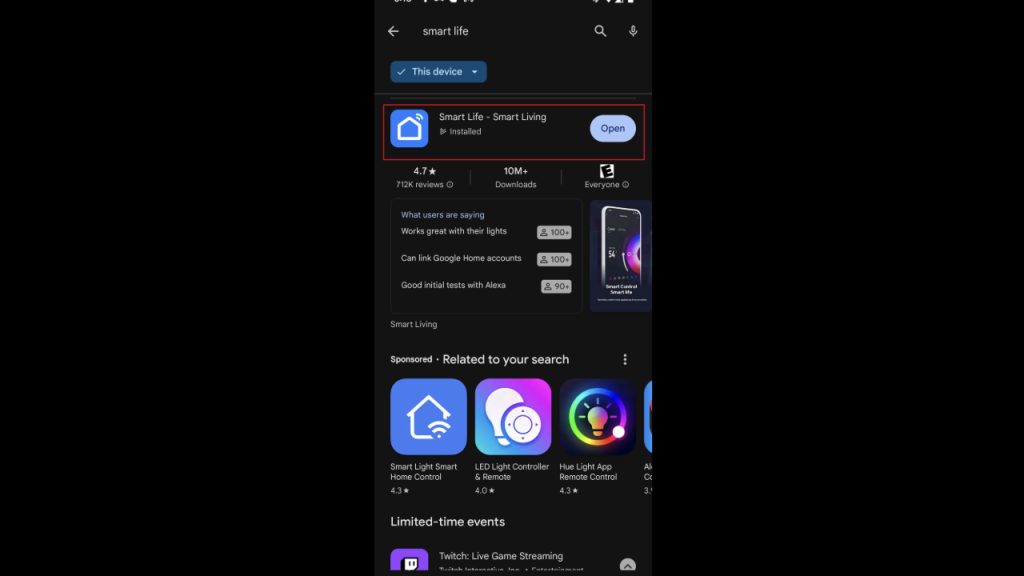
Step 2: Login to Smart Life App
Upon successful installation, open the Smart Life app and log in using your newly created account credentials. The app’s user-friendly interface provides an accessible platform to manage and control various smart devices. Take a moment to familiarize yourself with the app’s layout, ensuring a smoother navigation experience as you proceed.
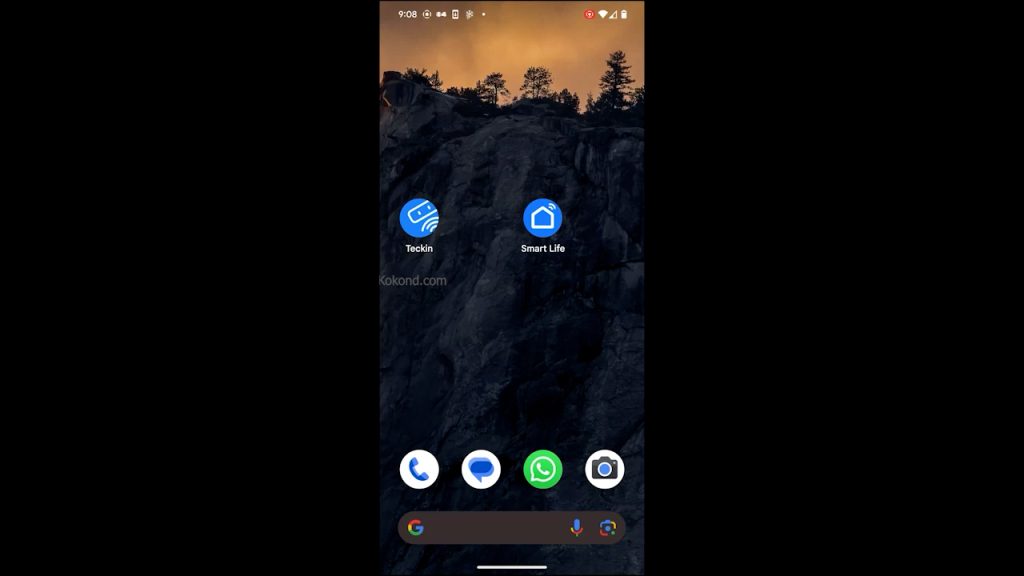
Step 3: Tap on “Add Device”
Locate the “Add Device” option within the Smart Life app, typically represented by a “+” or “Add Device” icon. Tapping on this option initiates the device integration process, allowing you to connect and configure new smart devices seamlessly. This step is pivotal in expanding your smart home ecosystem and enhancing its capabilities.
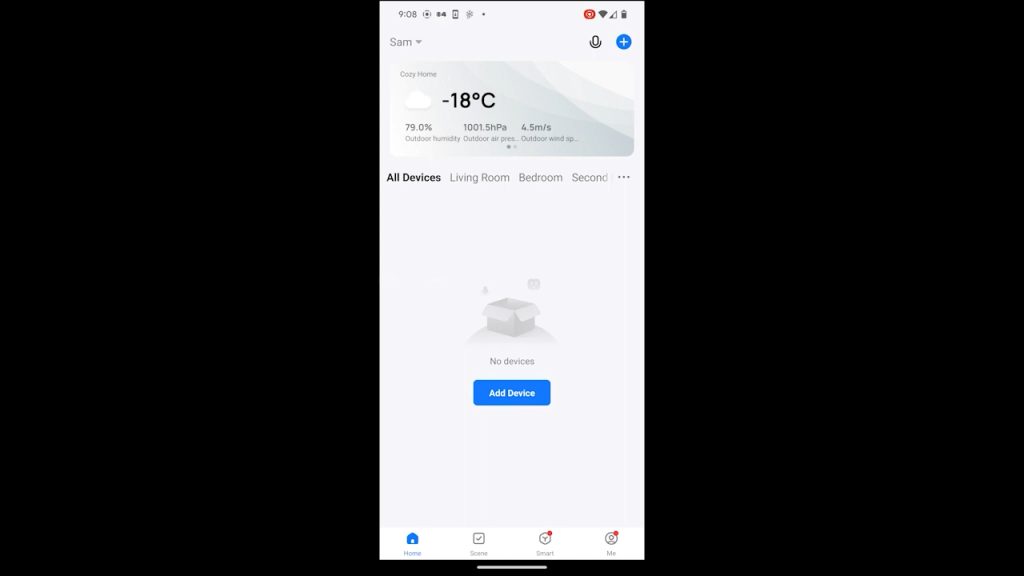
Step 4: Select the Device Type
From the list of available devices, choose “Socket WiFi.” This specific selection aligns with the Teckin Smart Plug setup. By identifying the device type accurately, you ensure that the Smart Life app follows the correct configuration steps, streamlining the integration of your Teckin Smart Plug.
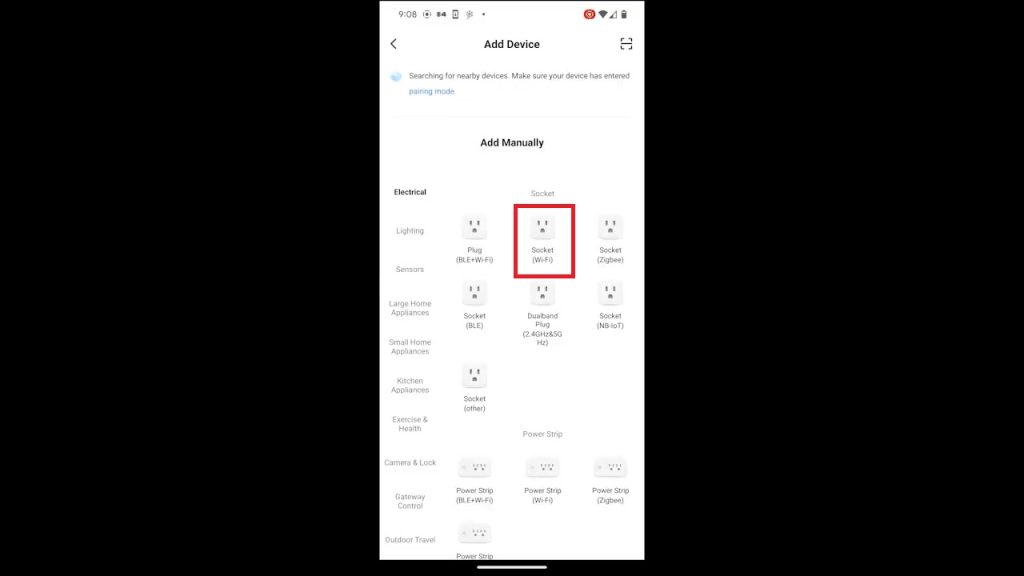
Step 5: Provide Wi-Fi Network Details
Enter the required details for your Wi-Fi network, including the SSID and password. Accuracy is crucial at this stage to facilitate a successful connection between the Teckin Smart Plug and your home network. Ensure the correct input of information to avoid any issues during the setup process.
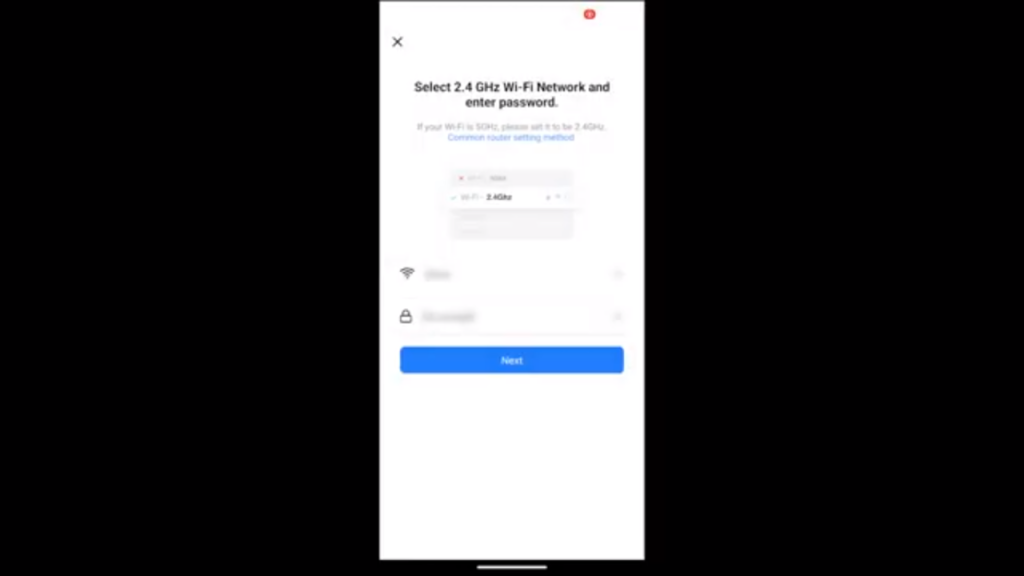
Step 6: Activate Teckin Smart Plug
Physically interact with the Teckin Smart Plug by holding down the power button until you hear a distinct tick sound. Simultaneously, observe the indicator light on the device as it starts flashing continuously. This action puts the Teckin Smart Plug into pairing mode, ready to connect with the Smart Life app.
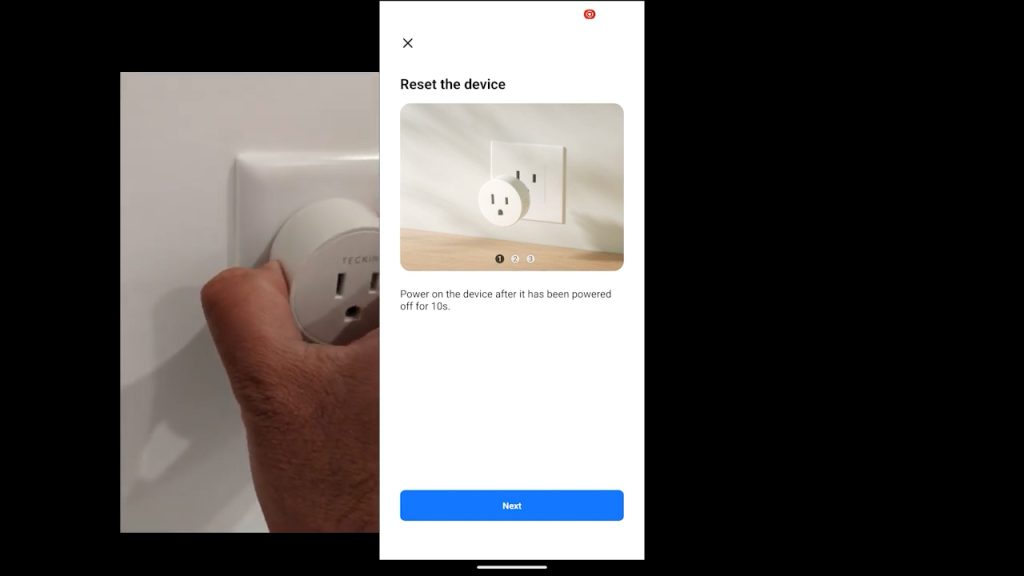
Step 7: Tap on “Blink Quickly”
Within the Smart Life app, select the option to “Blink Quickly.” This prompts the app to actively search for the Teckin Smart Plug on your Wi-Fi network. By choosing this option, you initiate the communication between the app and the Teckin Smart Plug, facilitating a seamless connection process.
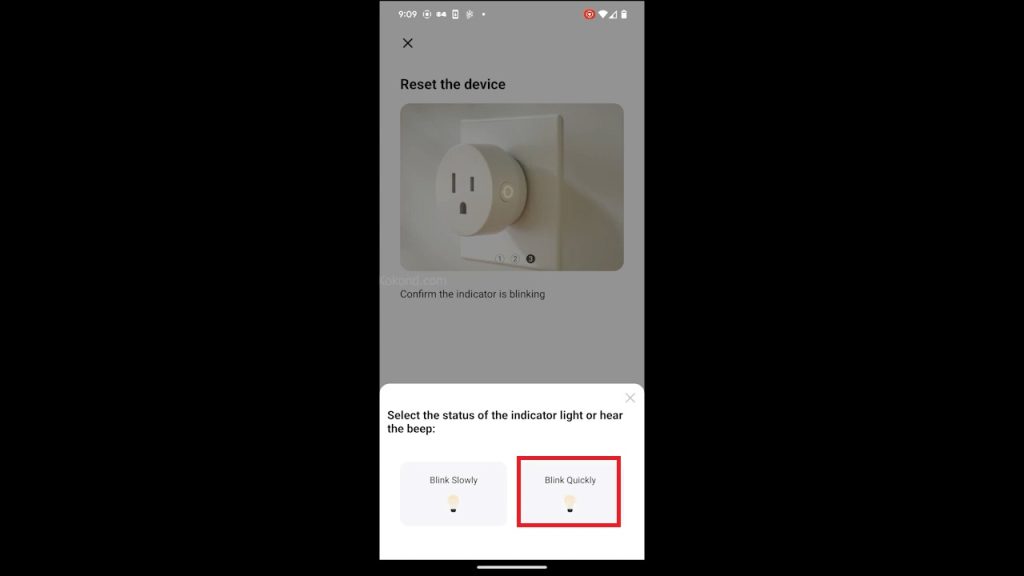
Step 8: Connection Process
The Smart Life app now engages in the connection process, attempting to establish a secure link with the Teckin Smart Plug.
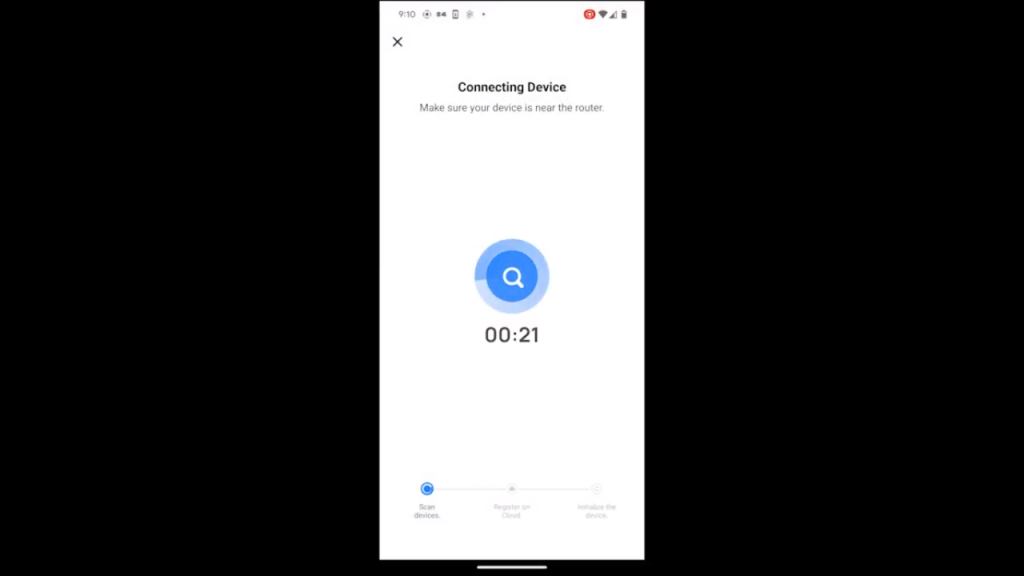
Step 9: Successful Connection
Upon successful connection, the Smart Life app notifies you, confirming that the Teckin Smart Plug is now seamlessly integrated into the Smart Life ecosystem. With this successful setup, you gain the ability to control and manage your Teckin Smart Plug conveniently through your smartphone, enhancing your home automation experience.
Your Teckin Smart Plug is now successfully added to the Smart Life app, expanding the capabilities of your smart home.
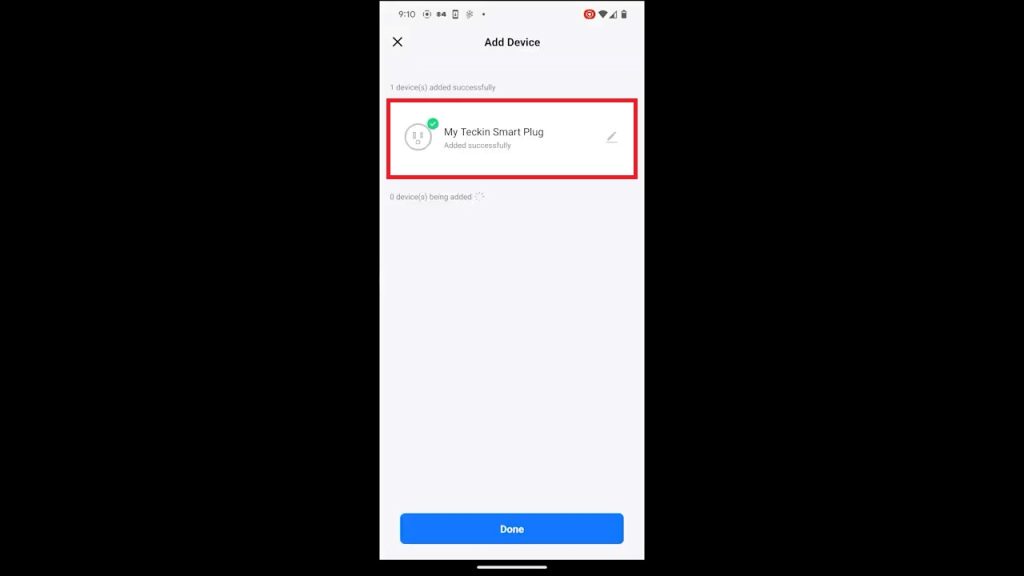
Frequently Asked Questions
Can I control my Teckin Smart Plug remotely using the Smart Life app?
Yes, once successfully connected, the Smart Life app provides remote access to your Teckin Smart Plug. Whether you’re at home or away, you can control and monitor your smart plug with ease through the app.
Does the Teckin Smart Plug support voice control with virtual assistants like Amazon Alexa or Google Assistant and Apple Siri?
Absolutely! The Teckin Smart Plug is compatible with popular virtual assistants, including Amazon Alexa and Google Assistant and Siri You can conveniently manage your devices using voice commands for a hands-free experience.
Can I set up schedules or timers for my Teckin Smart Plug through the Smart Life app?
Indeed! The Smart Life app allows you to create schedules and timers for your Teckin Smart Plug. Set specific times for your devices to turn on or off automatically, providing added convenience and energy efficiency.
What should I do if my Teckin Smart Plug fails to connect during the setup process?
If the connection process encounters issues, ensure your Wi-Fi credentials are accurate. Double-check that the Teckin Smart Plug is in pairing mode (flashing light) during the setup. If problems persist, consider resetting the smart plug and repeating the process.
Is it possible to share control of my Teckin Smart Plug with other family members through the Smart Life app?
Yes, the Smart Life app allows you to share control of your devices with family members. Simply invite them to the Smart Life app, and they can enjoy the benefits of managing the Teckin Smart Plug along with you.

Passionate about tech gadgets, I turned my love into a blogging journey. Specializing in how-to articles, I unravel the intricacies of gadgets, providing step-by-step guides. Join me in exploring the tech universe, where every device holds endless possibilities. Let’s simplify the complexities and enhance your tech experience together.