WIth the help of this article you will learn how to reboot your Google Nest Hub speaker. You can reboot your speaker by two ways, both of which shall be discussed in this article. It is an easy going and understandable process and would not take more than a minute to do so. Read on to find out more.
From the Google Home App
Step 1: Open Google Home App
Before you begin to reboot your Google Nest Hub speaker you need to make sure that your mobile or the tablet through which you want to reboot your Google Nest Hub is connected to the same Google Account as your speaker. Once you have assured that you need to open your Google Home App.
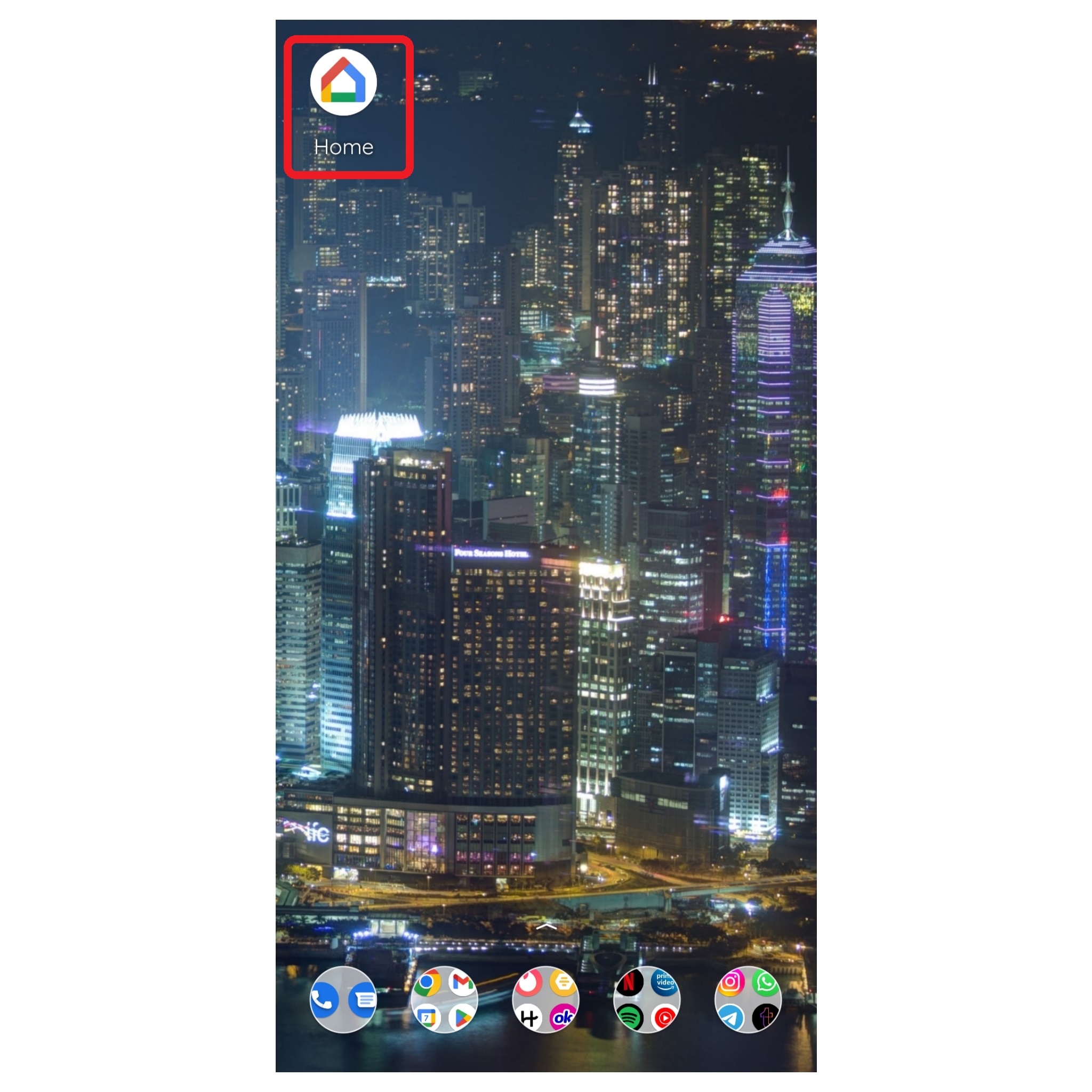
Step 2: Select Your Device
After opening the Google Home App you need to select and hold the device’s tile that you would like to reboot. The name of the specific device will be displayed on the screen so it would be easy to select.
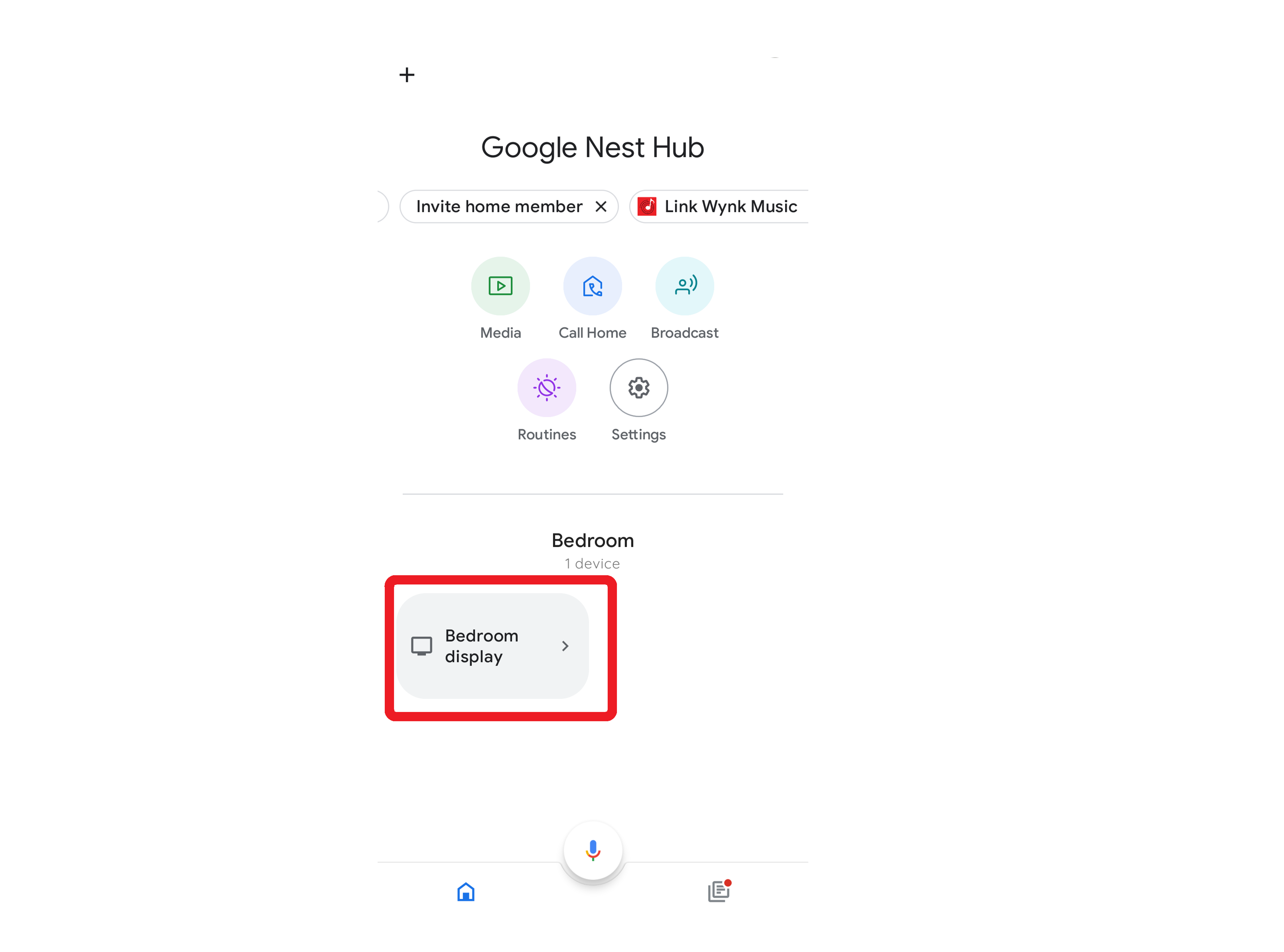
Step 3: Tap on Settings
Once you tap on the device of your choice click on the settings option on the top right corner. It is the icon in the shape of a gear.
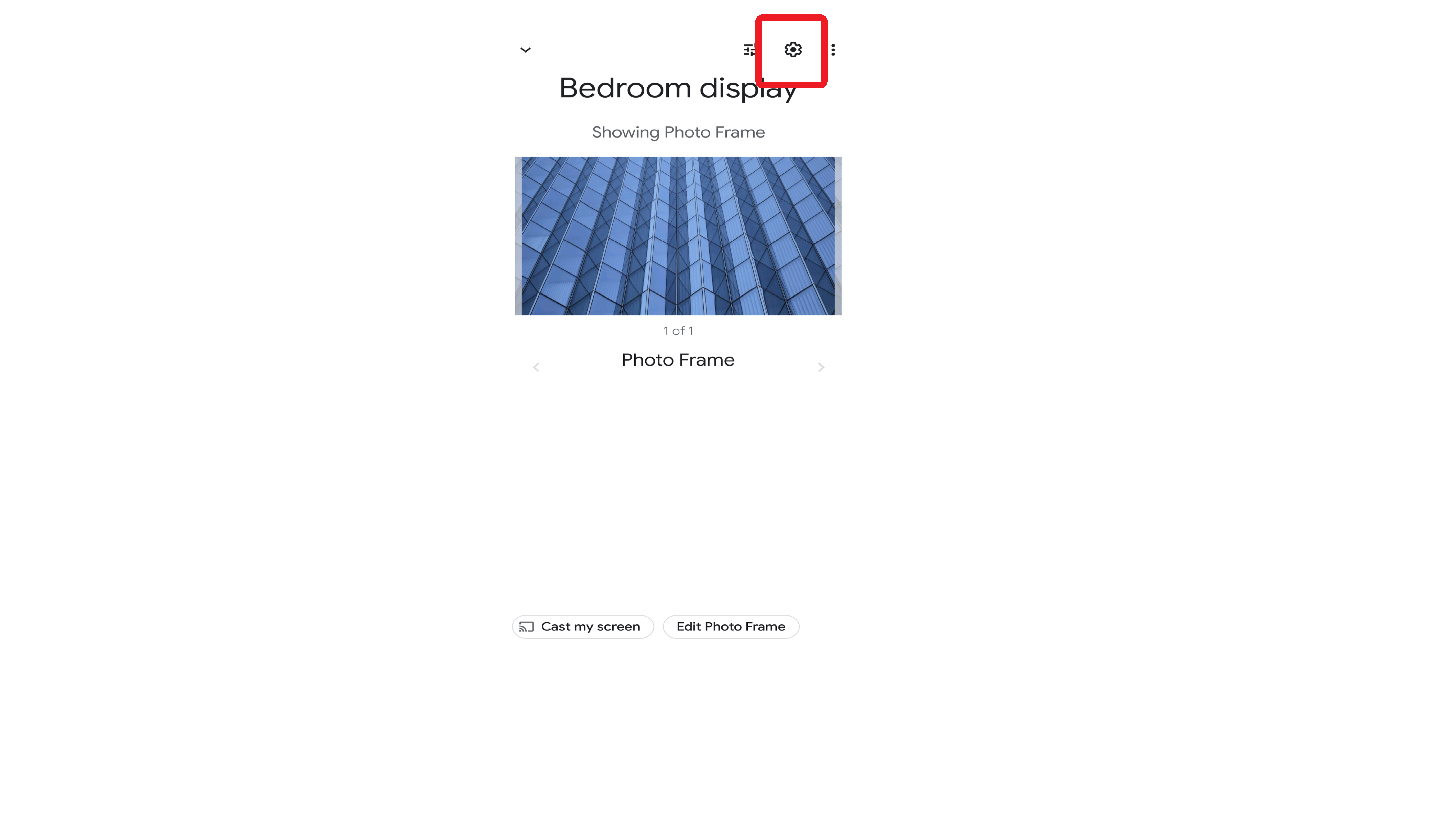
Step 4: Click on More and then Reboot
After clicking on the settings option, click on the more option on the top right corner and then click on reboot. Your device will now restart and reboot itself.
Note: It is important to note that a reboot of your speaker is not the same as a factory reset. Learn more about how to factory reset your Google Nest Hub speaker or display.
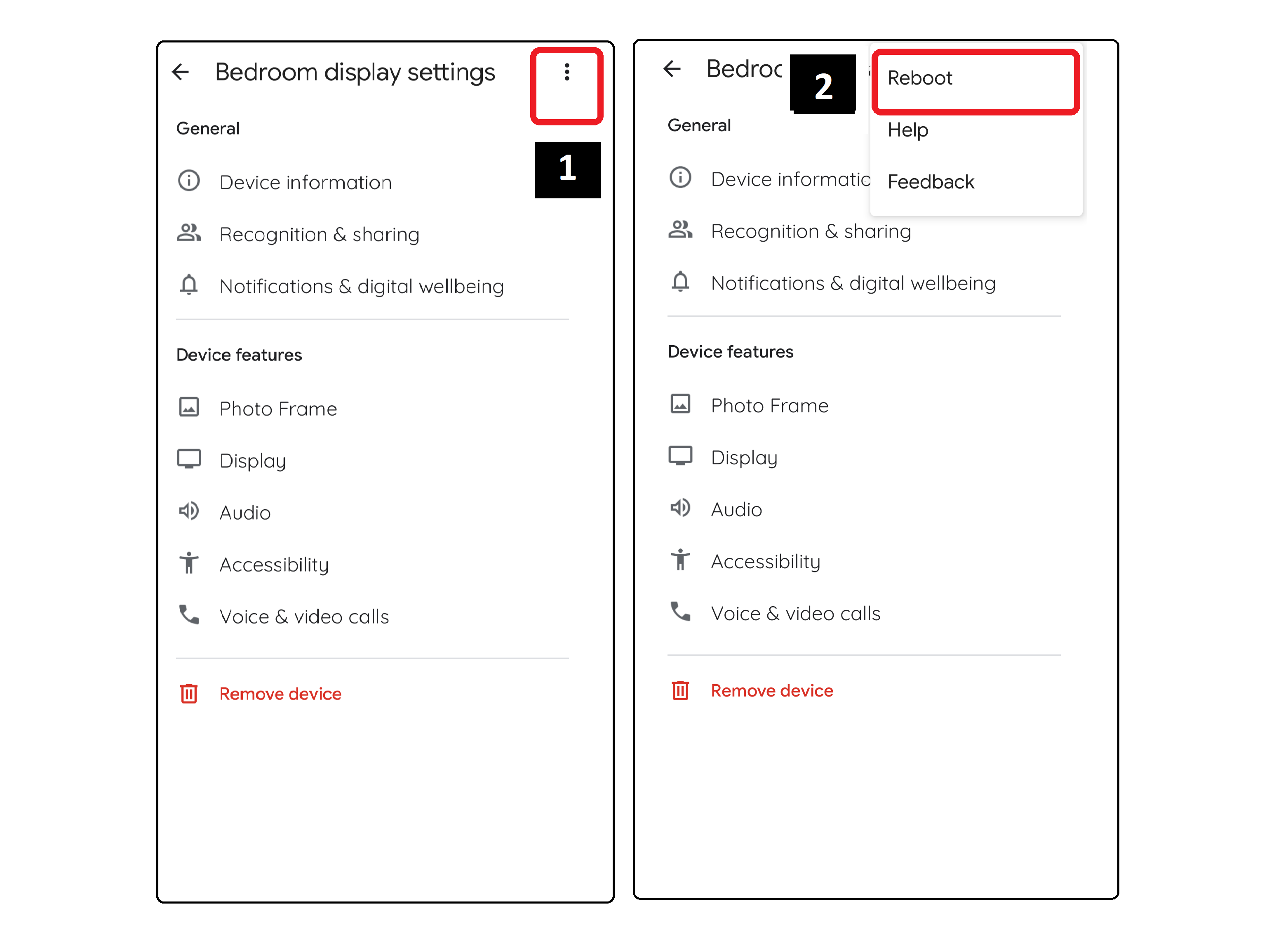
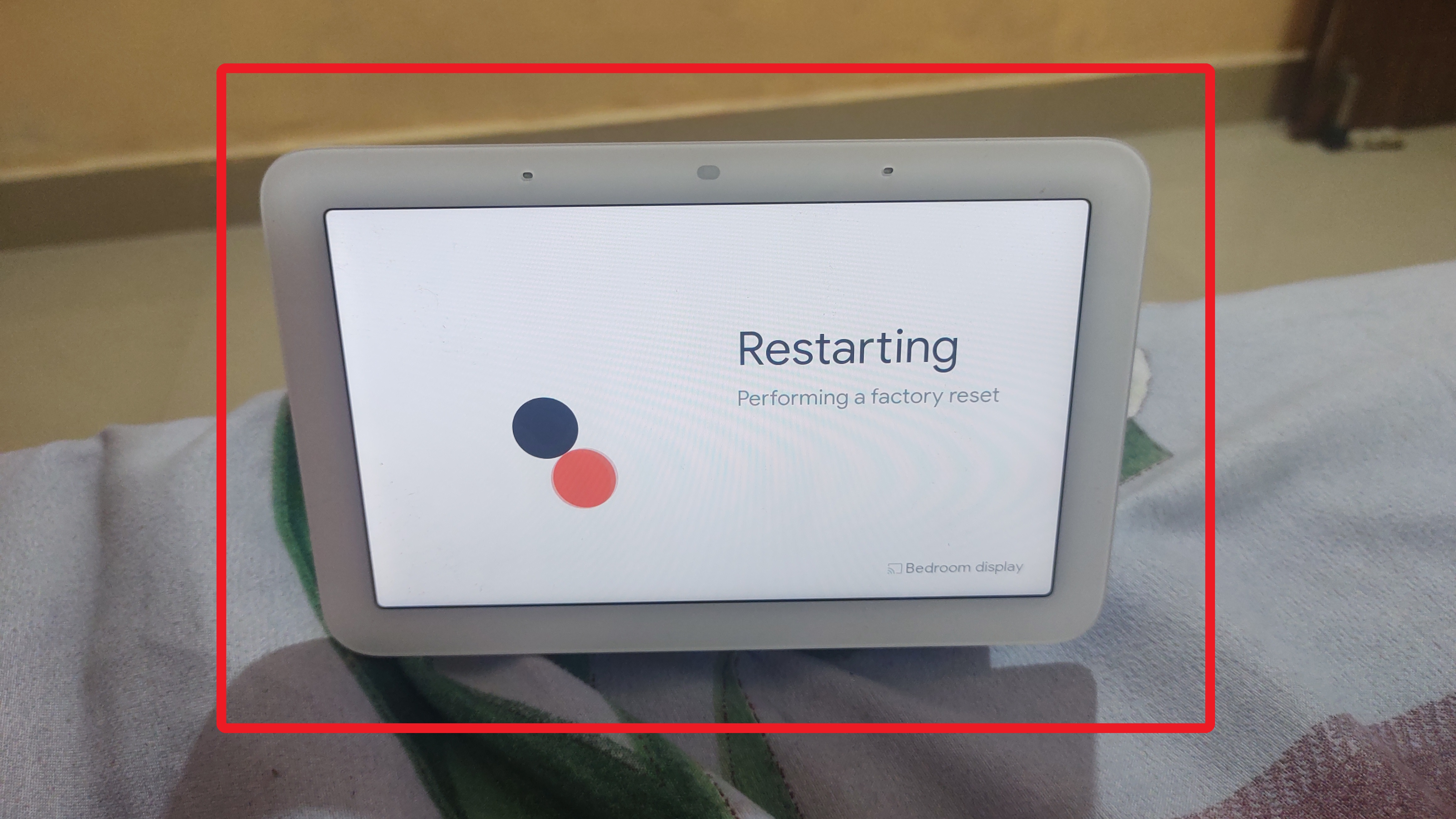
Unplug Your Speaker
You can also reset your Google Nest Hub speaker by unplugging it. You just need to follow the following steps:
- Unplug the power cord of your Google Nest Hub speaker.
- Leave it unplugged for a while. 1 minute is more than enough.
- Now you can plug the cord in and your speaker would restart on its own.
Frequently Asked Questions
1. Why would I need to reboot my Google Nest Hub?
You may need to reboot your Google Nest Hub to address issues like unresponsiveness, freezing, or software glitches. Rebooting the device refreshes its system, similar to restarting a computer, which can help resolve temporary issues and restore normal functionality. It is a common troubleshooting step to improve the performance and stability of your Google Nest Hub.
2. Will rebooting my Google Nest Hub delete any of my data or settings?
Rebooting your Google Nest Hub is a safe process that does not result in the deletion of any data or settings. It is similar to powering the device off and then back on. Rebooting helps refresh the system and resolve certain issues. Your personal data, settings, and configurations will remain intact after the reboot. It is a simple and effective troubleshooting step that can be taken without any fear of data loss.
3. My Google Nest Hub is stuck in a reboot loop. What can I do?
If your Google Nest Hub is stuck in a reboot loop, you can attempt a factory reset to resolve the issue. Press and hold both the volume up and volume down buttons simultaneously for about 10 seconds until the screen turns black. After releasing the buttons, follow the on-screen instructions that appear to perform a factory reset. This process will restore your device to its original settings and can help break the reboot loop. Be aware that a factory reset will erase any personalized data or settings on the device.
4. What should I do if my Google Nest Hub is not responding after a reboot?
If your Google Nest Hub is not responding after a reboot, you can try the following steps. First, unplug the power cord from the device and wait for a few minutes. Then, plug it back in and see if the device starts responding. If the problem persists, you may need to reach out to Google Support for further assistance. They can provide guidance and troubleshooting steps specific to your situation to help resolve the issue with your Google Nest Hub.
5. Are there any troubleshooting steps I can try before resorting to a reboot?
Yes, before resorting to a reboot, you can try some troubleshooting steps. These include checking the power connection, ensuring the Wi-Fi is working properly, and verifying that the device is updated with the latest firmware. You can also try performing a soft reset by pressing and holding the volume up and volume down buttons for about 10 seconds.
Conclusion
As you can see, rebooting your Google Nest Hub is simple and a very easy and doable task. You can do this with or without using your cell phone or tablet in just 4 easy steps, within a minute.
I hope that this article helped with the steps and explained the procedure in a simple and effective manner. Do let us know in the comments below what you liked about the article, and if you have anything else to add. Ciao!

Passionate about tech gadgets, I turned my love into a blogging journey. Specializing in how-to articles, I unravel the intricacies of gadgets, providing step-by-step guides. Join me in exploring the tech universe, where every device holds endless possibilities. Let’s simplify the complexities and enhance your tech experience together.