In the ever-evolving landscape of entertainment and technology, the fusion of smart devices and streaming platforms continues to redefine how we consume content.
Among these innovative pairings is the ability to watch Hulu on Google Nest Hub—an integration that brings your favorite shows and movies seamlessly into your living space. In this blog, we delve into the exciting realm of streaming Hulu on your Google Nest Hub.
Step 1: Access the Google Home App and Select Settings
To begin, open the Google Home app on your smartphone or tablet. This app serves as the control center for managing your Google Nest Hub and connected smart devices in your home. Once launched, tap on the “Account” button positioned at the upper right corner of the screen.
This will grant you access to your account settings, allowing you to verify and manage your Google account linked to the app.
Ensuring the correct account is associated with both the Google Home app and your Google Nest Hub is crucial for seamless integration and a smooth user experience when using Hulu and other services.
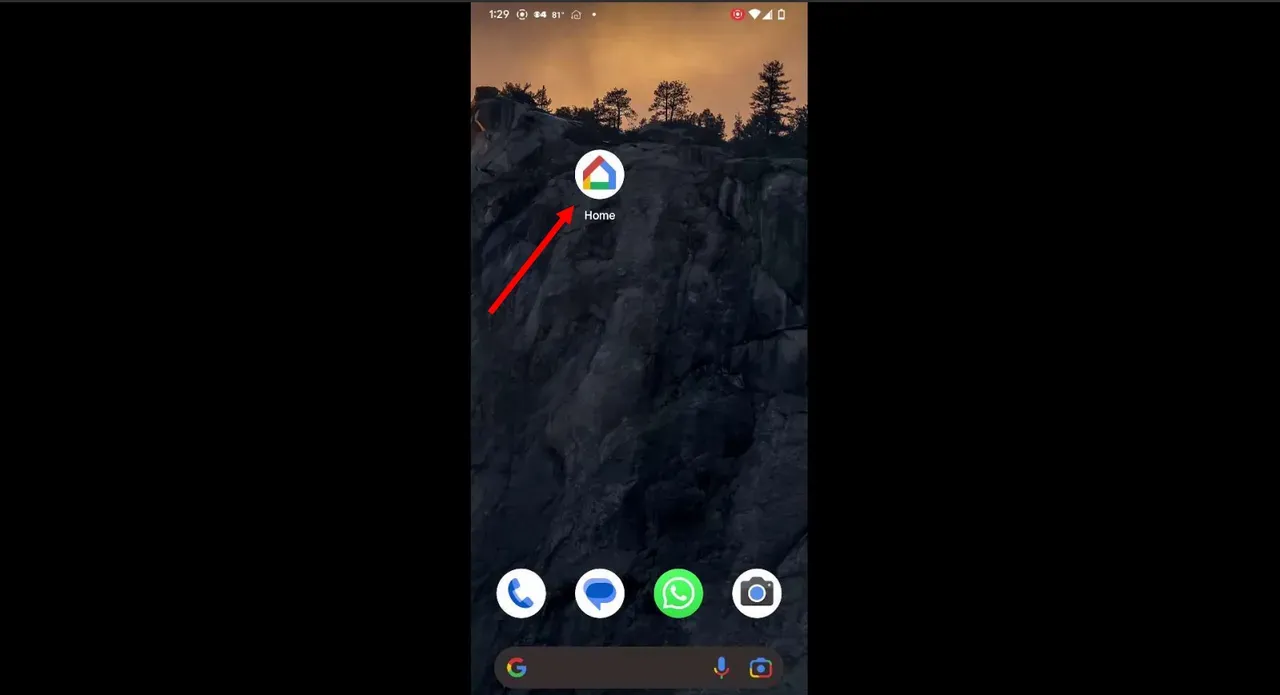
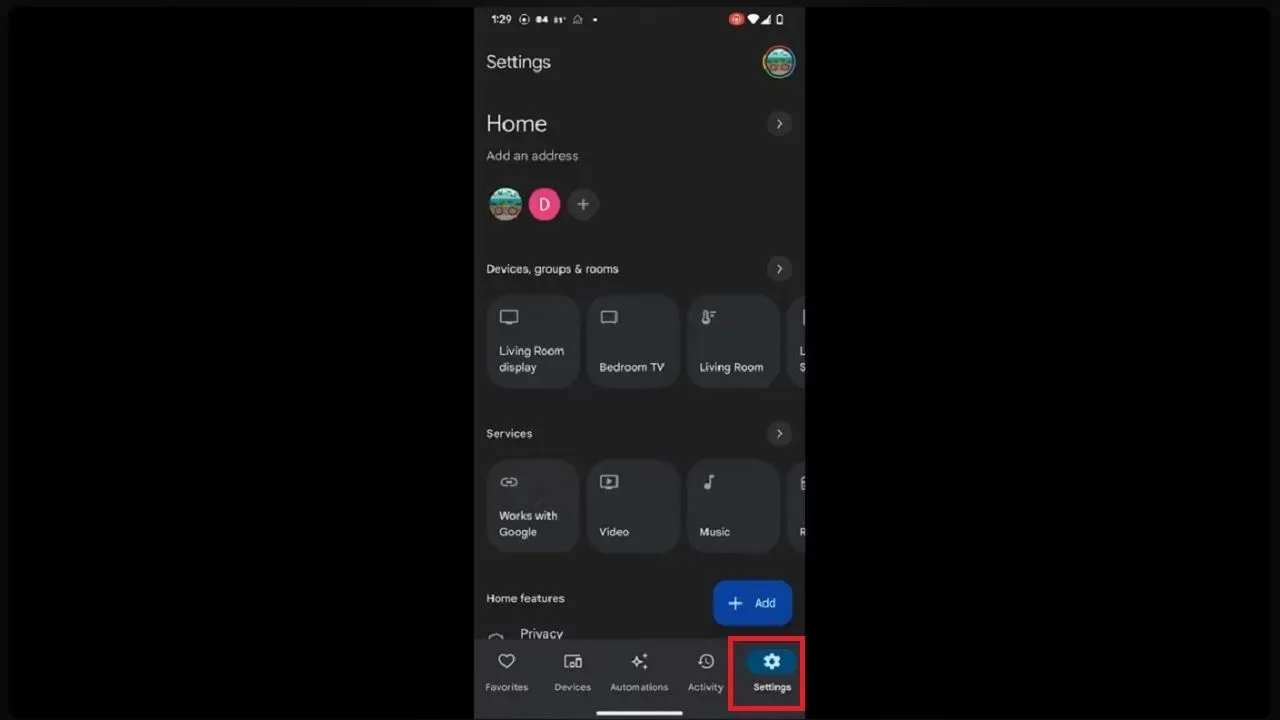
Step 2: Verify Account and Access Navigation Menu
Before proceeding, ensure that the Google account logged in on the Google Home app matches the one associated with your Google Nest Hub or Nest Hub Max. If it’s the correct account, you can proceed. If not, switch to the appropriate account from the list.
Once the correct account is confirmed, access the navigation menu by tapping the icon at the upper left corner of the Google Home app’s home screen. The navigation menu is usually represented by three horizontal lines or a menu icon. This menu will provide the options needed to continue with the setup process for Hulu integration.
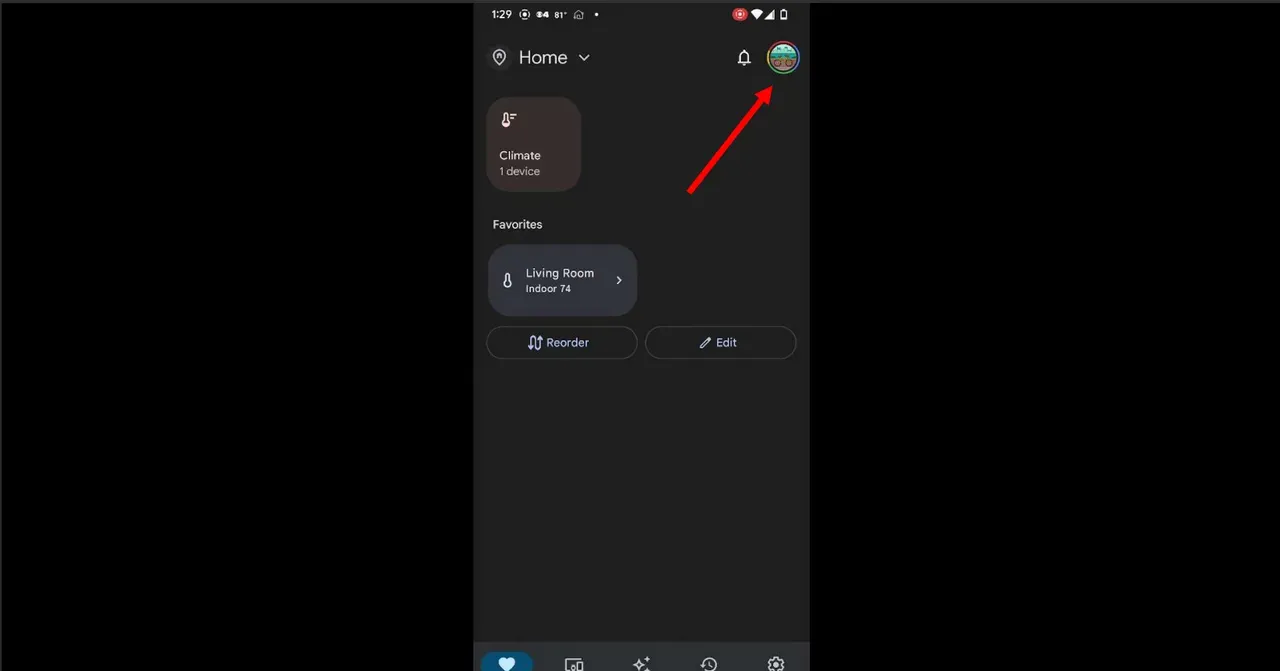
Step 3: Add Hulu to Your Google Home Ecosystem
In the navigation menu accessed in the previous step, locate and tap on the “Add” or “Plus” icon. This action will open up a selection of new devices and services that can be integrated into your Google Home ecosystem.
From the list, choose “Video” to proceed. This will display a curated selection of video streaming platforms and services, including Hulu.
Selecting “Video” will pave the way for seamless integration with Hulu on your Google Nest Hub, enabling you to enjoy your favorite shows and movies through the power of voice commands and the convenience of Google Assistant.
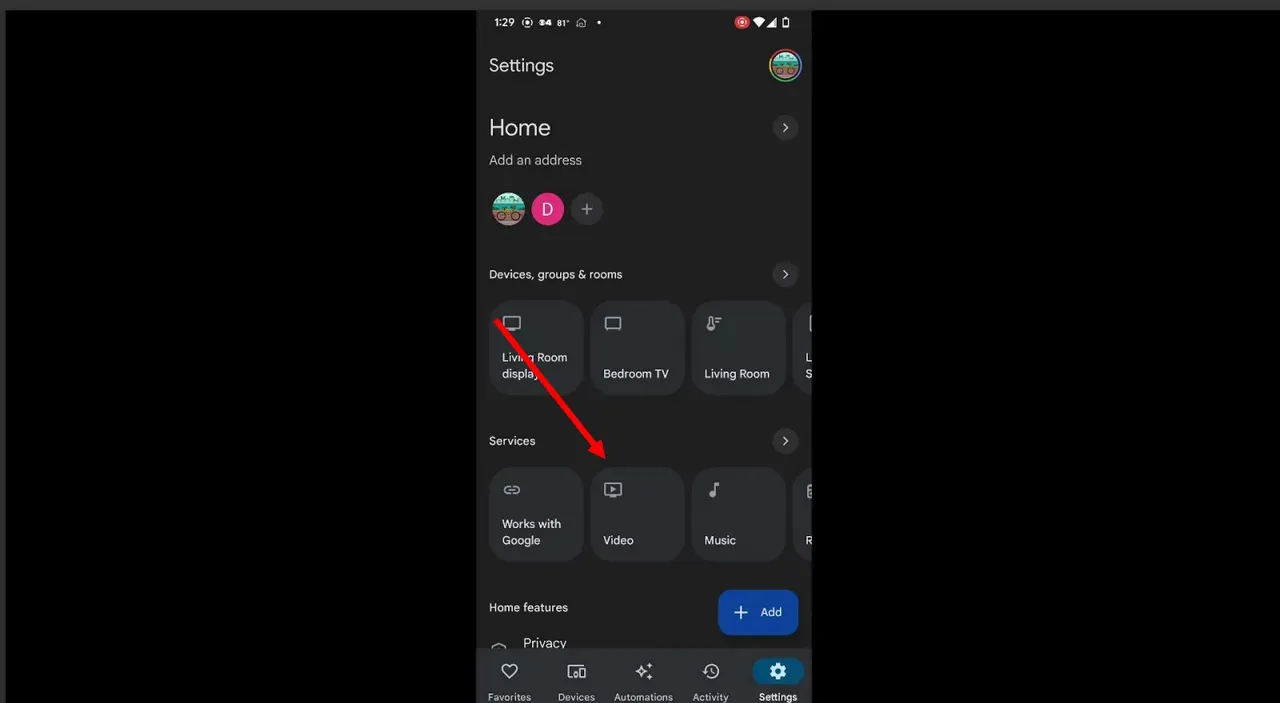
Step 4: Find and Link Your Hulu Account
While exploring the list of video services, locate “Hulu” among the options. Once you’ve identified Hulu, tap on it to initiate the setup process.
By selecting Hulu, you will be prompted to link your Hulu account with the Google Home app and your Google Nest Hub. This linking process is crucial to enable seamless access to your Hulu subscription and content through the Nest Hub.
Follow the on-screen instructions to complete the account linking, allowing your Nest Hub to interact with Hulu through Google Assistant voice commands. Upon successful linking, you’ll be all set to enjoy a hands-free streaming experience with your Hulu content.
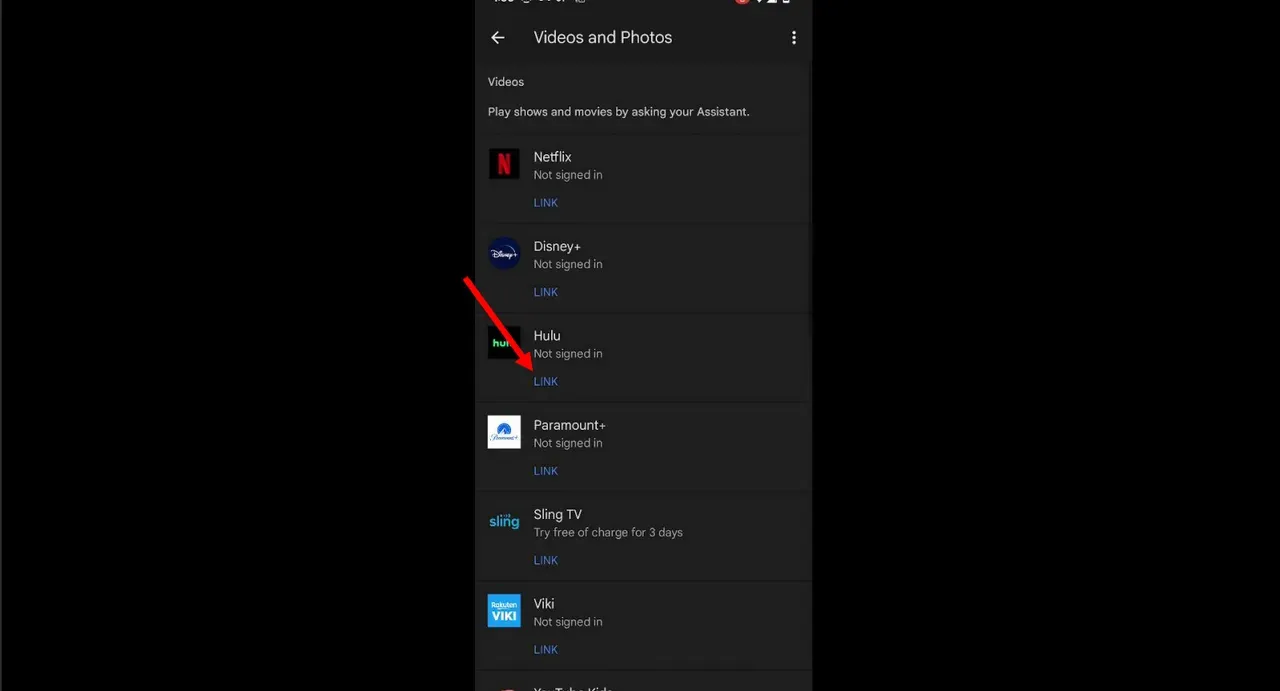
Step 5: Link Your Hulu Account and Sign In
After selecting Hulu, follow the on-screen instructions to link your Hulu account to the Google Home app. This process enables your Google Nest Hub to access your Hulu subscription and content seamlessly.
During the linking process, you will be prompted to enter your Hulu account credentials, including your username and password. Simply fill in the provided fields with your Hulu log in information to complete the account linking.
Once the linking is successful, your Google Nest Hub will be fully integrated with Hulu, allowing you to enjoy hands-free streaming and control your favorite shows and movies using Google Assistant voice commands.
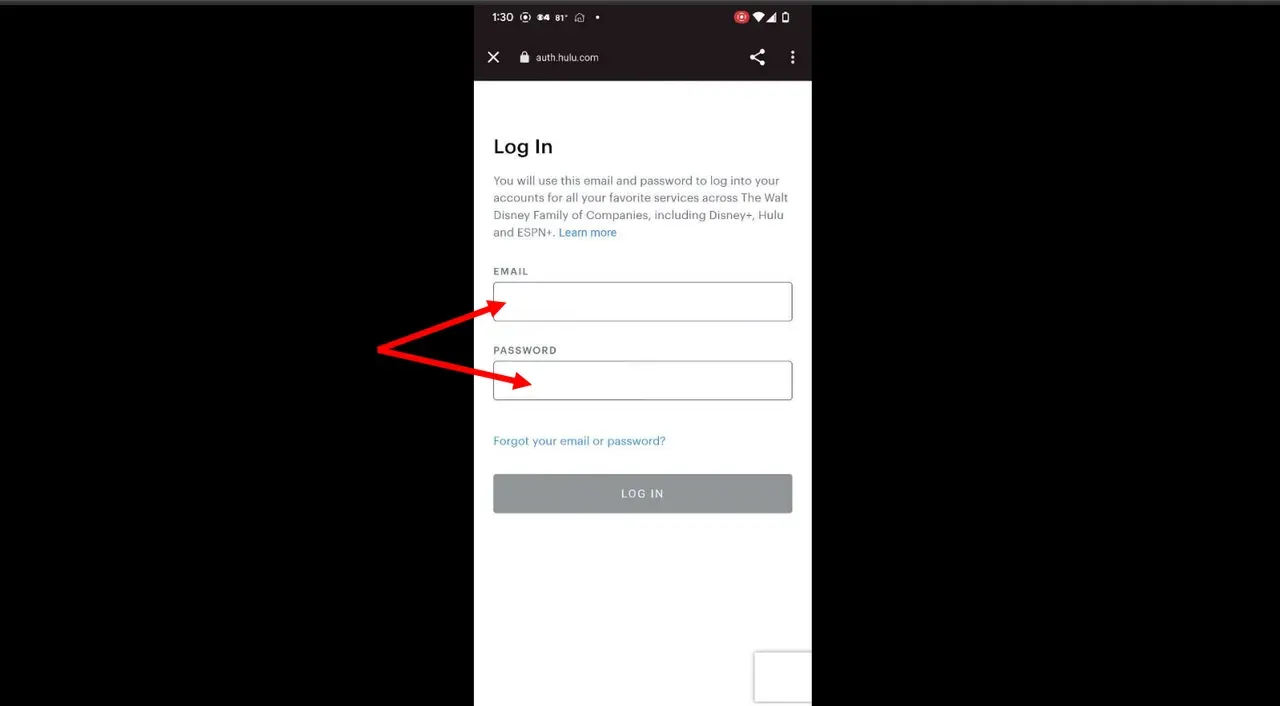
Step 6: Enjoy Hands-Free Hulu with Google Assistant
Now that Hulu is linked to your Google Nest Hub, you can fully utilize the power of voice commands through Google Assistant to control and stream your favorite content effortlessly. To begin, simply say, “Hey Google, open Hulu” to launch the Hulu app on your Nest Hub.
For a specific show or movie, use commands like “Hey Google, play [TV show/movie title]” to start watching instantly. The convenience doesn’t stop there – you can easily manage playback, too.
Use voice commands such as “Hey Google, pause” to pause the video, “Hey Google, stop” to end playback, or “Hey Google, play the next episode” to continue your binge-watching session seamlessly. Embrace a new level of convenience and entertainment as Google Assistant brings Hulu to your fingertips with just your voice.
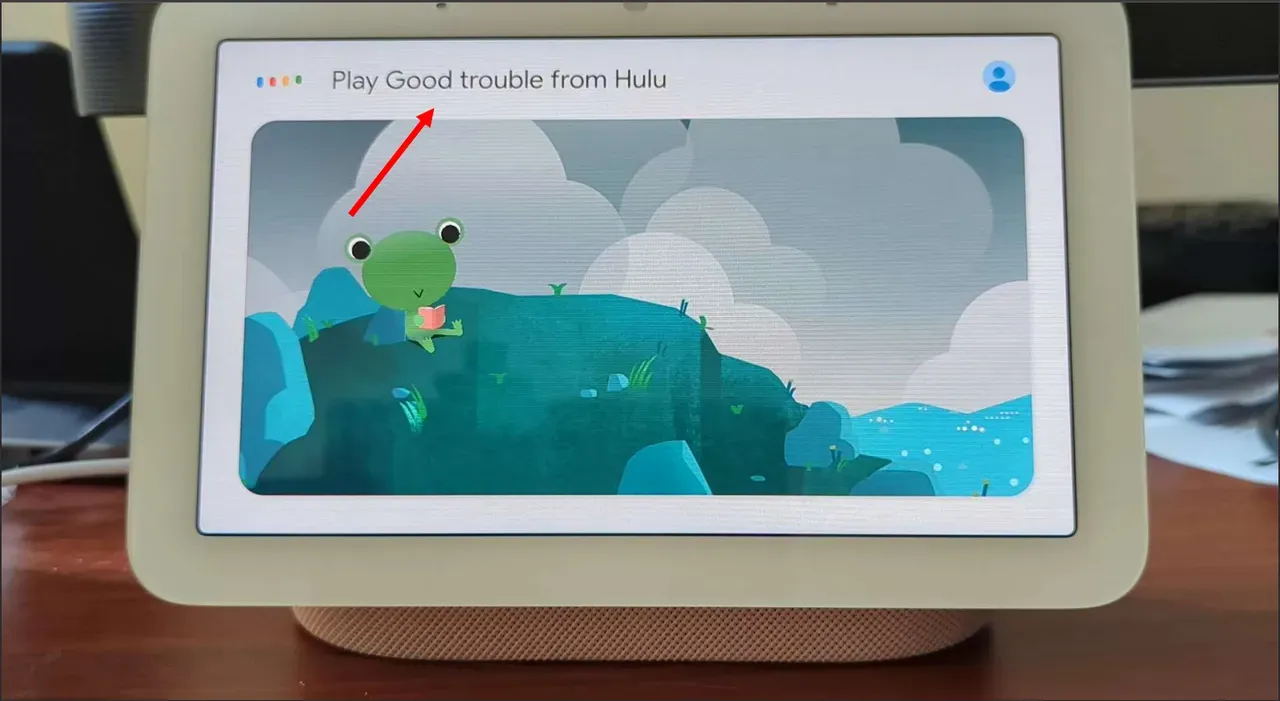
Unable to Watch Hulu on Google Nest Hub? Try This!
If you’re experiencing difficulties watching Hulu on your Google Nest Hub, there are several steps you can take to resolve the issue.
Method 1: Check Internet Connection and Device Compatibility
If you’re unable to watch Hulu on your Google Nest Hub, start by ensuring a stable internet connection. Unstable Wi-Fi can disrupt streaming services. Additionally, verify if your Nest Hub is compatible with Hulu. Check for any firmware updates on the Nest Hub and the Hulu app. Restarting your Nest Hub and router might also resolve connectivity issues. Confirm that you’re logged in with the correct Hulu account linked to the Google Home app. If the problem persists, proceed to Method 2.
Method 2: Clear Cache and Data on Google Home App
Sometimes, cached data can cause app glitches. To resolve this, go to your smartphone or tablet’s settings, find the Google Home app, and clear its cache and data. This action will refresh the app, potentially resolving any issues hindering Hulu’s integration with the Nest Hub.
After clearing the cache and data, reopen the Google Home app, check if your Hulu account is still linked, and attempt to use Hulu through the Nest Hub again. If the problem persists, try Method 3.
Method 3: Reinstall Hulu and Google Home App
Uninstall and reinstall the Hulu app on your Nest Hub to fix any potential app-related problems. Similarly, uninstall and reinstall the Google Home app on your smartphone or tablet. This process will ensure both apps are in their latest versions, potentially resolving any compatibility issues between the devices. After reinstalling, relink your Hulu account to the Google Home app and attempt to access Hulu through the Nest Hub again. If you’re still unable to watch Hulu, proceed to Method 4.
Method 4: Factory Reset Google Nest Hub
Performing a factory reset on your Google Nest Hub can help resolve persistent issues that might be affecting Hulu’s functionality. Keep in mind that this will reset your Nest Hub to its default settings, removing all personalized configurations.
To do this, go to the Google Home app, navigate to the device settings for your Nest Hub, and look for the option to perform a factory reset. Follow the on-screen instructions to proceed. After the reset, set up your Nest Hub again and relink your Hulu account.
Method 5: Contact Google and Hulu Support
If none of the previous methods worked, there may be deeper compatibility or technical issues with the devices or apps. Contact Google Nest Hub support and Hulu customer service for further assistance. Provide them with the details of the problem, the troubleshooting steps you’ve taken, and any error messages received. Their support teams can help diagnose and resolve the issue or provide additional troubleshooting steps tailored to your situation.
Frequently Asked Questions
Is a Hulu subscription required to watch content on Google Nest Hub?
Yes, in order to watch content on Google Nest Hub via the Hulu app, you must have an active Hulu subscription. The Hulu app on the Nest Hub requires a valid account login to access the full library of shows, movies, and exclusive content. Without a subscription, you’ll have limited access to only a few free episodes and previews. Subscribing to Hulu ensures you can enjoy a wide range of entertainment options, including on-demand shows, movies, and Hulu’s original series, seamlessly integrated into your Nest Hub experience.
What are the voice commands for controlling Hulu playback on Google Nest Hub?
With Hulu integrated into your Google Nest Hub, you can easily control playback using voice commands through Google Assistant. Simply say, “Hey, Google, play” to start playing the content. Use “pause” to pause the video, “stop” to end playback, “rewind” to go back, and “fast forward” to skip ahead. For binge-watching, say “next episode” to continue to the next episode or “previous episode” to go back to the previous one. Enjoy hands-free control over your Hulu content with these convenient voice commands.
How can I cast Hulu from my phone to Google Nest Hub-enabled smart displays?
As of my last update in September 2021, the direct casting of Hulu from smartphones to Google Nest Hub-enabled smart displays is not supported. However, you can still control Hulu on the Nest Hub using the Google Home app on your phone. Use the app to select and start the content you want to watch on the Nest Hub, and then control playback using voice commands through Google Assistant.
Can I create multiple Hulu profiles on Google Nest Hub?
Yes, Google Nest Hub fully supports multiple Hulu profiles. If you have a Hulu account with multiple user profiles, each member of your household can access their personalized content through the Nest Hub. By linking each individual’s Hulu account to the Google Home app, Google Assistant can recognize different voices and provide a tailored streaming experience for every user, ensuring everyone enjoys their preferred content.

Passionate about tech gadgets, I turned my love into a blogging journey. Specializing in how-to articles, I unravel the intricacies of gadgets, providing step-by-step guides. Join me in exploring the tech universe, where every device holds endless possibilities. Let’s simplify the complexities and enhance your tech experience together.