The Nest Hub can play music and videos. It features built-in speakers, although a Bluetooth speaker may improve the sound. This article walks you through connecting your Nest Hub to a Bluetooth speaker. Let’s begin!
Step 1: Check Compatibility and Gather Equipment
Before you start connecting your Nest Hub to a Bluetooth speaker, it’s important to verify compatibility between the two devices. Most modern Bluetooth speakers should work fine, but it’s always good to double-check. Additionally, make sure you have all the necessary equipment ready, including your Nest Hub, a Bluetooth speaker that meets the compatibility requirements, and a stable Wi-Fi connection. With these essentials in place, you can proceed with the setup process confidently.
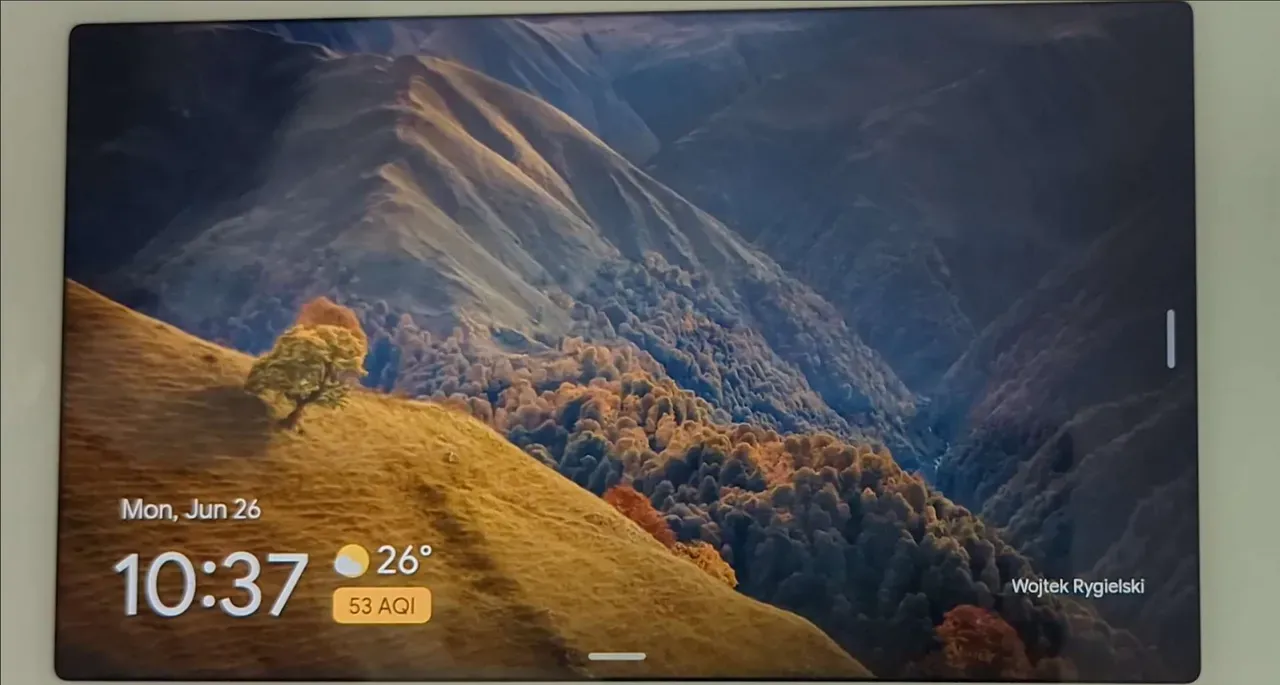
Step 2: Prepare the Nest Hub
To prepare the Nest Hub for connecting to a Bluetooth speaker, start by powering it on and ensuring that it is connected to your Wi-Fi network. Once the Nest Hub is ready, swipe down from the top of the screen to access the notification panel, then tap the gear icon to access the settings. This will allow you to make the necessary adjustments for connecting the Nest Hub to your Bluetooth speaker.
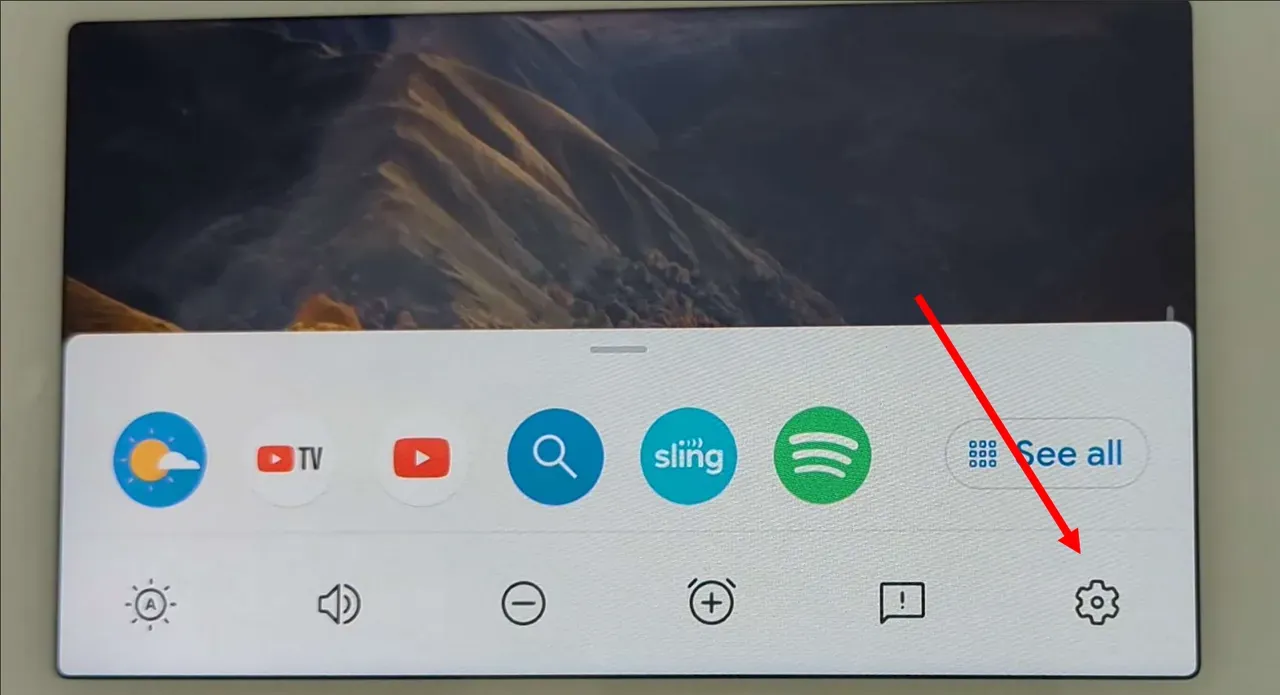
Step 3: Enable Bluetooth on the Nest Hub
To enable Bluetooth on your Nest Hub, access the settings menu by scrolling down and tapping on “Connected devices.” Once in the “Connected devices” screen, locate and tap on “Bluetooth.” Finally, toggle the Bluetooth switch to the “On” position, effectively enabling Bluetooth functionality on your Nest Hub. This step is crucial for establishing a connection between your Nest Hub and the Bluetooth speaker you wish to pair it with.
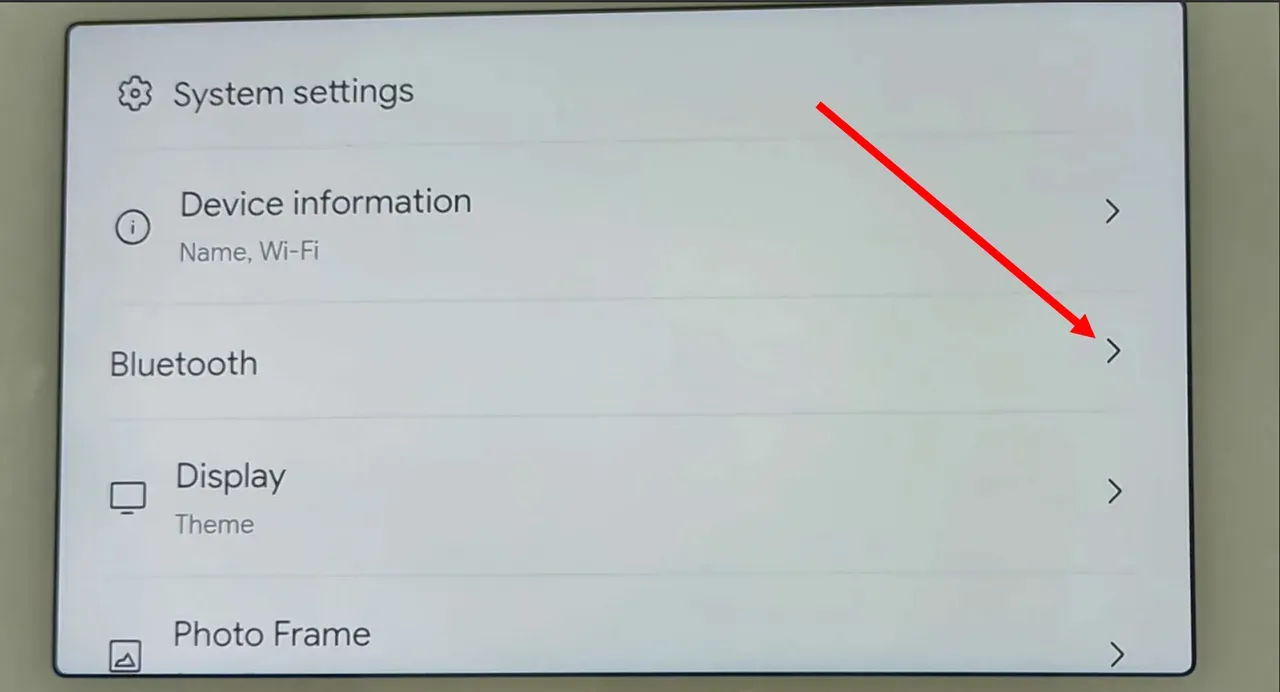
Step 4: Put the Bluetooth Speaker in Pairing Mode
To put your Bluetooth speaker into pairing mode, consult the user manual provided with your speaker. The manual will contain instructions on how to enable pairing mode, which typically involves pressing and holding a dedicated button or a combination of buttons on the speaker until a light indicator starts flashing. By activating the pairing mode on your Bluetooth speaker, you are preparing it to establish a connection with your Nest Hub.
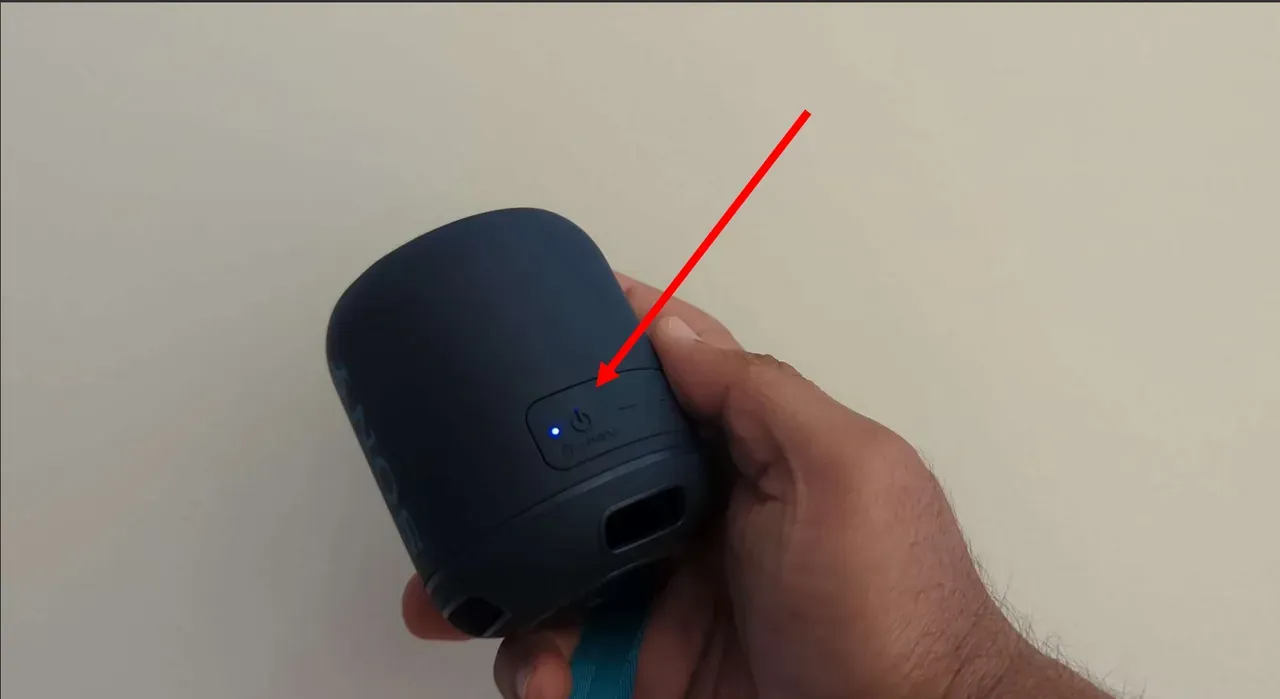
Step 5: Pairing the Nest Hub with the Bluetooth Speaker
On the Nest Hub, navigate to the Bluetooth settings and tap on “Pair new device.”The Nest Hub will begin searching for available Bluetooth devices. Allow it some time to detect your Bluetooth speaker. Once the name of your Bluetooth speaker appears on the screen, tap on it to initiate the pairing process. This will establish a connection between your Nest Hub and the Bluetooth speaker, allowing them to communicate and share audio seamlessly.
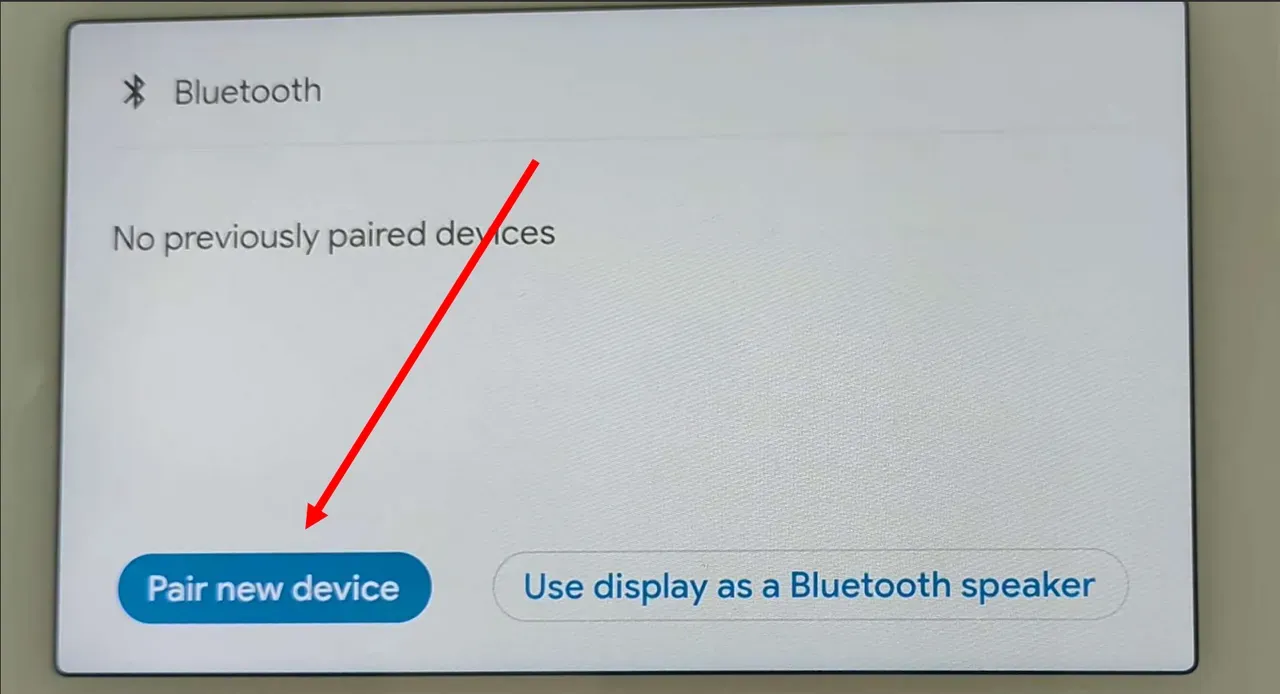
Step 6: Complete the Pairing Process
To complete the pairing process between your Nest Hub and the Bluetooth speaker, carefully follow any additional on-screen prompts that may appear. Certain speakers might require a passcode or PIN to establish the connection. In such cases, consult the user manual provided by your speaker for specific instructions on entering the passcode. Once the pairing is successful, you will see a confirmation message displayed on the Nest Hub’s screen, indicating that the connection has been established.
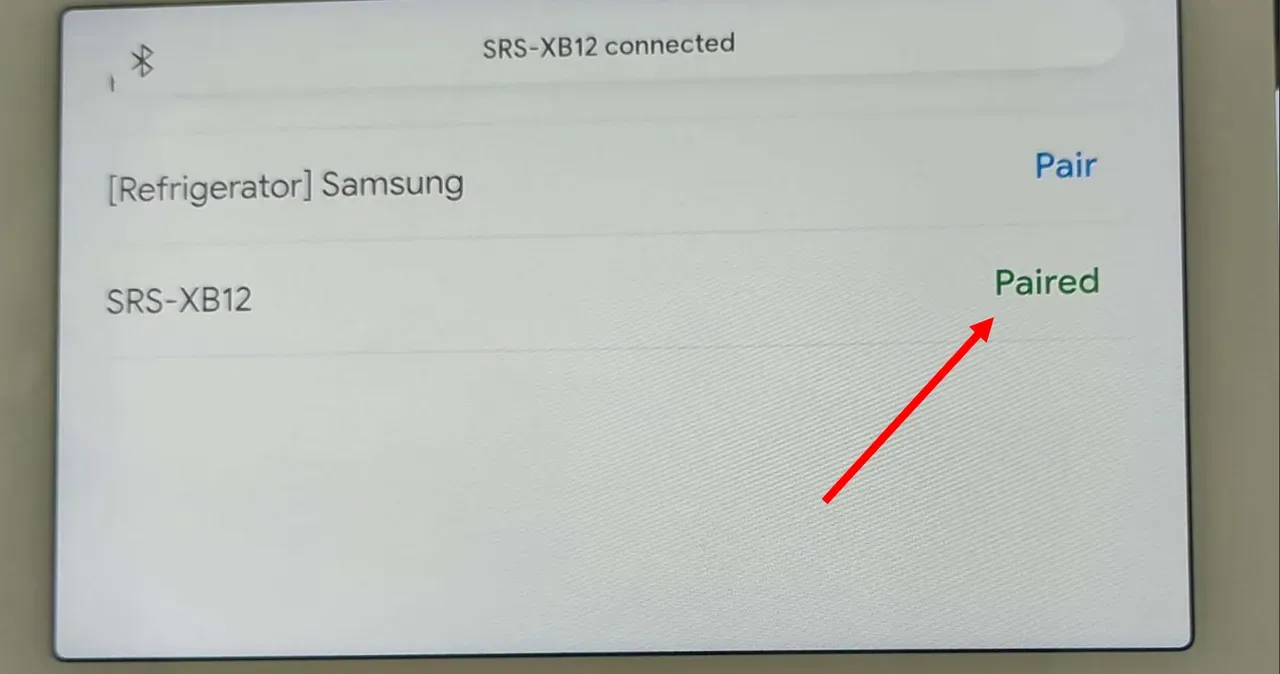
Step 7: Testing the Connection
To test the connection between your Nest Hub and the Bluetooth speaker, start by playing some audio or video content on the Nest Hub, such as a song or a video clip. Verify that the sound is now being played through the Bluetooth speaker instead of the Nest Hub’s built-in speakers. Adjust the volume levels on both the Nest Hub and the Bluetooth speaker as necessary to achieve your desired sound level. This will help confirm that the pairing and connection process has been successfully established, ensuring an enhanced audio experience.
Unable to Connect Nest Hub to Bluetooth Speaker
In this troubleshooting guide, we will address common problems and provide step-by-step solutions to help you connect your Nest Hub to a Bluetooth speaker successfully.
Methos 1: Ensure Bluetooth Compatibility and Functionality:
To establish a successful connection, confirm that the Bluetooth function is enabled on your Nest Hub. Access the settings menu and navigate to the Bluetooth options. Toggle the Bluetooth switch to the “On” position. Additionally, make sure that your Bluetooth speaker is in pairing mode. Refer to the user manual provided by the speaker to learn how to activate pairing mode, typically done by pressing and holding a dedicated button or a specific combination of buttons.
Method 2: Restart Devices
When encountering connectivity issues, a simple restart can often resolve temporary glitches. Begin by powering off both the Nest Hub and the Bluetooth speaker. Wait for a few seconds, and then power them back on. Once the devices have restarted, attempt to connect them again.
Method 3: Reset Bluetooth Connections
If restarting doesn’t resolve the issue, consider resetting the Bluetooth connections. Start by disabling Bluetooth on the Nest Hub through the settings menu. Then, power off the Bluetooth speaker. Restart the Nest Hub and enable Bluetooth again. Put the Bluetooth speaker into pairing mode. Finally, initiate the pairing process between the Nest Hub and the Bluetooth speaker.
Method 4: Update Firmware and Software
Keeping both your Nest Hub and Bluetooth speaker up to date with the latest firmware and software versions is crucial for optimal performance and compatibility. Check for firmware updates for your Nest Hub and install them if available. Similarly, check if there are any firmware updates provided by the manufacturer of your Bluetooth speaker. Additionally, check for software updates on both devices and install them if necessary.
Method 5: Clear Bluetooth Pairing History
If previous pairing attempts have left behind conflicting or problematic connection information, clearing the Bluetooth pairing history may help. Access the Bluetooth settings on your Nest Hub and locate the paired Bluetooth speaker. Select the option to forget or unpair the device. Afterward, restart the Nest Hub and attempt to pair it with the Bluetooth speaker again, following the standard pairing process.
Method 6: Check Range and Interference
The distance and obstacles between the Nest Hub and the Bluetooth speaker can impact the quality of the Bluetooth connection. Ensure that the devices are within a reasonable range of each other for optimal signal strength. Additionally, minimize potential interference from walls, furniture, or other electronic devices that may disrupt the Bluetooth signal.
Method 7: Perform a Factory Reset
As a last resort, you can perform a factory reset on your Nest Hub to restore it to its default settings. This step should be taken with caution as it will erase all personalized settings and data on the device. Refer to the device’s user manual for instructions on how to initiate a factory reset. After performing the reset, set up the Nest Hub again and attempt to connect it to the Bluetooth speaker.
Method 8: Contact Support
If all troubleshooting attempts have been exhausted without success, it may be necessary to seek further assistance from the customer support of both the Nest Hub and the Bluetooth speaker. Contact their respective support channels and provide them with detailed information about the issue. They can offer specific guidance and troubleshooting steps tailored to your devices.
Frequently Asked Questions
Can I connect multiple Bluetooth speakers to my Nest Hub simultaneously?
No, the Nest Hub does not support simultaneous connections to multiple Bluetooth speakers. It can only connect to one Bluetooth speaker at a time. If you wish to use multiple speakers, you may need to consider alternative solutions such as using a Bluetooth speaker with multi-room audio capabilities or utilizing a separate audio distribution system that can distribute audio to multiple speakers from a single source.
Can I control the volume of the Bluetooth speaker through the Nest Hub?
Yes, once you have successfully connected your Bluetooth speaker to the Nest Hub, you can control the volume directly through the Nest Hub’s interface. Simply use the volume controls on the Nest Hub’s touchscreen or use voice commands if the Nest Hub supports voice control. Adjusting the volume on the Nest Hub will directly affect the volume output of the connected Bluetooth speaker.
My Bluetooth speaker is connected, but no audio is playing. What should I do?
First, check the volume levels on both devices, ensuring that the speaker is not muted and the Google Nest or Home device’s volume is turned up. If the volume settings are correct, proceed to reconnect the devices by disconnecting the Bluetooth connection, disabling Bluetooth on the Google Nest or Home device, restarting both devices and then re-enabling Bluetooth and reconnecting them.

Passionate about tech gadgets, I turned my love into a blogging journey. Specializing in how-to articles, I unravel the intricacies of gadgets, providing step-by-step guides. Join me in exploring the tech universe, where every device holds endless possibilities. Let’s simplify the complexities and enhance your tech experience together.