To quickly connect to other Bluetooth devices, you can set your device in pairing mode. You can stream audio or video from another Bluetooth device onto this one after pairing them.
In just a few simple steps, the device can be set to pair mode. You can follow the instructions in this article to complete this task.
Make sure the Echo Show 5 you wish to pair with has Bluetooth switched on and is in pairing mode before you start. Additionally, it should be close to the Echo Show 5.
Step 1: Go to Settings
The first step in the process is to access the settings on your Amazon Echo Show 5. To do this, follow these steps:
- Make sure your Echo Show 5 is turned on and connected to the internet.
- Swipe down from the top of the screen to reveal the settings menu.
- Tap on the “Settings” option to enter the device’s settings.
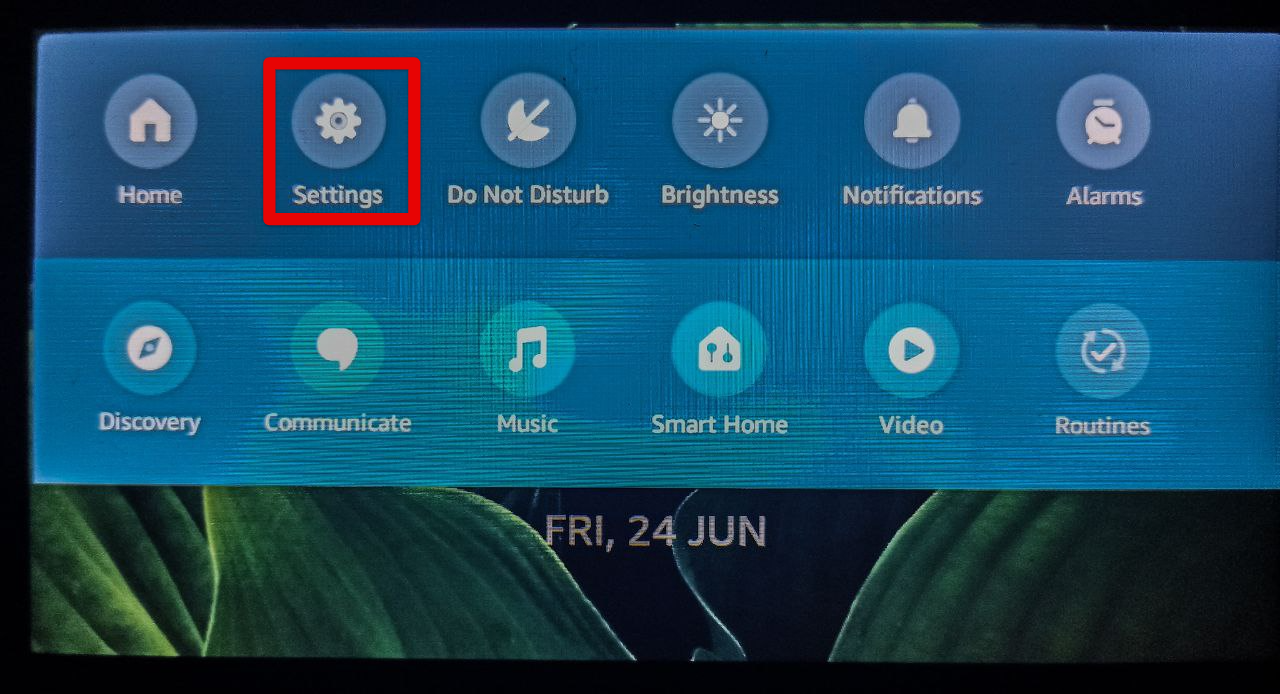
Step 2: Tap on Bluetooth
With the settings menu now open, it’s time to locate and select the Bluetooth option. Follow these simple steps:
- Scroll down the settings menu to find and tap on the “Bluetooth” option.
This will bring you to the Bluetooth settings page, where you can manage your Amazon Echo Show 5’s Bluetooth connections.
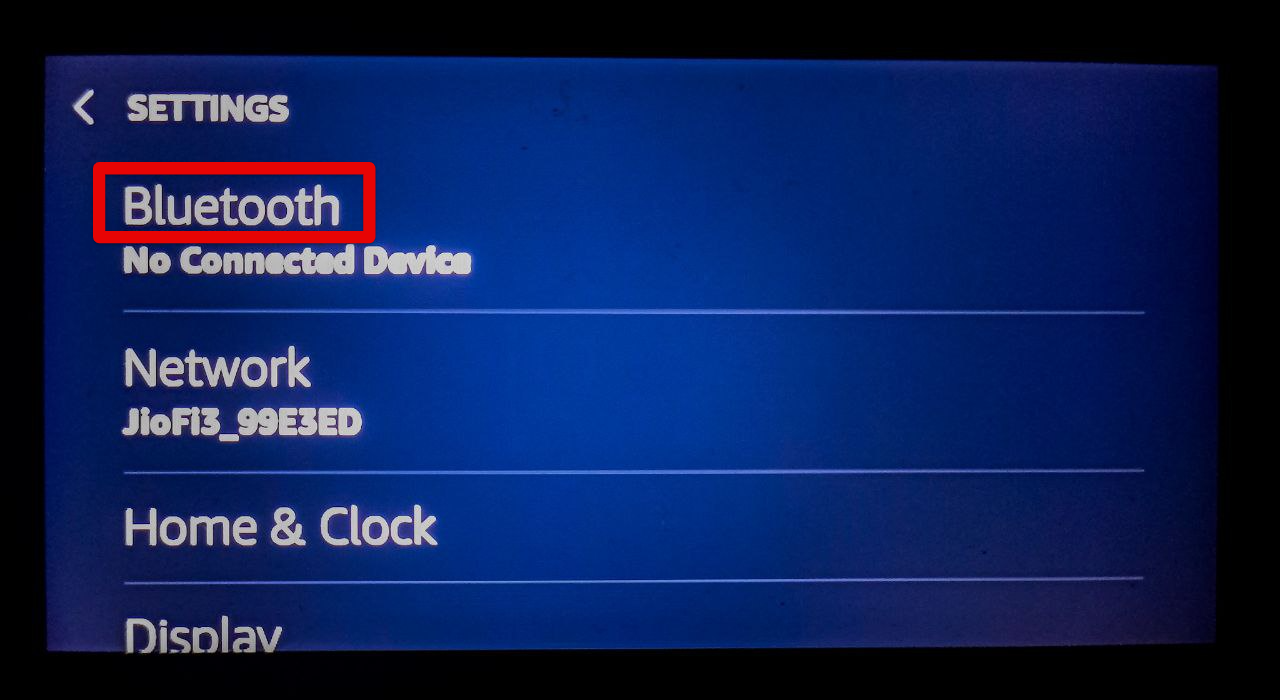
Step 3: The name of the Bluetooth Device is Displayed
When you enter the Bluetooth settings page, your Amazon Echo Show 5 will begin searching for nearby Bluetooth devices. When the search is complete, the names of the discovered devices will be displayed on the screen. Follow these steps to proceed:
- Give the Echo Show 5 a few seconds to finish its Bluetooth device search.
- When the search is complete, a list of names for the Bluetooth devices that are accessible will appear.
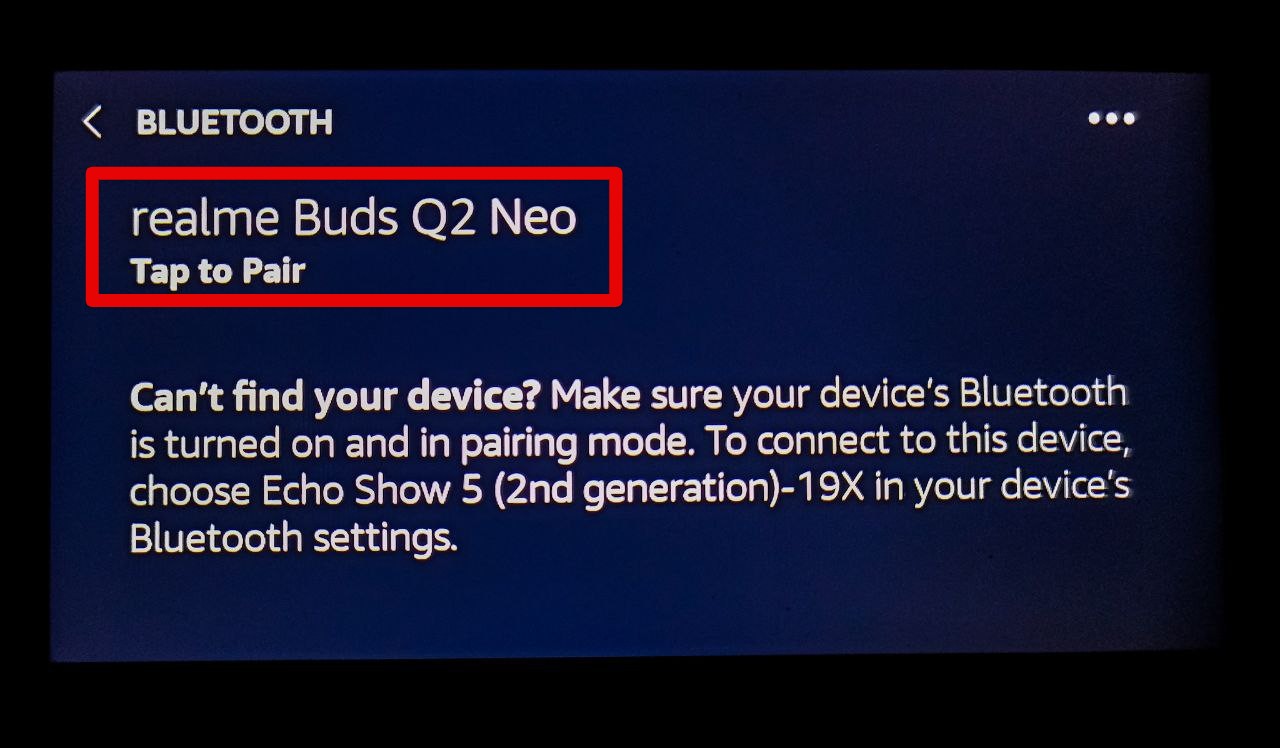
Step 4: Tap on the Name of the Bluetooth Device
Now that the Echo Show 5 has found the device you want to pair with, it’s time to establish the connection. To do this, follow these steps:
- Scan the list of available devices and locate the name of the Bluetooth device you wish to pair with your Echo Show 5.
- When you have chosen the desired device, tap on its name to begin the pairing process.
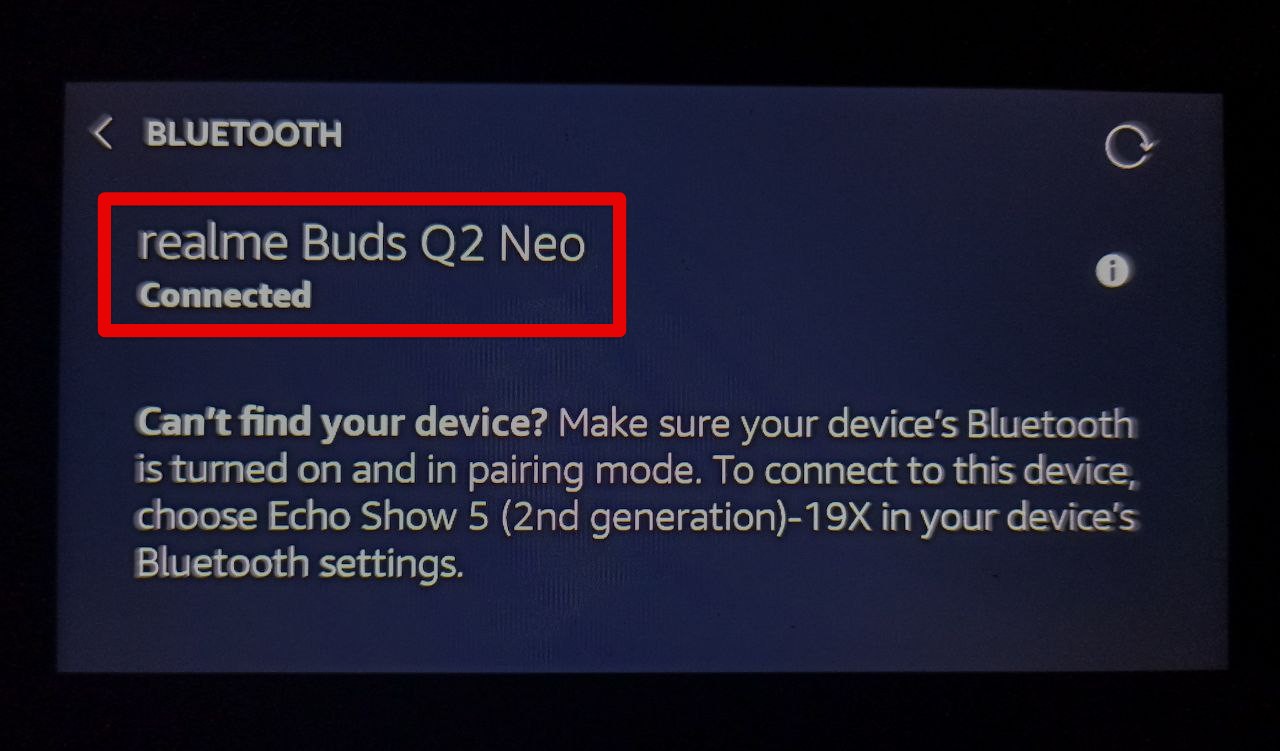
Step 5: Pairing Process Initiated
After tapping on the name of the Bluetooth device, the pairing process will begin. Follow these steps to complete the pairing:
- Your Echo Show 5 will attempt to establish a connection with the selected device.
- During the pairing process, your Echo Show 5 will display a status indicating the progress.
Step 6: Pairing Successful
Congratulations! If all goes well, the pairing process should be successful, and your Echo Show 5 will now be connected to the chosen Bluetooth device. Follow these steps to ensure a successful pairing:
- Look for a notification on the screen indicating that the pairing was successful.
- Once paired, you can use the connected device to enhance your Echo Show 5 experience.
Tips for Troubleshooting Pairing Issues
While the Amazon Echo Show 5 pairing process is usually straightforward, you may encounter some issues along the way. Here are some troubleshooting tips to help you out:
Ensure Bluetooth is Enabled on Both Devices: Before attempting to pair your Echo Show 5 with another device, double-check that Bluetooth is enabled on both devices. Without Bluetooth enabled, the pairing process will not work.
Keep Devices Within Close Proximity: To ensure a stable and quick pairing process, keep the devices close to each other during the connection attempt. Physical obstacles and long distances can hinder the pairing process.
Restart the Devices: If you have problems pairing, try restarting both your Echo Show 5 and the other device. A simple restart can sometimes resolve connectivity issues.
Check for Software Updates: Make sure that both your Echo Show 5 and the other device have the latest software updates installed. Software updates often include bug fixes and improvements that can enhance the pairing process.
Reset Bluetooth Settings: Resetting the Bluetooth settings on both your Echo Show 5 and the other device is your last resort. Keep in mind that this action will clear all previously paired devices, so use it with caution.
Frequently Asked Questions
How do I reset the Bluetooth on my Amazon Echo Show 5?
To reset the Bluetooth on your Amazon Echo Show 5, follow these steps:
- Swipe down from the top of the screen to open the settings menu.
- Tap on “Bluetooth” to enter the Bluetooth settings.
- Press and hold the “Bluetooth” button for about 10 seconds until the light ring turns orange.
- The Echo Show 5 will reset its Bluetooth settings, and you can now proceed with the pairing process as described in the main article.
Can I pair multiple Bluetooth devices with my Echo Show 5?
Yes, you can pair multiple Bluetooth devices with your Amazon Echo Show 5. However, please note that the Echo Show 5 can only connect to one Bluetooth audio device at a time for music playback. This means you can switch between paired devices, but only one device can be actively playing audio at any given moment.
How far can my Echo Show 5 be from the paired Bluetooth device?
The range between your Amazon Echo Show 5 and the paired Bluetooth device can vary depending on factors like the strength of the Bluetooth signal and potential physical barriers. In general, most Bluetooth devices have a range of up to 30 feet (approximately 9 meters). Keep the Echo Show 5 and the paired device within this range for optimal performance.
Can I pair my Echo Show 5 with Bluetooth headphones or speakers?
Yes, you can pair your Amazon Echo Show 5 with Bluetooth headphones or speakers to enjoy a more personalized audio experience. After the pairing process, all audio output from the Echo Show 5 will be directed to the connected Bluetooth audio device.
Why is my Echo Show 5 not finding any Bluetooth devices?
If your Echo Show 5 is not finding any Bluetooth devices, there could be a few reasons for this:
- Ensure that Bluetooth is enabled on both your Echo Show 5 and the other device.
- Check if the Bluetooth device you want to pair is discoverable and not already connected to another device.
- Restart both the Echo Show 5 and the other device to refresh their Bluetooth connections.
- If the issue persists, try resetting the Bluetooth settings on your Echo Show 5 and re-attempting the pairing process.
Can I pair my Echo Show 5 with non-Amazon Bluetooth devices?
Yes, you can use your Amazon Echo Show 5 with Bluetooth devices made by other companies. The Echo Show 5 adheres to industry-standard Bluetooth protocols, enabling it to connect with a variety of Bluetooth-enabled devices of all brands.
Can I use my Echo Show 5 as a Bluetooth speaker for my phone or tablet?
Yes, you can connect your Amazon Echo Show 5 to your phone or tablet via Bluetooth to use it as a speaker. The Echo Show 5 is useful for hands-free calls and music streaming because, once paired, it can play audio from your phone or tablet.
Final Thoughts
It’s not difficult to activate pairing mode on the Amazon Echo Show 5. You should be aware that the Echo Show 5 can only link with one Bluetooth device at once. Furthermore, it cannot link with gadgets that need a pin. If you find this post on “How to Put Amazon Echo Show 5 in Pairing Mode” helpful? Let us know by liking or disliking it! We value your feedback and would love to hear your thoughts on our article. We’ll keep bringing more since we know you’ll keep visiting! Thank you for your support!

Passionate about tech gadgets, I turned my love into a blogging journey. Specializing in how-to articles, I unravel the intricacies of gadgets, providing step-by-step guides. Join me in exploring the tech universe, where every device holds endless possibilities. Let’s simplify the complexities and enhance your tech experience together.