Connecting Echo Show to Apple Music lets you enjoy hands-free music control, sing along with on-screen lyrics, and access exclusive and original content from the artists you love.
This guide will show you how to connect Echo Show to Apple Music in a few simple steps. You will need an Echo Show device, an Apple Music subscription, and the Alexa app on your smartphone or tablet.
Step 1: Open the Alexa app
””’The first step is to open the Alexa app on your smartphone or tablet. If you don’t have the app, you can download it for free from the App Store or Google Play. Make sure your Echo Show device is connected to the same Wi-Fi network as your smartphone or tablet.’The first step is to open the Alexa app on your smartphone or tablet. If you don’t have the app, you can download it for free from the App Store or Google Play. Make sure your Echo Show device is connected to the same Wi-Fi network as your smartphone or tablet.
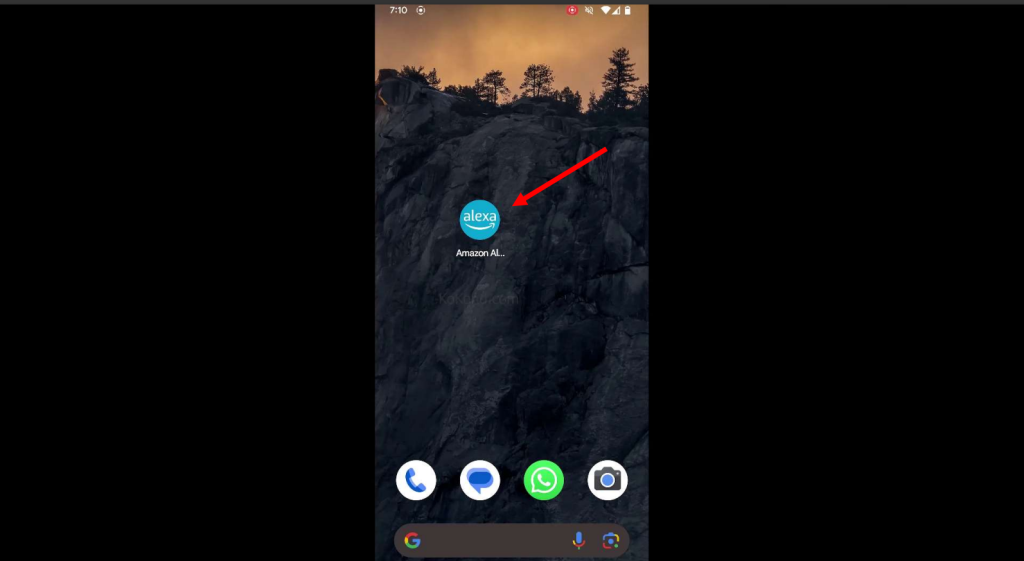
Step 2: Tap on More
Once you open the Alexa app, tap on the More icon at the bottom right corner of the screen. This will open a menu with various options.
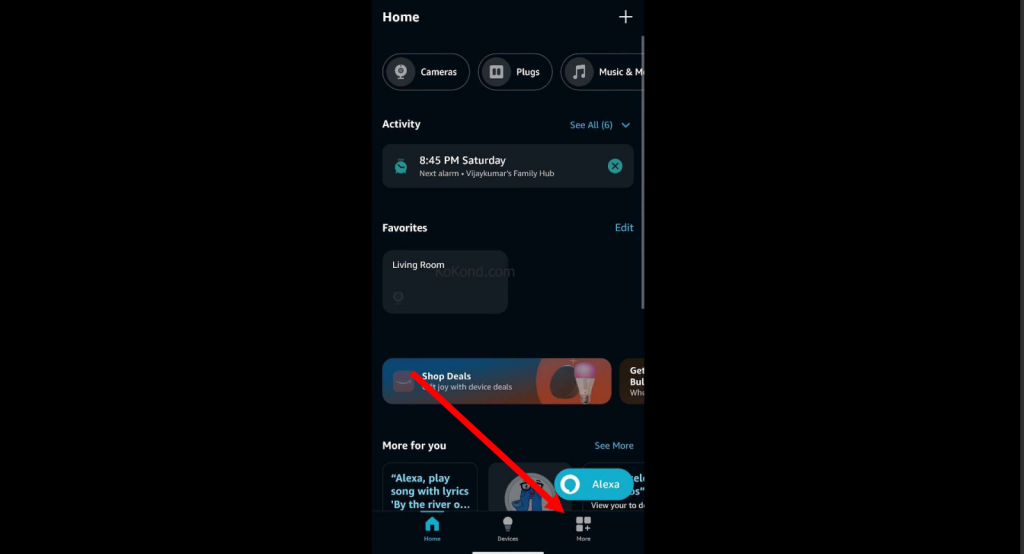
Step 3: Tap on Skills and Games
From the More menu, tap on Skills and Games. This will take you to a page to browse and enable different skills for your Echo Show device. Skills are like apps that add more features and functionalities to your Echo Show device.
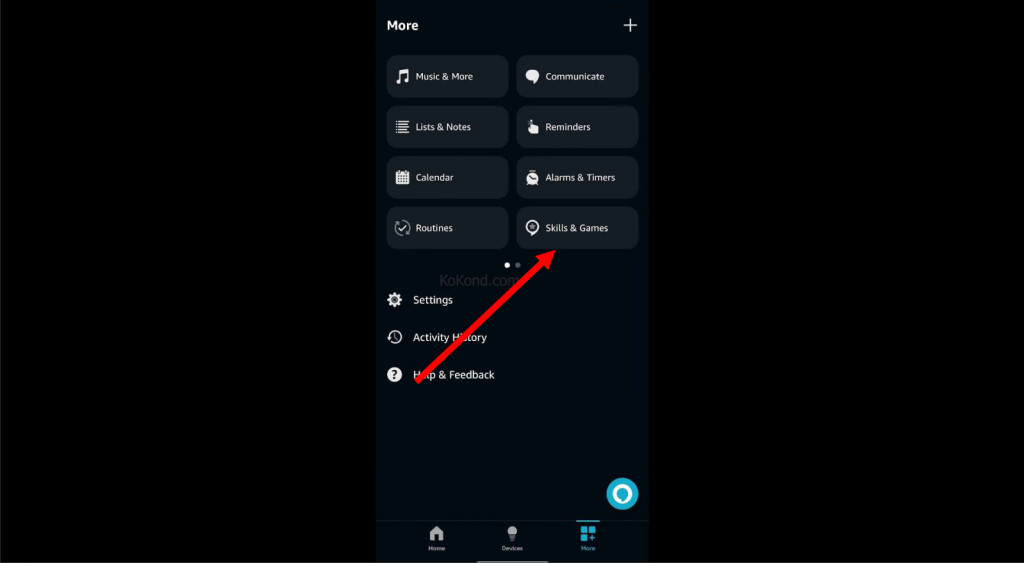
Step 4: Search for Apple Music
On the Skills and Games page, tap on the magnifying glass icon at the top right corner of the screen. This will open a search bar where you can type in the name of the skill you want to enable. Type in Apple Music and tap on the search button.
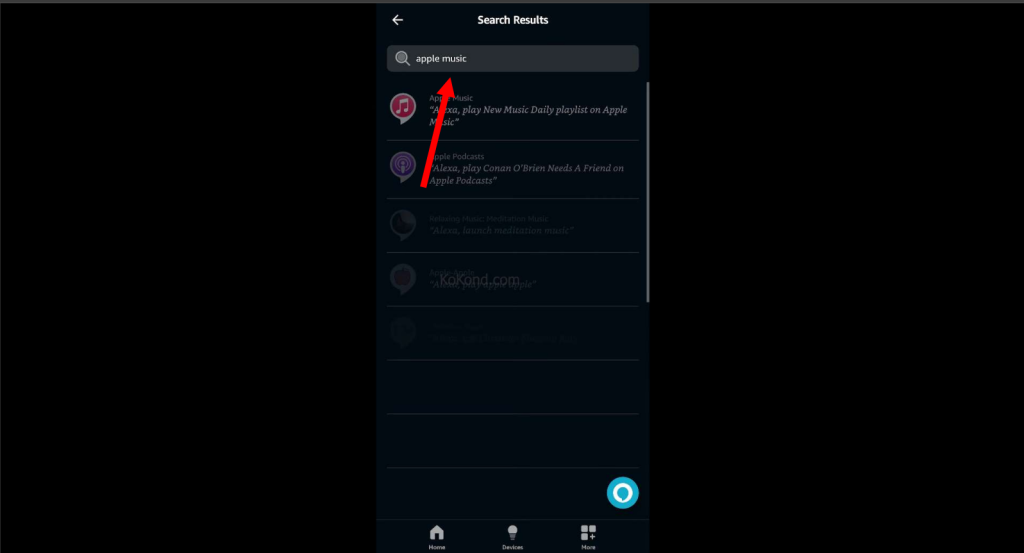
Step 5: Tap on Enable to Use
You will see a list of results related to your search. Tap on the Apple Music skill with a blue icon with a white note. This will open the skill details page, where you can see the skill’s description, ratings, and reviews. To enable the skill, tap on the Enable to Use button.
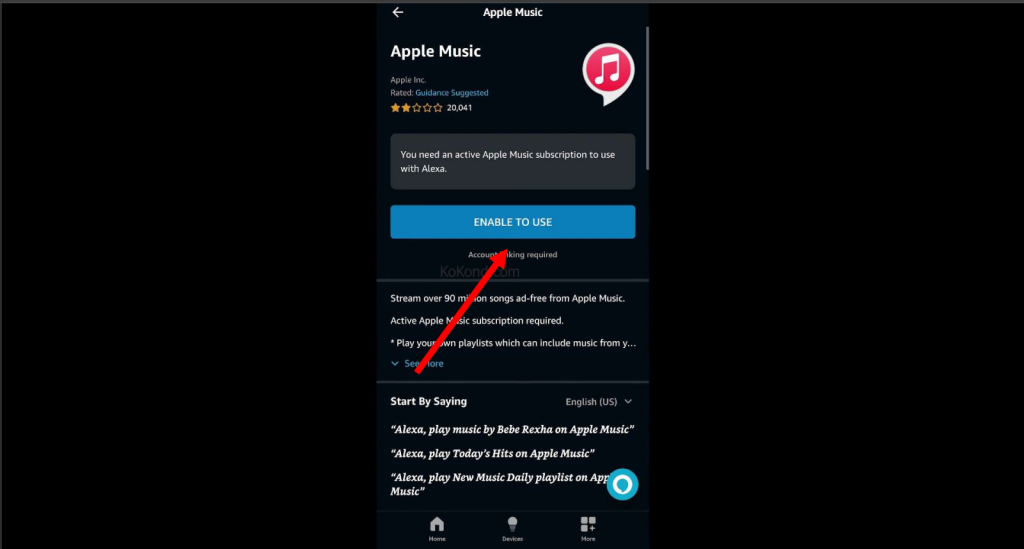
Step 6: Enter your email and password
After tapping the Enable to Use button, you will be redirected to the Apple Music website, where you must sign in with your Apple ID and password. You can create one for free if you don’t have an Apple ID. Enter your email and password and tap on the Sign In button.
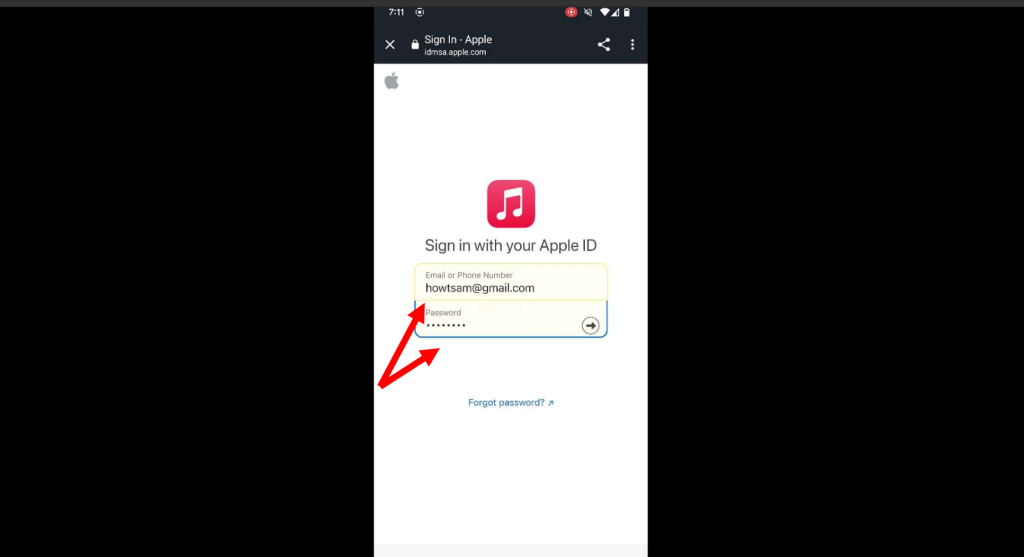
Step 7: Verify two-factor authentication
If you have enabled two-factor authentication for your Apple ID, you must verify your identity by entering a code that will be sent to your trusted device or phone number. Enter the code and tap on the Verify button.
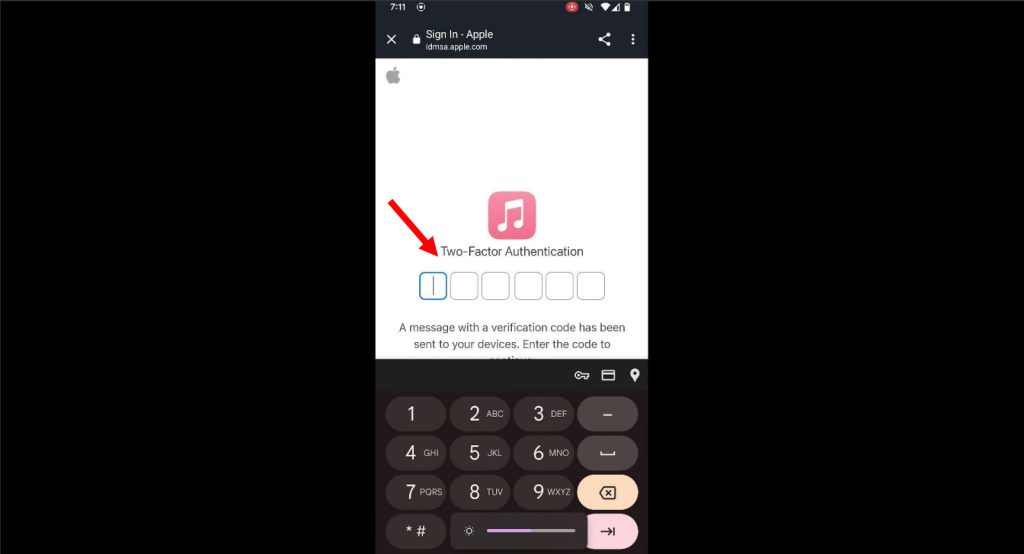
Step 8: Tap on Allow
After verifying your identity, you will see a screen requesting permission to link your Apple Music account to your Echo Show device. Tap on the Allow button to grant the permission.
Step 9: Tap on Close
You will see a confirmation message that your Apple Music account has been successfully linked to your Echo Show device. Tap on the Close button to return to the Alexa app.
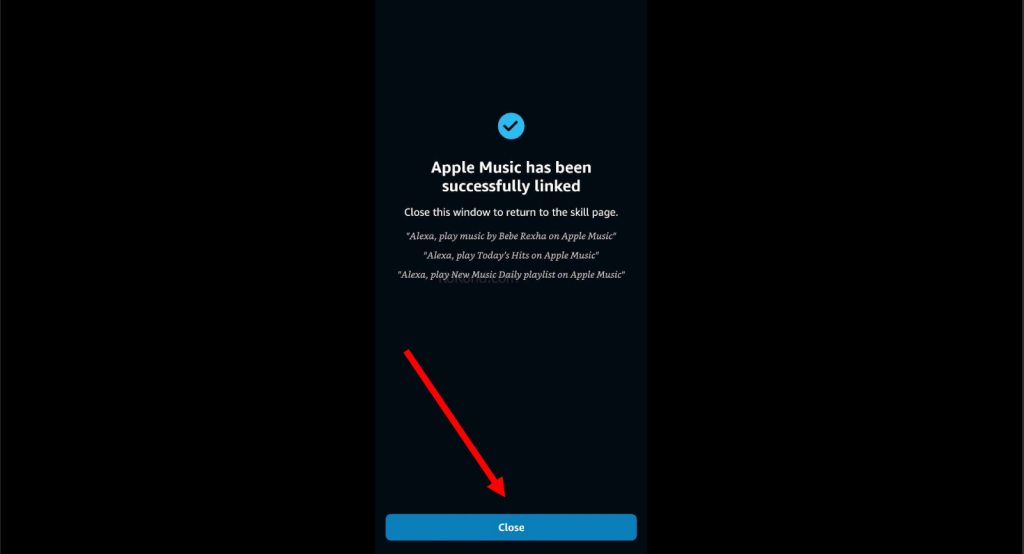
Step 10: Tap on Visit Music Settings
You will see a screen with a button that says Visit Music Settings. Tap on this button to go to the music settings page to manage your music services and preferences.
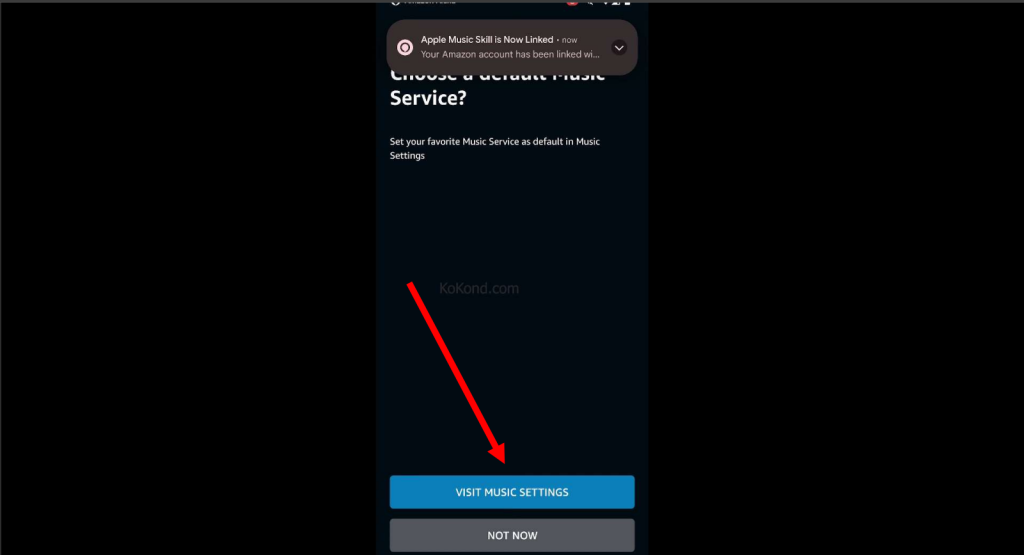
Step 11: Ensure you select Apple Music
On the music settings page, you will see a list of music services you can use with your Echo Show device. Make sure that Apple Music is selected as the default music service. If not, tap the Change button and select Apple Music from the options.

Step 12: Enjoy Apple Music on your Echo Show device
You have successfully connected Echo Show to Apple Music. Now you can enjoy listening to your favorite songs, playlists, albums, and artists on your Echo Show device. You can also watch music videos, live performances, and exclusive content from Apple Music. To start playing music, just ask Alexa. For example, you can say:
- Alexa, play the latest hits on Apple Music.
- Alexa, play my Chill Mix on Apple Music.
- Alexa, play the music video for Bad Habits by Ed Sheeran on Apple Music.
- Alexa, play the Apple Music Live concert by Billie Eilish on Apple Music.
You can also use voice commands to control the playback, volume, and other settings. For example, you can say:
- Alexa, pause.
- Alexa, resume.
- Alexa, skip.
- Alexa, repeat.
- Alexa, shuffle.
- Alexa, louder.
- Alexa quieter.
FAQs on Apple Music and Echo Show
How can I see the lyrics of the songs I play on Apple Music?
To see the lyrics of the songs you’re playing on Apple Music, just swipe up on the screen of your Echo Show device. You can also ask Alexa to show you the lyrics by saying, “Alexa, show lyrics.”
How can I manage my Apple Music subscription on Echo Show?
To manage your Apple Music subscription on Echo Show, you must use the Apple Music app or website on your smartphone, tablet, or computer. You can change your plan, cancel your subscription, update your payment method, and more. For more information, visit Apple Music Support.
How can I access Apple Music Radio on my Echo Show?
You can access Apple Music Radio on your Echo Show by tapping on the Radio tab in the Music app or by asking Alexa to play a radio station by name or genre. For example, you can say “Alexa, play Apple Music 1” or “Alexa, play country radio on Apple Music”.
How can I troubleshoot Apple Music issues on my Echo Show?
Troubleshoot Apple Music on your Echo Show by checking Wi-Fi connection, verifying an active subscription, and ensuring Apple Music is set as the default service. Restart your Echo Show if issues persist. Contact Apple Music or Amazon Customer Service for further assistance.
How can I provide feedback or report a problem with Apple Music on my Echo Show?
You can provide feedback or report a problem with Apple Music on your Echo Show by opening the Alexa app on your smartphone or tablet, tapping on the More icon, tapping on Help & Feedback, tapping on Call Customer Service, and choosing Apple Music as the topic. You can also visit the Apple Music Feedback page or the Echo & Alexa forum to share your thoughts and suggestions.
Conclusion
This guide shows you how to connect Echo Show to Apple Music in 12 easy steps. Doing so lets you enjoy hands-free music control, sing along with on-screen lyrics, and access exclusive and original content from Apple Music on your Echo Show device. We hope you found this guide helpful and informative.

Passionate about tech gadgets, I turned my love into a blogging journey. Specializing in how-to articles, I unravel the intricacies of gadgets, providing step-by-step guides. Join me in exploring the tech universe, where every device holds endless possibilities. Let’s simplify the complexities and enhance your tech experience together.