Night mode is a feature that allows your Echo Show to automatically adjust the brightness and color of the screen according to the ambient light and time of the day. It can help you save energy, reduce eye strain, and create a more comfortable environment for sleeping. However, some users have reported that their Echo Show night mode needs to be fixed, and the screen remains too bright or dark at night.
This can be annoying and frustrating, mainly if you use your Echo Show as a bedside clock or a smart home hub. If you are facing this problem, don’t worry. There are some simple steps you can take to fix it. In this article, we will show you how to troubleshoot and resolve the issue of Echo Show night mode not working.
Step 1: Move your Echo Show to a different room and see if this resolves the issue.
One of the possible reasons that your Echo Show night mode is not working is that the device is not detecting the ambient light correctly. This can happen if some light sources in the room interfere with the light sensor on the Echo Show. For example, some non visible infrared lights, such as a TV remote, a security camera, or a smart bulb, might affect the Echo Show.
To check if this is the case, try moving your Echo Show to a different room and see if the night mode works. If it does, the old room might have light sources affecting the Echo Show’s night mode. You can remove or cover those light sources or manually adjust the night mode settings.

Step 2: Go to Settings
If moving your Echo Show to a different room does not solve the problem, you might need to check and change the night mode settings on your device. To do this, follow these steps:
- Swipe down from the top of the screen to open the quick settings menu.
- Tap on the gear icon to access the settings menu.
- Tap on Home & Clock.
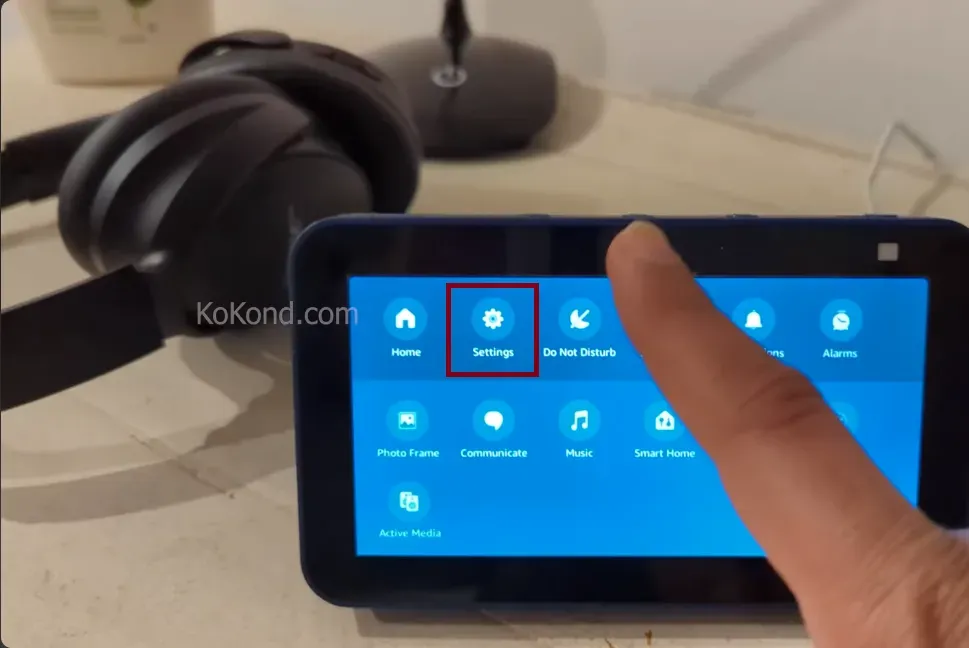
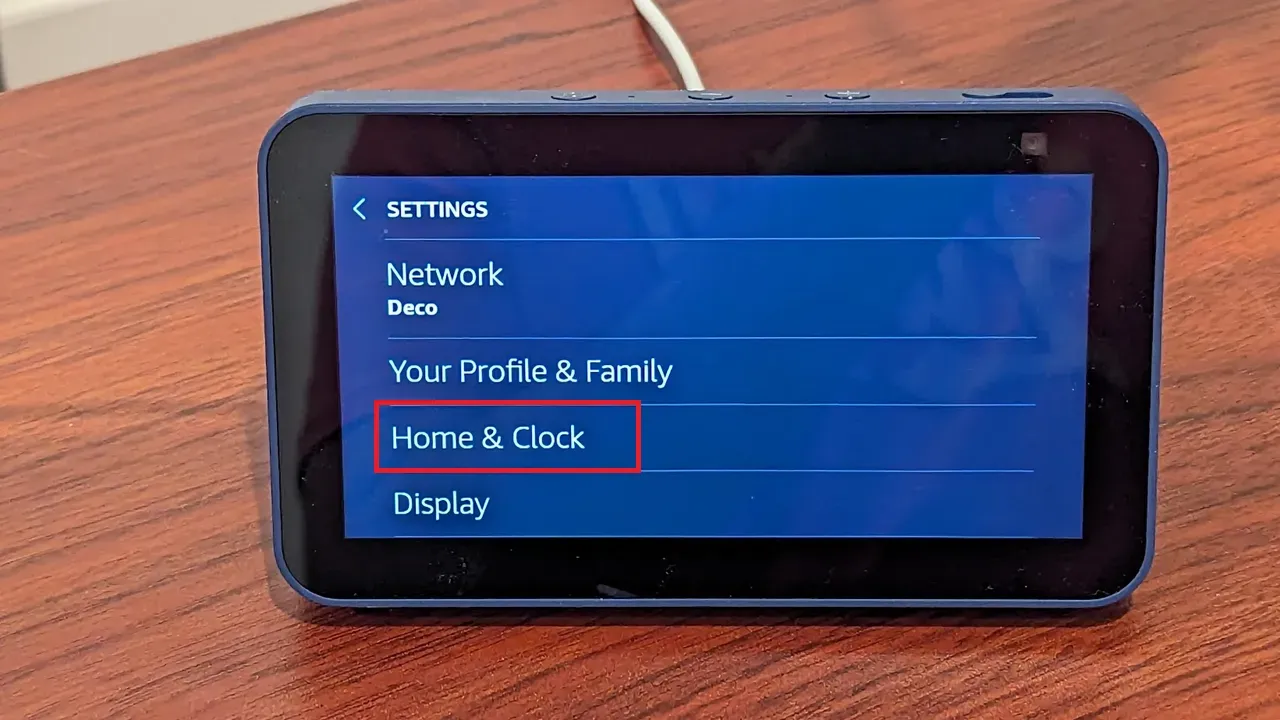
Step 3: Tap on Night Mode
In the Home & Clock menu, you will see a section called Night Mode. Tap on it to open the night mode settings.
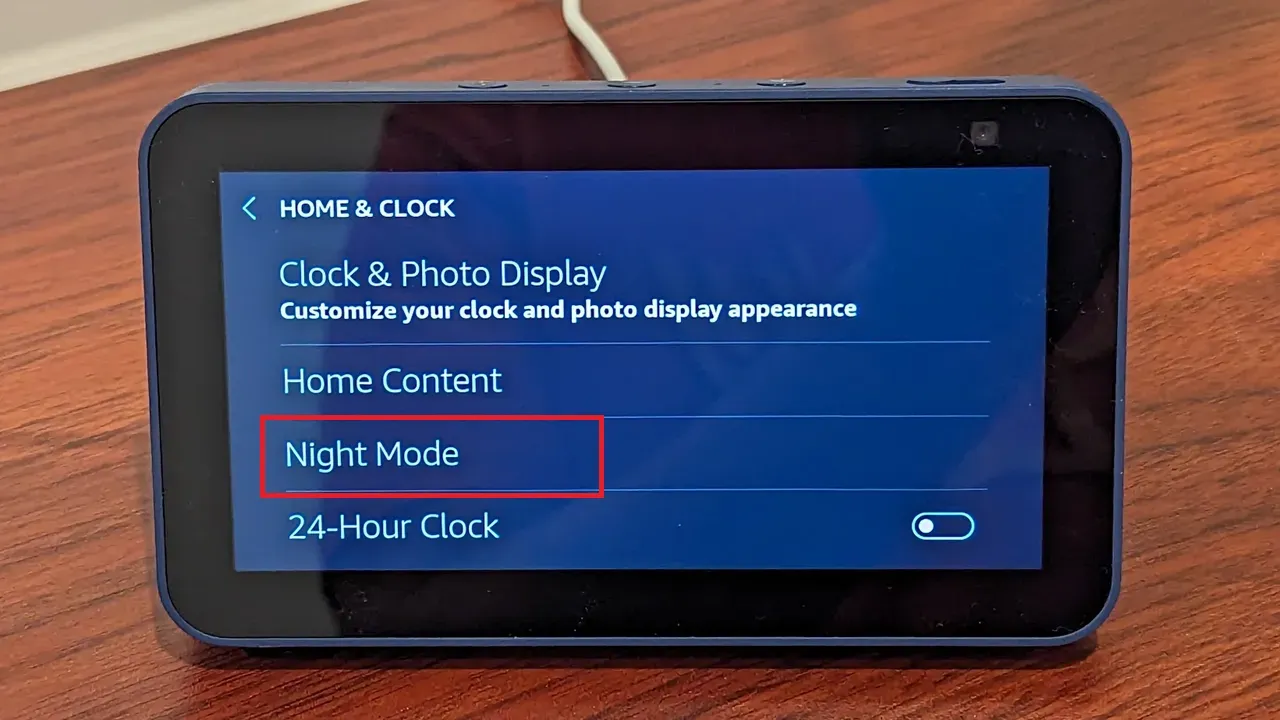
Step 4: Ensure Night Mode Behavior is Turned on and Select Option Automatic
You will see two options in the night mode settings: Night Mode Behavior and Night Mode Schedule. The first option controls whether the night mode is turned on or off, and the second option controls when the night mode is activated and deactivated. To fix the issue of Echo Show night mode not working, you must ensure that the Night Mode Behaviour is turned on and the option Automatic is selected. This will automatically allow the Echo Show to switch to night mode based on the available light.
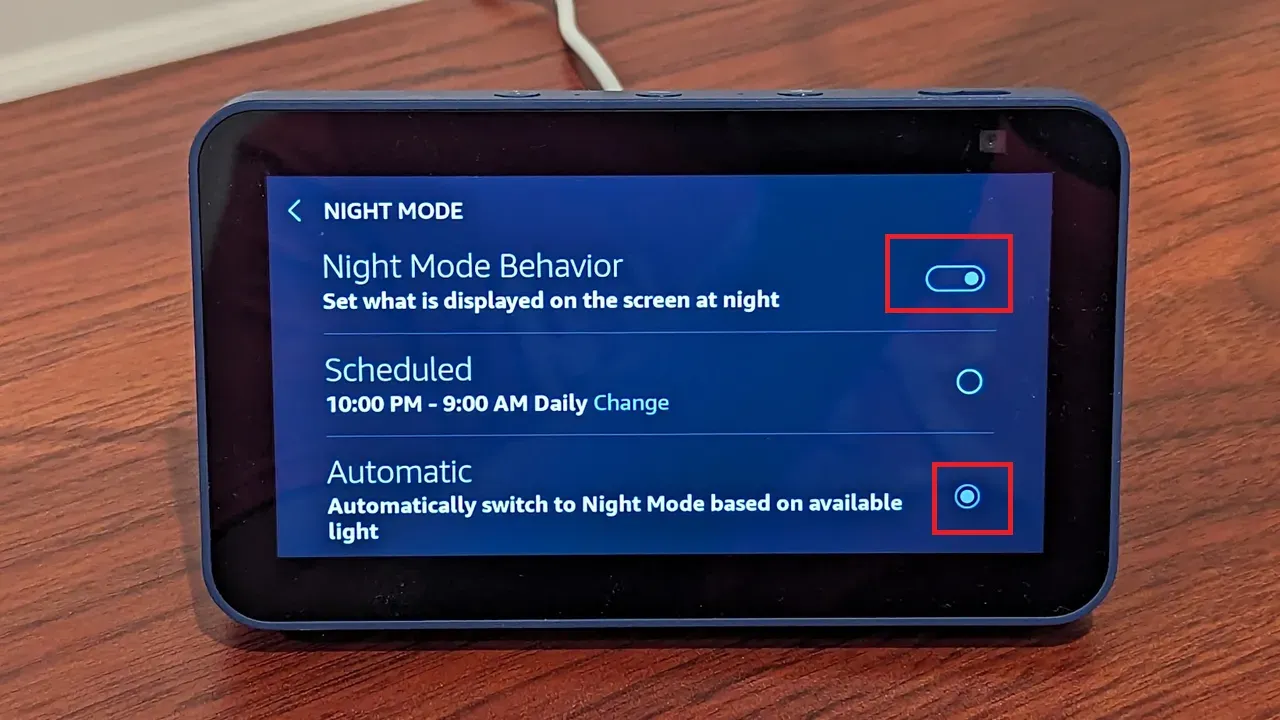
Step 5: If the Automatic doesn’t work, schedule the night mode according to your bedtime.
If the Automatic option does not work for you, or you prefer to have more control over the night mode, you can also use the Night Mode Schedule option to set a specific time range for the night mode. This can be useful if you have a regular bedtime and wake-up time or want to avoid the night mode during certain hours. To use the Night Mode Schedule option, follow these steps:
- Tap on the Night Mode Schedule option and toggle it on.
- Click the Start Time option and choose when you want the night mode to start.
- Go to the End Time option and choose when you want the night mode to end.
- Tap on the Back arrow to save your changes.
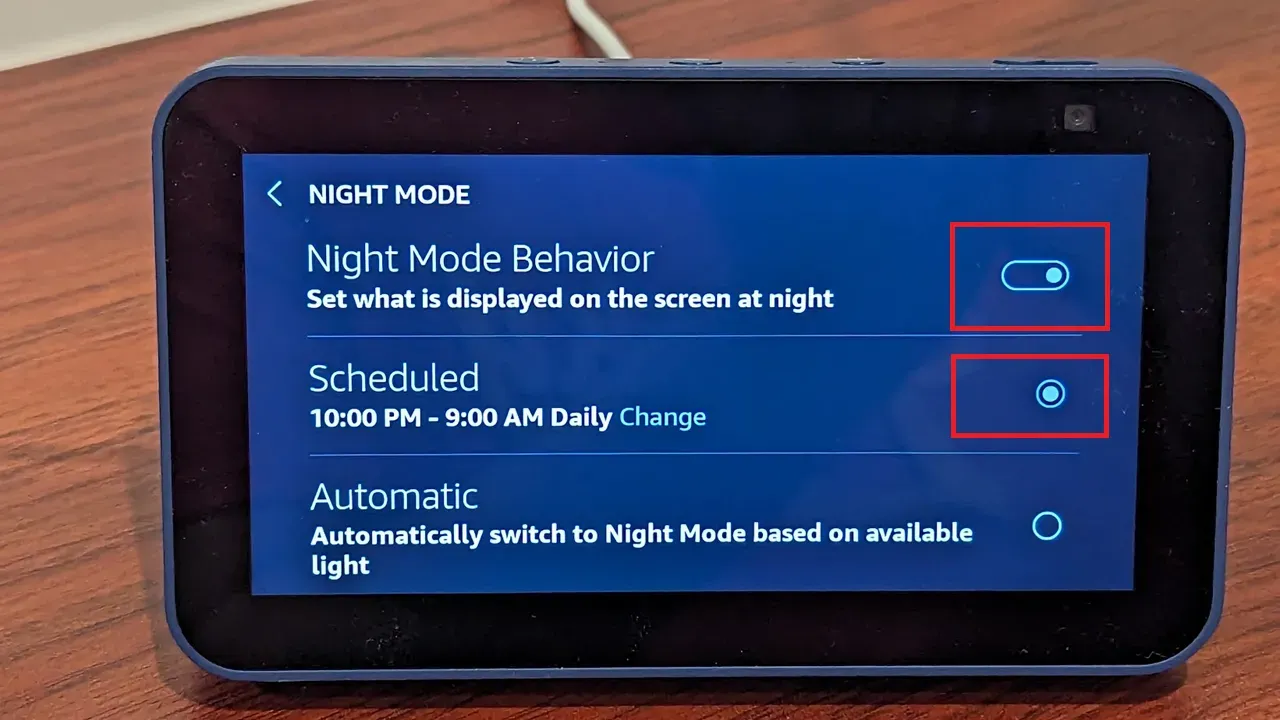

Other Options You can try
If none of the above steps work for you, there are some other options you can try to fix the issue of Echo Show night mode not working. These include:
- Swipe down from the top, tap Settings > Display > Adaptive Brightness, and toggle this setting. This will enable the Echo Show to adjust the screen brightness based on the ambient light, regardless of the night mode.
- Swipe down from the top, and tap Settings > Device Options > Check for Software Updates and ensure there is no pending update for your device. Sometimes, the software updates can fix the bugs and glitches that cause the night mode to malfunction.
- Try power cycling your Echo Show 5 by removing the power cord for a full minute, then let it reboot. This will clear the cache and refresh the system, which might resolve the issue.
- Swipe down from the top and manually slide the brightness bar towards the left to dim the screen. This temporary solution can help you reduce the screen brightness at night, but it will not change the screen color or affect the night mode settings.
Frequently Asked Questions and Answers
How is the night mode on or off?
You can tell if the night mode is on or off by looking at the clock face on the Echo Show screen. If the night mode is on, the clock face will be dark, and the numbers will be white. If the night mode is off, the clock face will be bright, and the numbers will be black.
How do I turn off the night mode completely?
If you want to turn off the night mode completely, you can do so by following these steps:
- Swipe down from the top and tap Settings > Home & Clock > Night Mode.
- Tap on the Night Mode Behavior option and choose Off from the list.
- Tap on the Back arrow to save your changes.
How do I change the color of the night mode?
If you want to change the color of the night mode, you can do so by following these steps:
- Swipe down from the top and tap Settings > Home & Clock > Night Mode.
- Tap the Night Mode Color option and choose your preferred color from the list. You can choose Blue, Green, Red, Yellow, or White.
- Tap on the Back arrow to save your changes.
Conclusion
We hope this article has helped you fix the issue of Echo Show night mode not working. Night mode is a valuable feature that can enhance your experience with your Echo Show, especially at night. By following the steps we have outlined, you should be able to troubleshoot and resolve the problem quickly.

Passionate about tech gadgets, I turned my love into a blogging journey. Specializing in how-to articles, I unravel the intricacies of gadgets, providing step-by-step guides. Join me in exploring the tech universe, where every device holds endless possibilities. Let’s simplify the complexities and enhance your tech experience together.