Amazon’s Echo Show is a fantastic smart device that can do everything from providing weather updates to displaying recipes. However, some users find the presence of ads on their Echo Show to be distracting and intrusive. Fortunately, there is a way to stop these ads and enjoy a clean, ad-free experience. In this step-by-step guide, we will walk you through the process of removing ads from your Echo Show.
Step 1: Swipe Down
To stop ads from your Echo Show, start by swiping down on your device’s screen. This action gives you access to customization and control options, allowing you to regain control over the content displayed on your Echo Show. Swiping down is the first step in getting rid of intrusive ads and improving your user experience.
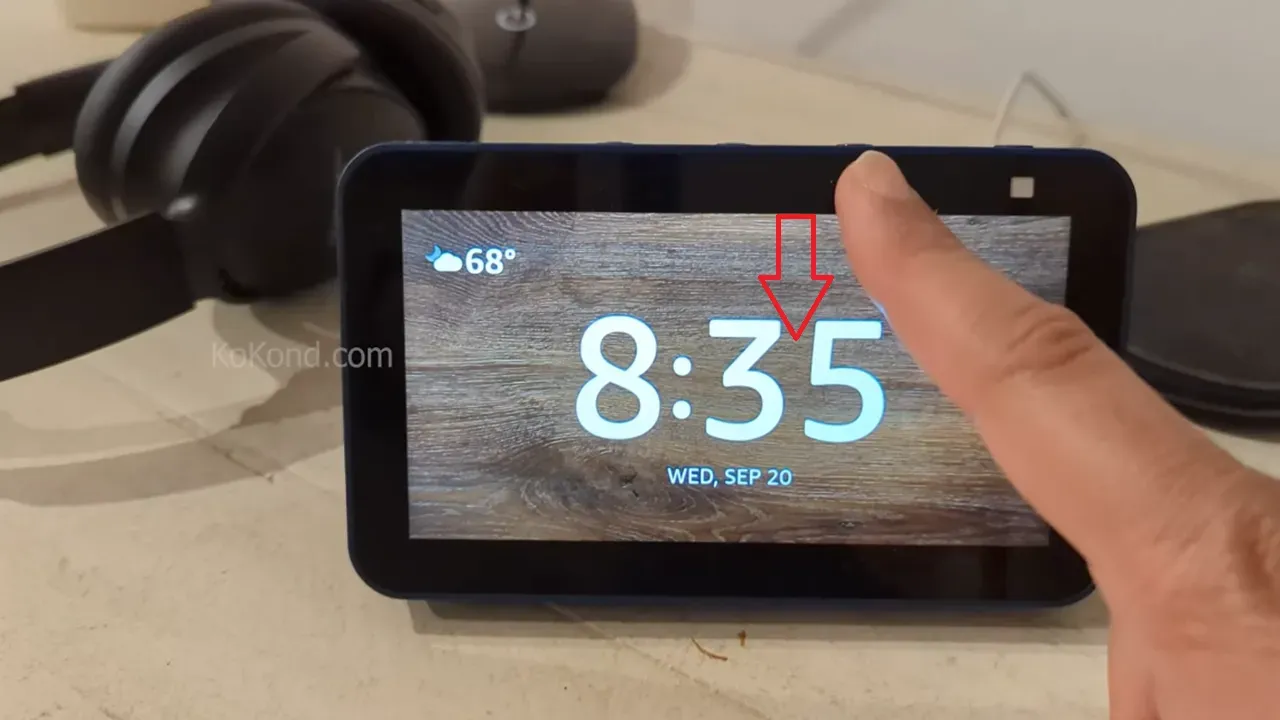
Step 2: Click on Settings
The “Settings” option will be available for selection once you have swiped down the screen. This stage gives you access to a variety of configurations and preferences that may be altered to your desire. One of these preferences is the removal of advertisements, which is an important task.
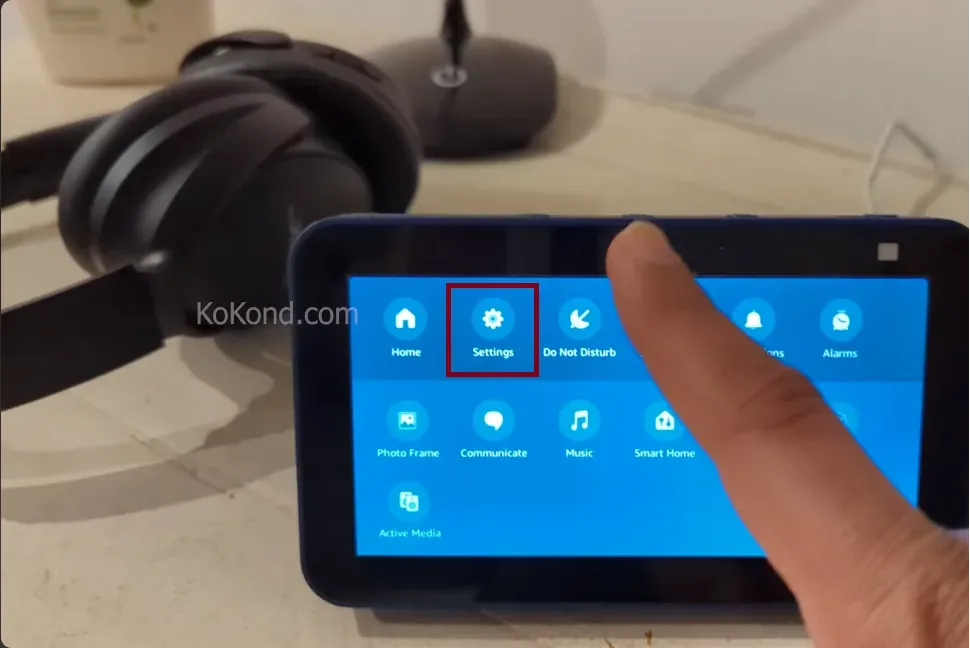
Step 3: Select Home & Clock
Find the “Home & Clock” category in the menu of settings options, and then select it. This section offers the options for modifying the display settings of your Echo Show. These settings include the appearance of your home screen as well as the content that appears on it. You’ll find the tools to get rid of advertisements and personalize the home screen to your desire in this section.
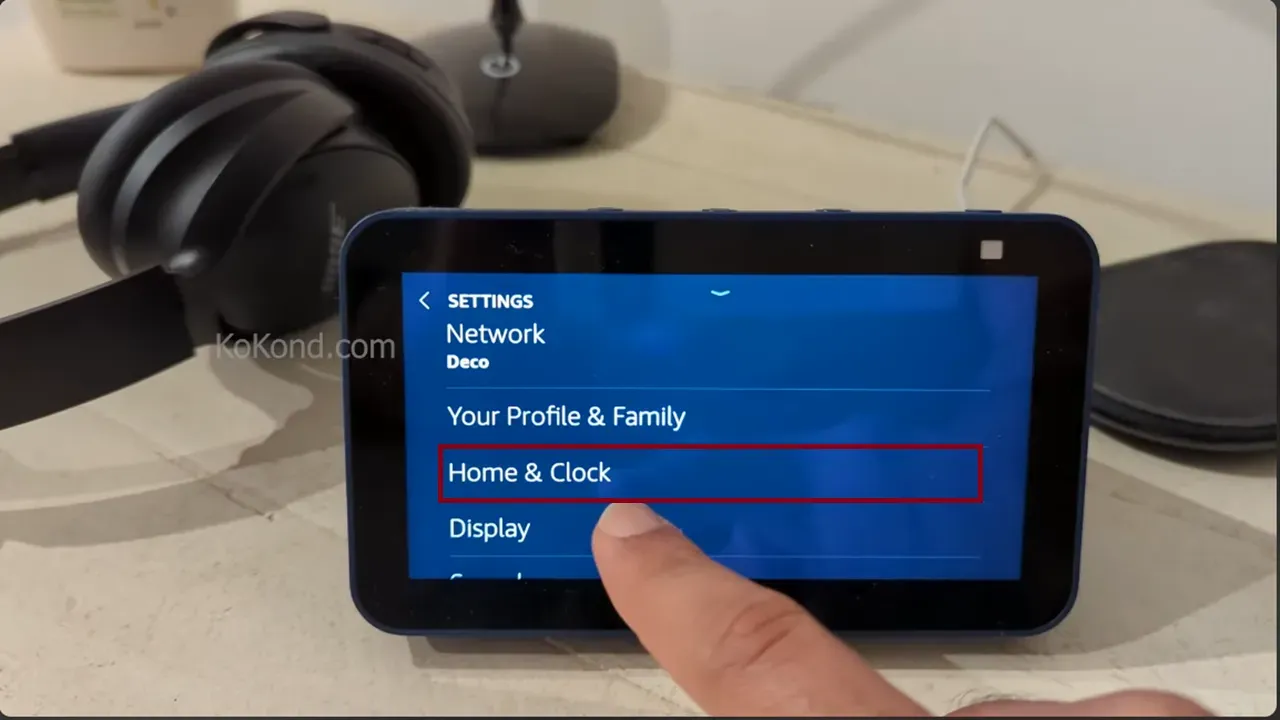
Step 4: Select Home Content
Look for the option labeled “Home Content” within the “Home & Clock” section of the app. When you click on this setting, you will be given access to a variety of features and preferences that are especially linked to the content that is presented on the home screen of your Echo Show. It is from this location that you will be able to make the necessary adjustments to get rid of adverts on your device.
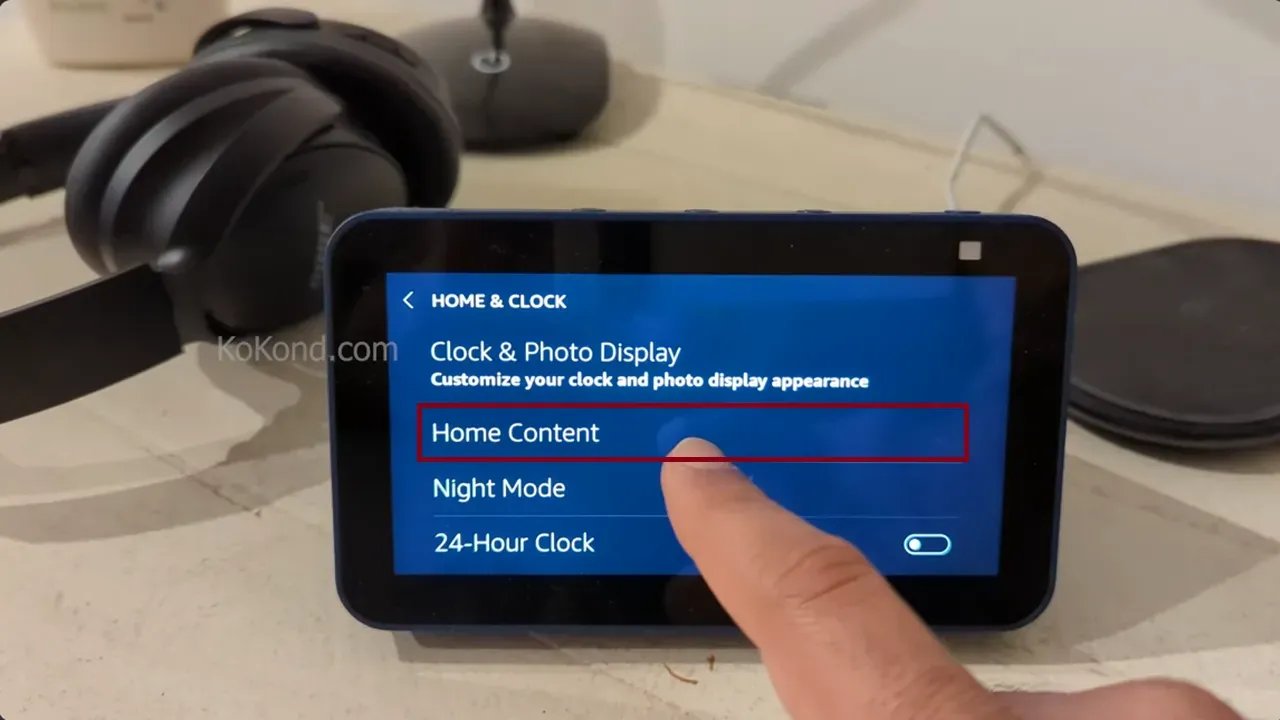
Step 5: Disable All the Options as Shown on the Screen
You’ll find a variety of options related to various categories of information that can be shown on the home screen of your Echo Show by navigating to the “Home Content” section of the settings menu on your Echo Show. Your task, which consists of disabling each of these options one by one, is all that is necessary to get rid of advertisements and enjoy a service that is ad-free.
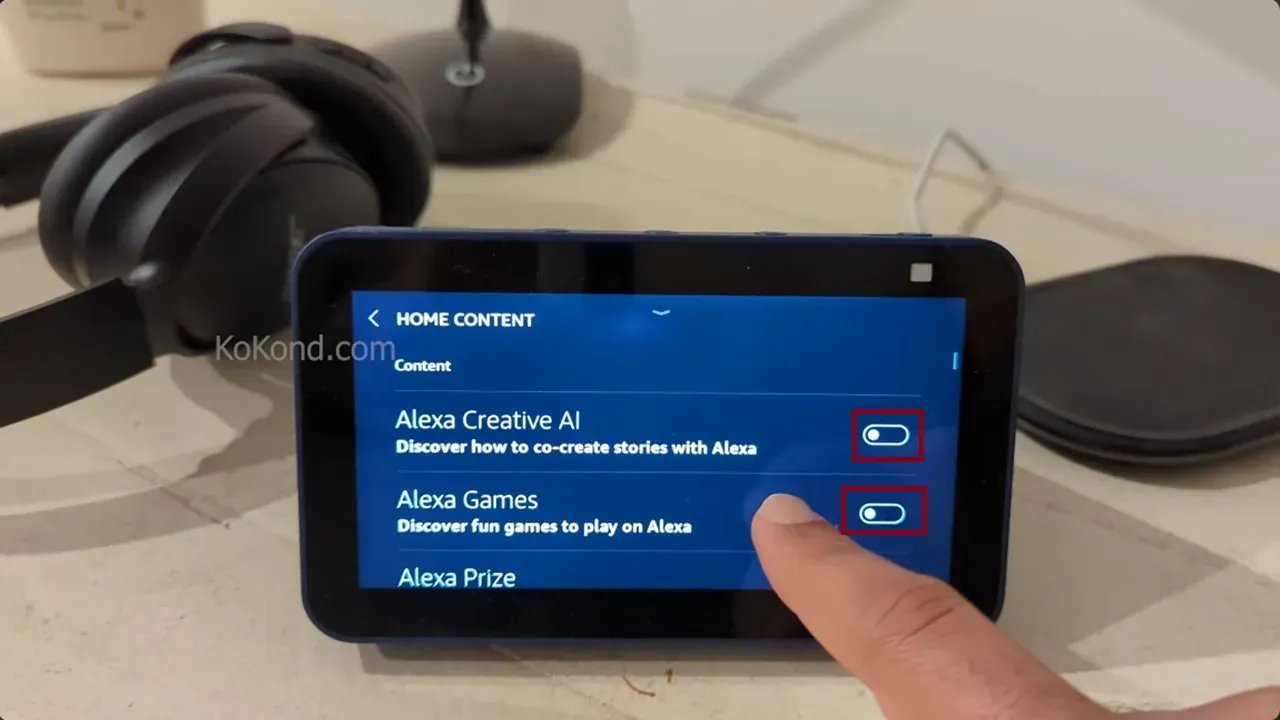
Step 6: Click on Back
It is imperative to proceed to the following step after the content options have been disabled. Simply select “Back” from the menu of options, or navigate back to the main settings screen. This step is important to save your changes, ensuring that your preferences are maintained and that you exit the “Home Content” settings in the correct manner. Taking this action also ensures that you are able to preserve your modifications. It is possible that your configurations will not be preserved if you skip this step; therefore, it is important to ensure that this uncomplicated but essential activity is carried out.
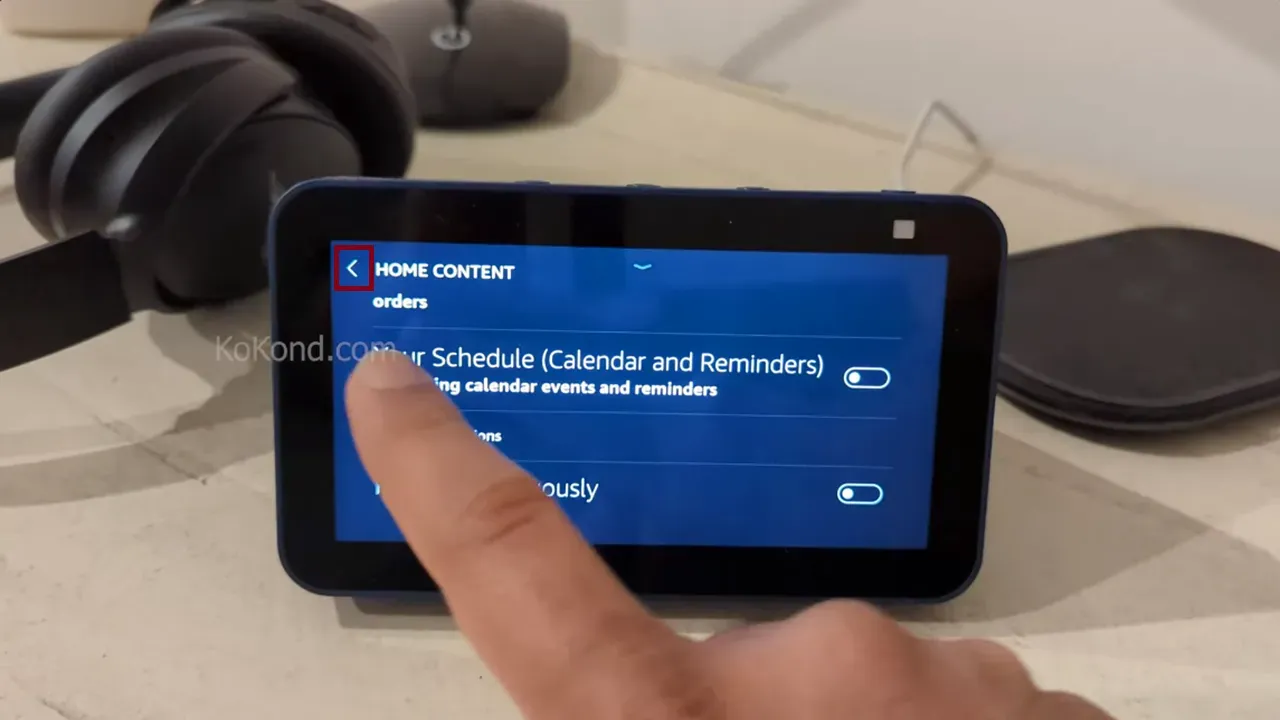
Step 7: Select Clock and Display
After managing the home screen content, continue exploring your Echo Show’s settings. Navigate through the menu until you find the “Clock and Display” category. This section allows you to further adjust and personalize your device’s display, an important step in your journey toward an ad-free Echo Show experience.
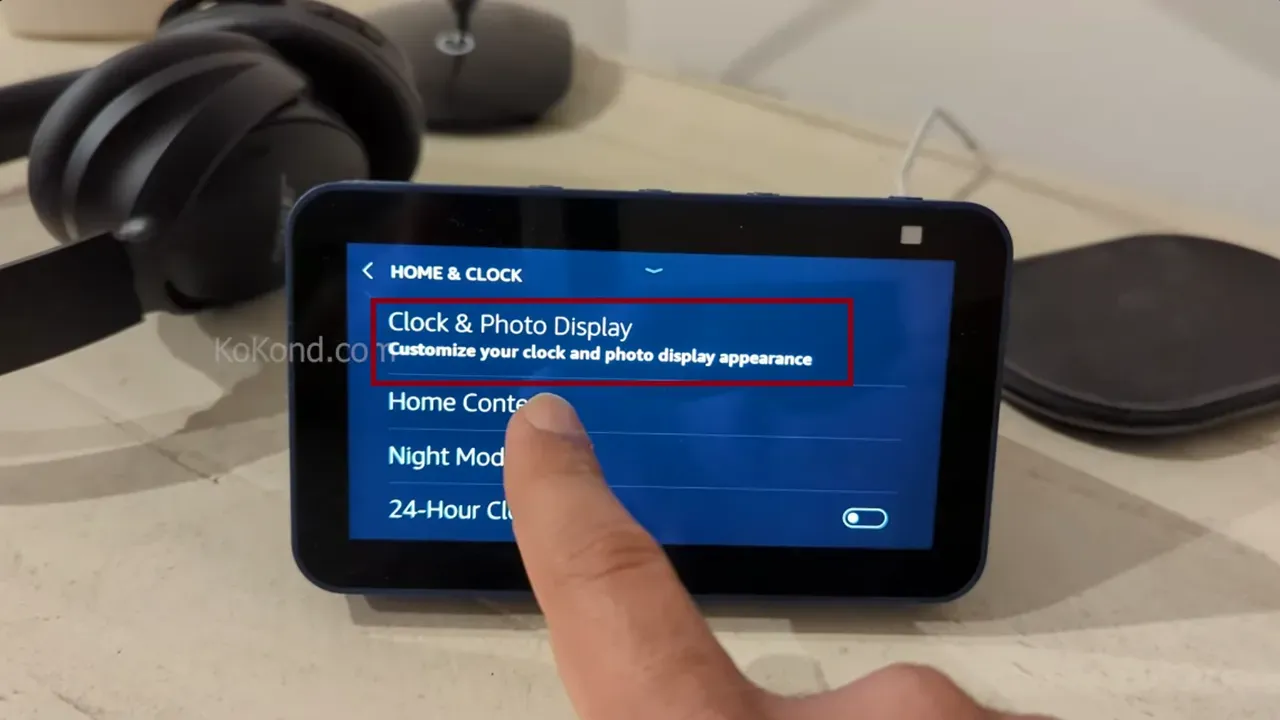
Step 8: Select Recent Clocks
In the “Clock and Display” settings, you’ll find the option labeled “Recent Clocks.” This is where you can make the necessary changes. Choosing this option enables you to customize the clock faces on your Echo Show, replacing the intrusive ad content with a stylish and visually pleasing clock display.
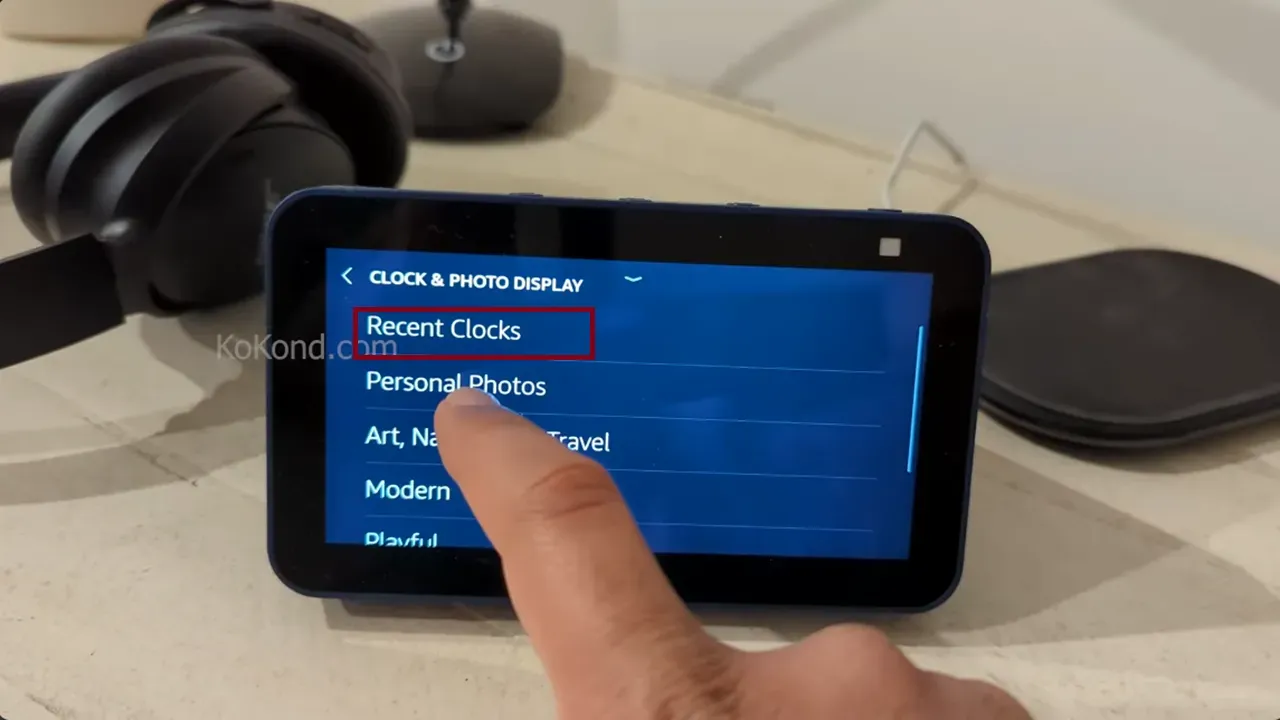
Step 9: Now Select Any of the Clocks
Within the “Recent Clocks” section, you’ll find various clock face options, each with its unique look. This is a crucial moment in your journey. To stop ads from your Echo Show completely, just pick any of the available clock faces. By doing so, you’ll replace the intrusive advertisements with a sophisticated and unobtrusive clock display, guaranteeing a peaceful and ad-free user experience.
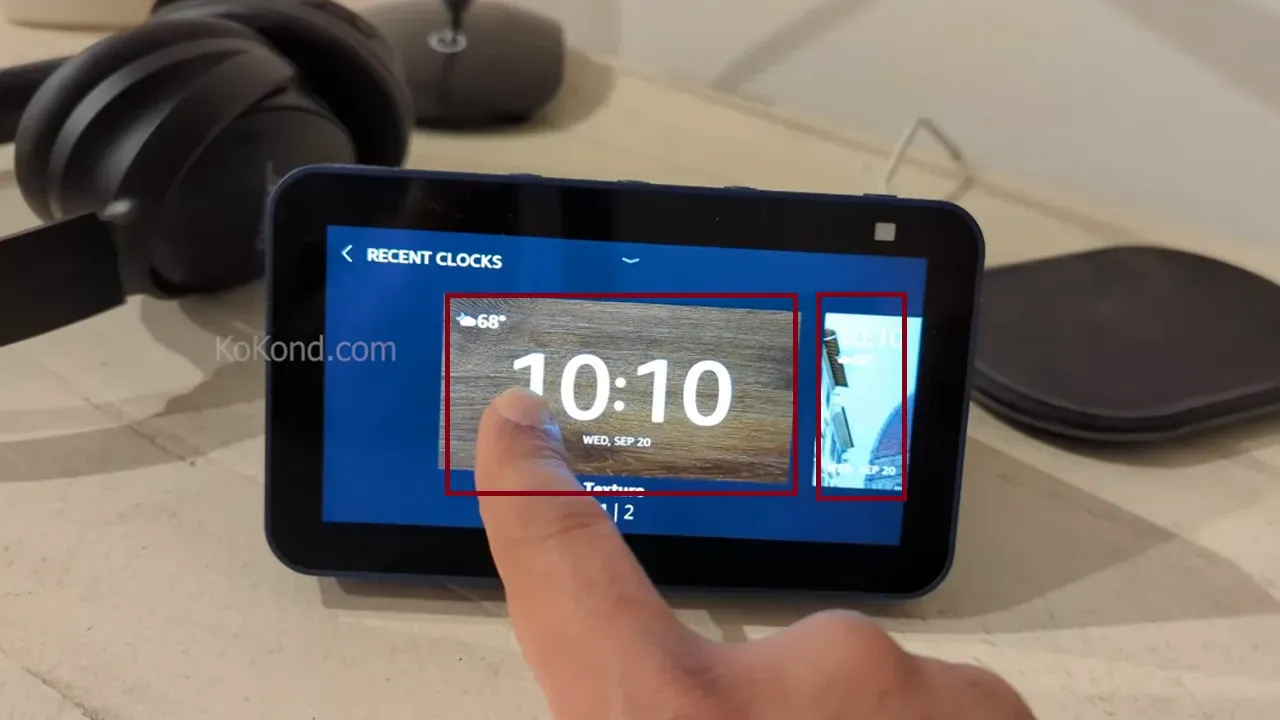
Step 10: Enjoy an Ad-Free Echo Show
By choosing a clock face in the “Recent Clocks” section, you’ve reached the end of your journey. Congratulations! You’ve effectively stopped ads from your Echo Show, turning it into a clutter-free space. As you use your Echo Show for different tasks, you can do so without the interruptions of unwanted advertisements, enhancing your overall enjoyment of this versatile smart device. Enjoy the tranquility of your ad-free Echo Show experience and make the most of this remarkable piece of technology.
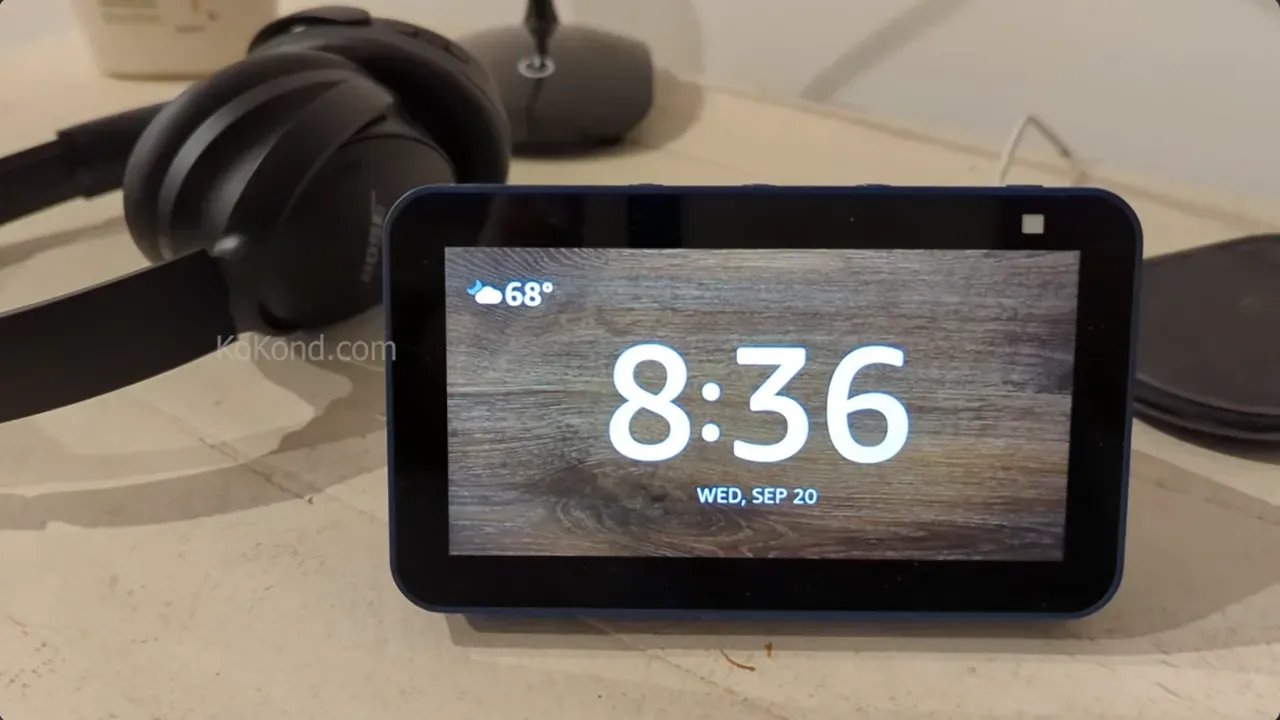
Frequently Asked Questions
Will removing ads affect my Echo Show’s functionality? (Expanded)
Removing ads from your Echo Show should not have a significant impact on its core functionality. The primary change involves altering the content displayed on the screen. Functions such as voice commands, smart home control, video streaming, and other features should continue to work as expected.
Can I customize the clock face after removing ads? (Expanded)
Absolutely, you can personalize the clock face on your Echo Show even after removing ads. Following the steps provided, you’ll reach the “Recent Clocks” section, where you have a selection of clock faces to choose from. This gives you the flexibility to tailor your Echo Show’s appearance to your liking. Whether you prefer a classic analog clock, a digital display, or a clock with additional information like the weather, you can find a style that suits your preferences and aesthetics.
Will software updates bring back ads to my Echo Show? (Expanded)
While it’s unlikely that routine software updates will reintroduce ads to your Echo Show, it’s essential to remain vigilant. While updates typically focus on improving functionality and security, they can occasionally change settings. To ensure that your Echo Show remains ad-free, it’s a good practice to periodically review your device’s settings after significant software updates. By doing so, you can promptly address any changes and maintain your preferred ad-free experience.
Can I stop ads from Echo Show devices with a built-in camera (e.g., Echo Show 8)? (Expanded)
Yes, you can follow the same steps to stop ads from Echo Show devices equipped with built-in cameras, such as the Echo Show 8. The process of eliminating ads focuses on customizing the display settings of the device, making it applicable to all Echo Show models regardless of their additional features. The presence of a camera does not impact your ability to stop ads or customize the clock face. You can enjoy an ad-free experience and tailor the display to your preferences on any Echo Show model.
Will I lose access to special offers and promotions if I stop ads? (Expanded)
Removing ads from your Echo Show may lead to the loss of access to certain special offers and promotions that are typically tied to the ad-supported experience. Amazon often provides discounted devices in exchange for ads on the home screen. When you opt to stop ads, you are essentially opting out of this promotional program. While you may miss out on these specific offers, you gain an ad-free user interface in return, which many users find to be a worthwhile trade-off for a more streamlined and personalized Echo Show experience.
Can I revert to the ad-supported experience after removing ads? (Expanded)
Yes, you can revert to the ad-supported experience on your Echo Show if you change your mind after removing ads. To do this, simply navigate back to the “Home Content” settings and re-enable the options that you had previously disabled. By reactivating these options, you can restore the ad-supported content to your Echo Show’s home screen. Amazon allows users the flexibility to switch between the ad-free and ad-supported experiences based on their preferences, providing you with the freedom to choose the experience that best suits your needs.
Conclusion
Amazon’s Echo Show is a versatile smart device that can enhance your daily life in various ways. However, the presence of ads on the device’s screen can be bothersome for some users. Thankfully, by following the ten simple steps outlined in this guide, you can easily stop ads from your Echo Show and enjoy a clutter-free and enjoyable user experience.
Whether you use your Echo Show for streaming music, checking the weather, or displaying important information, these steps will help you make the most of your device without the interruption of advertisements. So, go ahead and follow these steps to enjoy an ad-free Echo Show experience today!

Passionate about tech gadgets, I turned my love into a blogging journey. Specializing in how-to articles, I unravel the intricacies of gadgets, providing step-by-step guides. Join me in exploring the tech universe, where every device holds endless possibilities. Let’s simplify the complexities and enhance your tech experience together.