In Echo Show 5, you can choose from a variety of clock faces in addition to changing the backdrop image. Both processes are concurrent. With just a tiny adjustment, the clock face in the background can be changed! Nevertheless, the complete procedure is thoroughly explained to you in this post.
Only your Echo Show device has the ability to modify the clockface. To start, simply plug it in and turn it on!
Step 1: Select Settings
The first step in changing the clock face on your Echo Show 5 is to go to the Settings menu. Here’s a detailed guide on how to do it:
- Wake up your Echo Show 5: You can do this by saying the wake word “Alexa” or by tapping the screen.
- Swipe Down from the Top: On your Echo Show 5 home screen, swipe down from the top to access the settings menu.
- Select Settings: To proceed, tap on “Settings” from the list of options that appears.
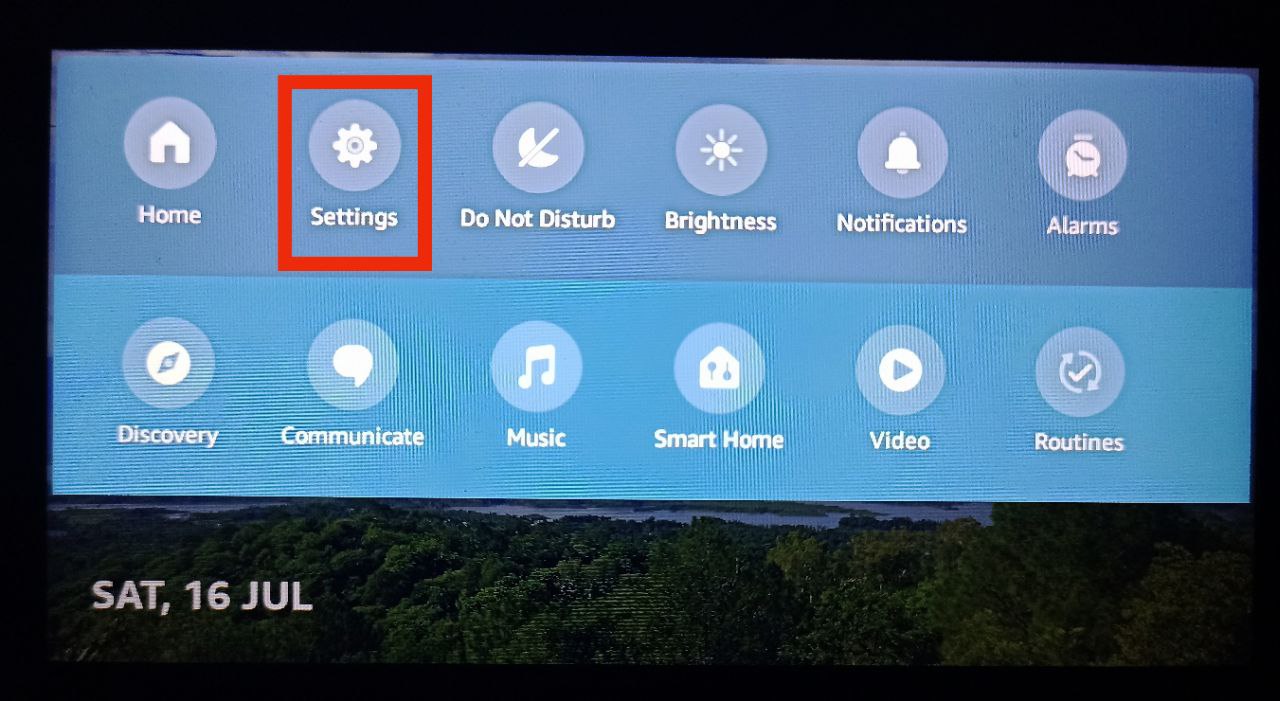
Step 2: Select Home & Clock
Now that you are in the Settings menu, it’s time to proceed to the next step. Here’s how you can do it:
- Scroll Down: In the Settings menu, scroll down until you find the “Device Options” section.
- Select Home & Clock: Tap on “Home & Clock” to access the clock face settings.
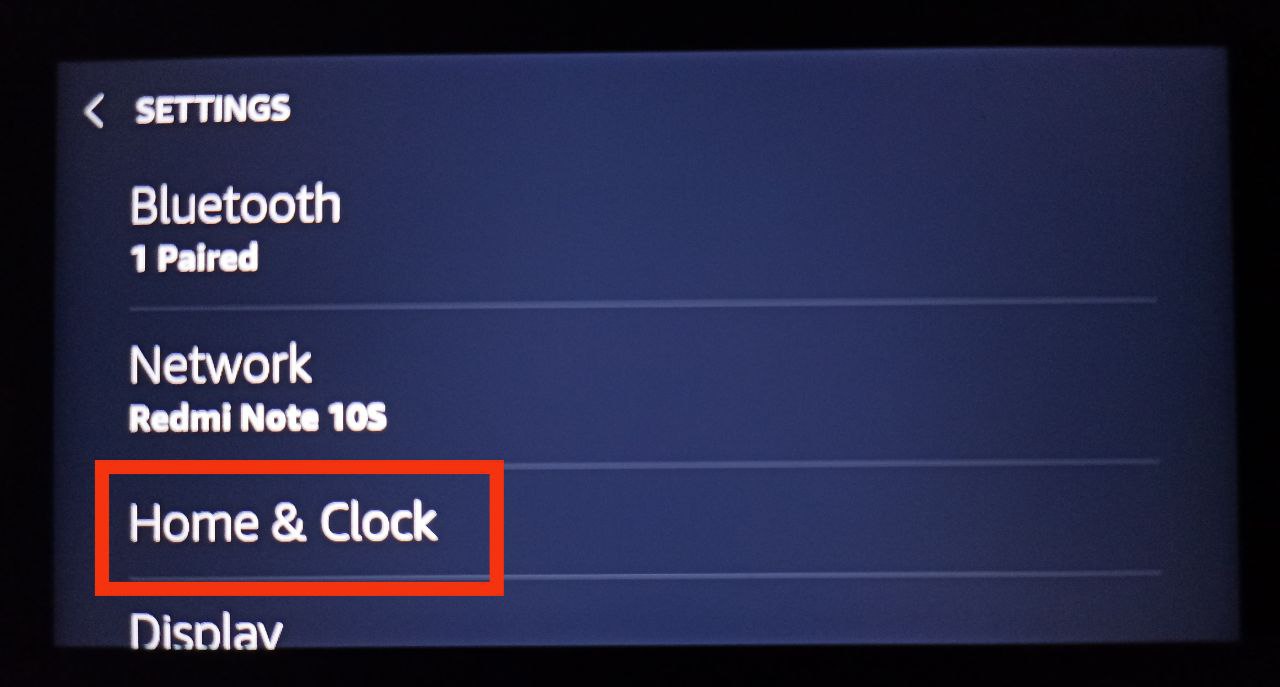
Step 3: Select Clock & Photo Display
You are almost there! Just a few more taps and you’ll be able to change the clock face. Follow these steps:
- Select Digital or Analog: You can select a digital or analogue clock face under the “Clock & Photo Display” section. Tap on your preferred option.
- Select Change: To change the clock face, tap on the “Change” button.
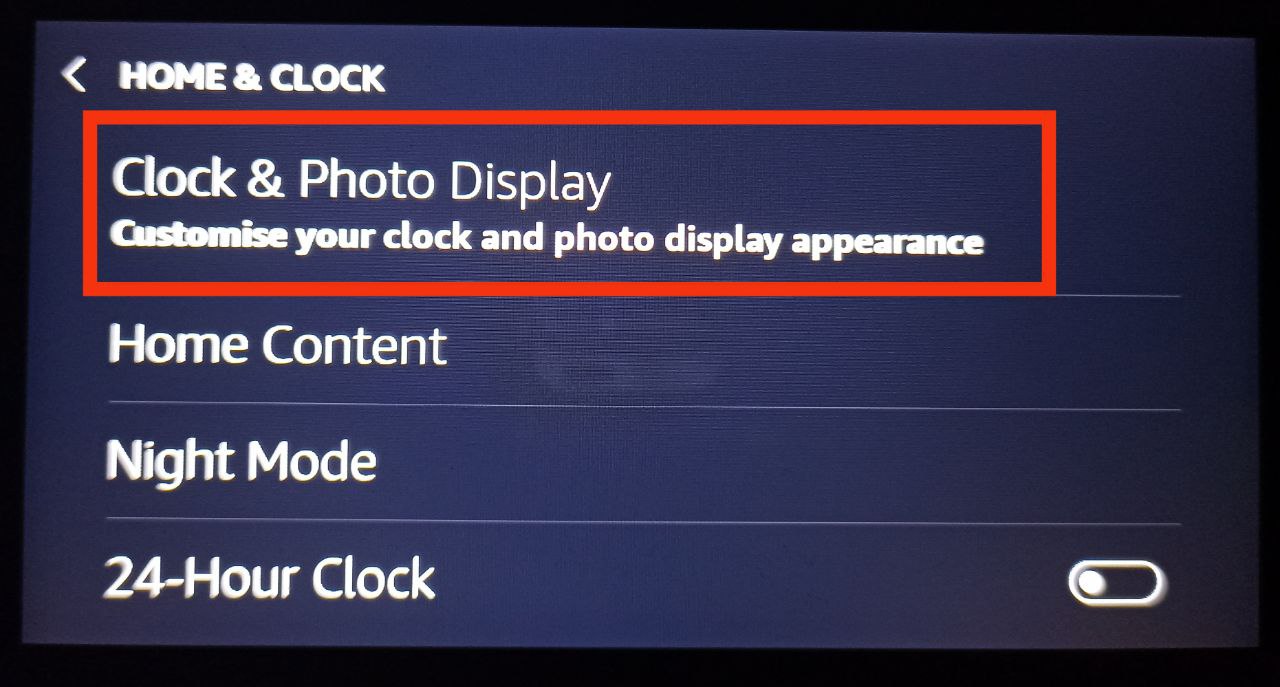
Step 4: Select the Genre You Like
Now comes the exciting part – selecting the clock face that best suits your style and preferences. Here’s what you need to do:
- Browse the Collection: There are many different types of clock face options available on Amazon, including Art, Nature and Travel, Modern, Playful, and others. Continue swiping left or right to browse the selection if you want to see all the options.
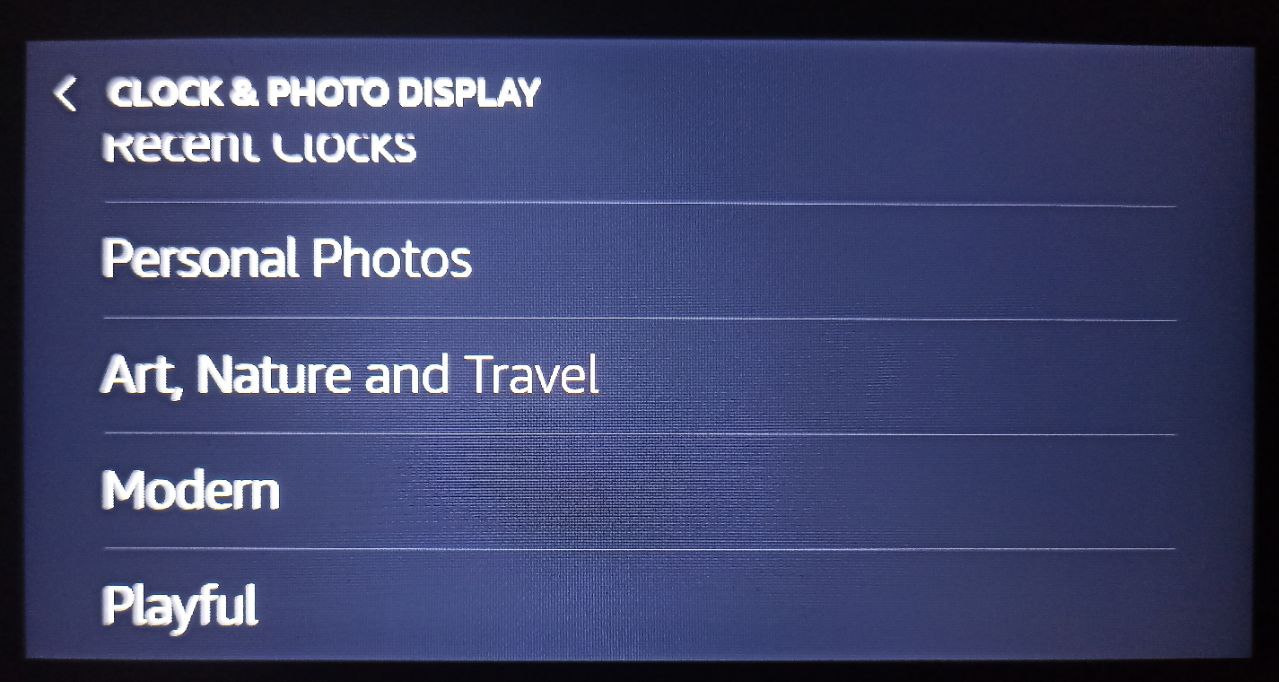
- Choose Your Favorite: You can choose any of them from here if you wish to. Once you find a clock face that catches your eye, tap on it to select it.
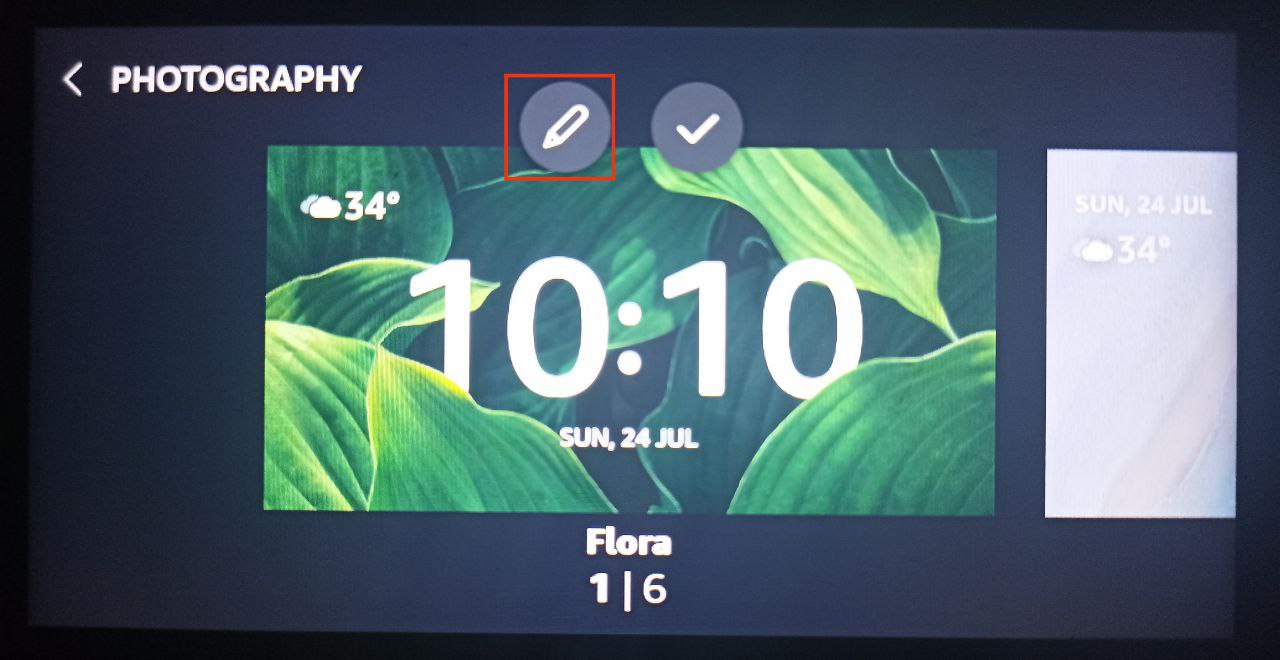
Step 5: Customize and Finalise Your Choice
You’re almost done! The final step is to make your chosen clock face uniquely yours by customizing it as follows:
- Select a Clock Face – Click on the pencil icon, and you will be sent to a new screen where you can select a clock face.
- Options for Customization – Tap the clock face. And, simply keep swiping to the left to look at all the choices offered. The option to hide or show the date and weather will also be available here.
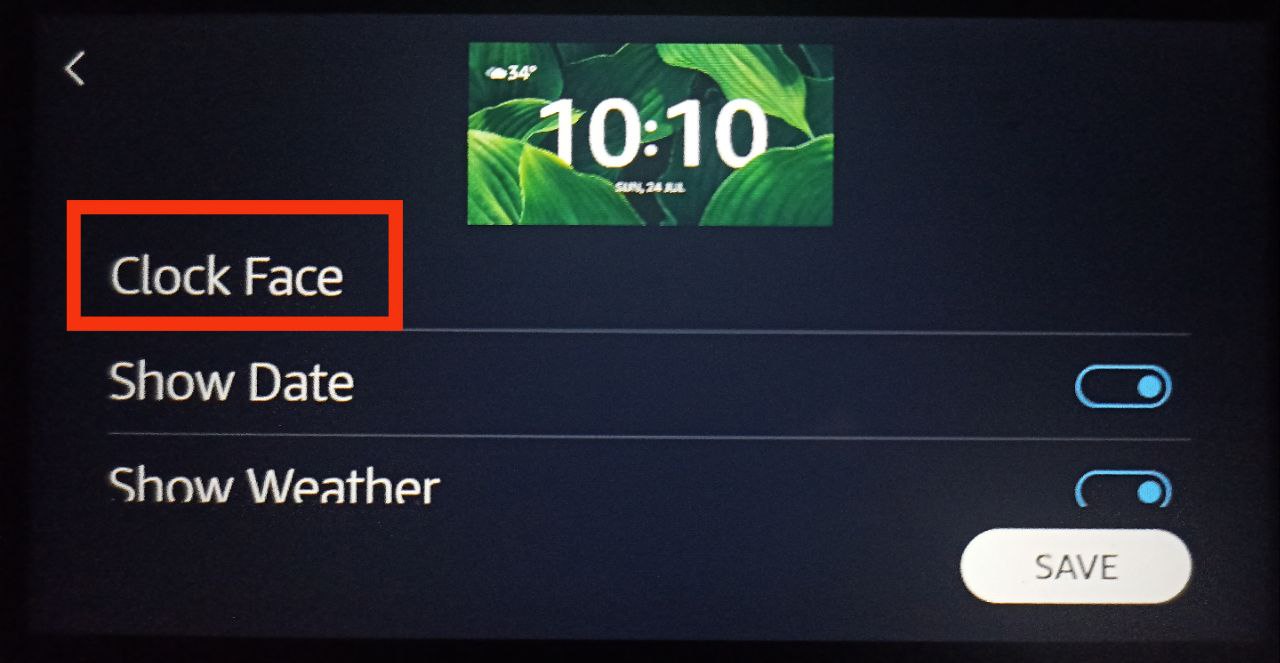
- Make your choice – Tap the tick mark sign above to make your To make your decision final.
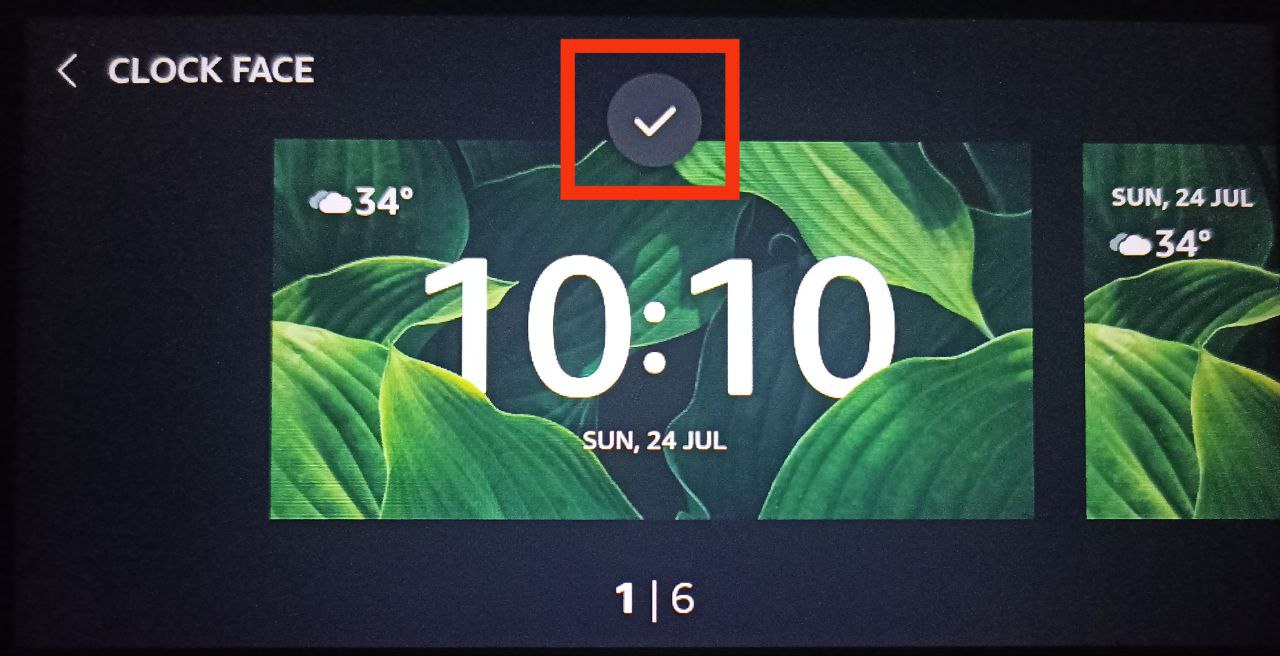
- Save Your Changes – After customizing the settings, click the Save button to save your changes.
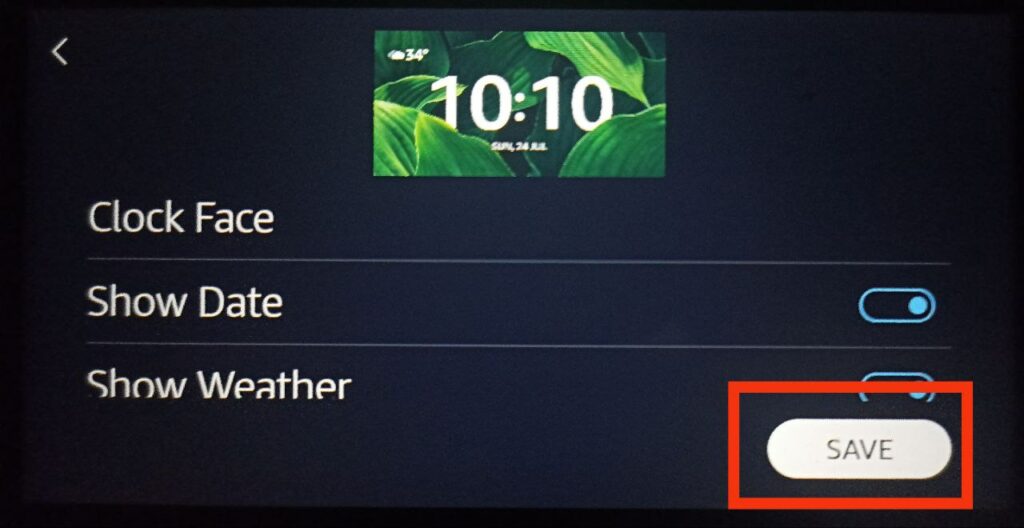
Congratulations! On your Echo Show 5, you have successfully changed the clock face. Now you can enjoy a fresh and personalized look every time you look at your device.
Troubleshooting Tips for Resolving the Clock Face Issues on Your Echo Show 5
Here are a few troubleshooting tips that can help you if you encounter any issues while trying to change the clock face on your Echo Show 5:
- Check Device Compatibility: Make sure your Echo Show 5 model allows you to customize the clock face. While most Echo Show devices have this feature, it is important to double-check that your model allows clock face changes.
- Check Your Internet Connection: Changing the clock face may necessitate an active Internet connection. Before changing the clock face, make sure your Echo Show 5 is connected to Wi-Fi and has a stable internet connection.
- Update Software: Outdated software can cause glitches and prevent you from changing the face of your clock. Check for software updates in the Settings menu and install any available updates to ensure a smooth experience.
- Restart Your Echo Show 5: If you encounter any unexpected behavior, try restarting your Echo Show 5. Simply unplug it from the power source, wait for a few seconds, and then plug it back in.
- Clear Cache: If you notice any display issues or delays while changing the clock face, clearing the cache might help. Go to Settings > Home & Clock > Clock & Photo Display > Clear Cache.
- Try a Different Clock Face: If you’re having trouble with a specific clock face, attempt to select a different one. Some clock faces may have temporary issues, so exploring other options could solve the problem.
- Check for Unsaved Changes: If you made customizations to a clock face but didn’t save them properly, the changes might not take effect. Ensure that you tap the “Save” button after customizing your preferred clock face.
- Factory Reset (As Last Resort): If all else fails and you are still unable to change the clock face, you can try performing a factory reset on your Echo Show 5. Keep in mind that this will erase all your settings, and you’ll need to set up the device again from scratch.
Frequently Asked Questions
I changed the clock face, but it’s not displaying correctly. What should I do?
If you encounter display issues, try clearing the cache in the “Clock & Photo Display” settings. If the problem persists, consider restarting your Echo Show 5 or seeking support from Amazon.
Can I change the clock face on my Echo Show 5 to match my style?
Yes, you can easily change the clock face on your Echo Show 5 to match your style. Amazon offers various clock face options, both digital and analog, allowing you to customize the appearance of your device.
How do I access the clock face settings on my Echo Show 5?
To access the clock face settings, go to “Settings,” then select “Home & Clock,” and finally tap on “Clock & Photo Display.”
Are there any clock face options specific to certain Echo Show models only?
Most Echo Show devices support clock face customization. However, it’s essential to check the compatibility of specific clock faces with your Echo Show 5 model.
Can I preview the clock face before setting it as my default?
Yes, you can preview different clock faces before selecting one. This allows you to see how each clock face will look on your Echo Show 5.
Can I change the clock face without an internet connection?
Generally, an active internet connection is required to change the clock face on your Echo Show 5.
What customization options are available for the clock face?
The available customization options vary depending on the clock face you choose. Common options include selecting the colour scheme, display format, and style.
Final Thought
By using the simple steps shown above, you can quickly change the clock face on your Echo Show device. You can do it while also changing your background. You can also choose to carry it out on your own. We tried to make everything simple and clear enough for you to understand. Hope you’ll like our post on “How to Change Clock Face on Echo Show 5”? Let us know by liking or disliking it! We value your feedback and would love to hear your thoughts on our article. We’ll keep bringing more since we know you’ll keep visiting! Thank you for your support!

Passionate about tech gadgets, I turned my love into a blogging journey. Specializing in how-to articles, I unravel the intricacies of gadgets, providing step-by-step guides. Join me in exploring the tech universe, where every device holds endless possibilities. Let’s simplify the complexities and enhance your tech experience together.